Thumbnail Maker & Channel Art Maker is the ultimate app for YouTubers, offering an easy way to create stunning thumbnails and banners for your YouTube channel. Whether you need eye-catching channel art or compelling thumbnails, this app provides all the essential tools.
Key Features:
Automatic Cropping: The app effortlessly crops your thumbnail image to the optimal size of 1280×780, ensuring quick and easy uploads to your favorite YouTube videos.
Background Options: Choose from a variety of backgrounds to craft unique and engaging YouTube banners.
Filters: Apply color-enhancing filters to your images, ensuring high-quality visuals that grab viewers’ attention.
Import Your Own Image: Access images from your album and seamlessly import your own pictures onto the background, allowing for personalized thumbnail designs.
Banner Maker: Explore a vast selection of graphics to create brand-new banners for your channel.
Typography Fonts: Add custom fonts to your designs, using uniquely crafted typography to attract attention from YouTube viewers.
Text Design Presets: Benefit from powerful and stunning text design presets to enhance the visual appeal of your thumbnails and banners.
Logo Options: Choose from a variety of amazing logos to further customize your creations.
Save in JPG or PNG: Save your content in either JPG or PNG format, providing flexibility for your editing and uploading needs.
Easy Steps for YouTube Success:
Create Compelling Thumbnails: Craft perfect custom video thumbnails with just a few simple steps using the powerful YouTube studio toolkit.
Suitable for Beginners and Professionals: Whether you’re a YouTube beginner or a seasoned professional, the app is designed for easy and powerful use.
Versatile Usage: Ideal for video thumbnails, channel art, banners, and intro maker, offering a comprehensive solution for YouTubers.
Jointly Made for YouTubers: Developed in collaboration with YouTubers who understand the importance of captivating channel art to attract viewers.
Extraordinary Banners: Unlock the potential to create extraordinary banners that elevate the visual appeal of your YouTube channel.
Download now to access the full range of features and take your YouTube channel to the next level with professional-looking thumbnails and banners. Capture the essence of your video in one compelling image and enhance its visibility and appeal on the internet.
Step 1:- Get Started
Click on the button corresponding to your desired action:
- Click on the “Start” button to initiate the app.
- Three options will be visible:
- “Create Thumbnail“
- “How to Use: Step by Step“
- “Premium Access
Step 2:- Incorporate Text
Utilize the “Add Text” tool to include text within your thumbnail. Follow these steps:
Click on the text icon to access the text editor.
Write the desired text for your thumbnail.
Customize your text using various options available in the app, Thumbnail Maker & Banner Maker. These include:
- Different font styles
- Font size adjustments
- Font color selection
- Highlight color options
Take advantage of additional customization tools such as adjusting opacity and brightness to fine-tune the appearance of your text over the thumbnail.
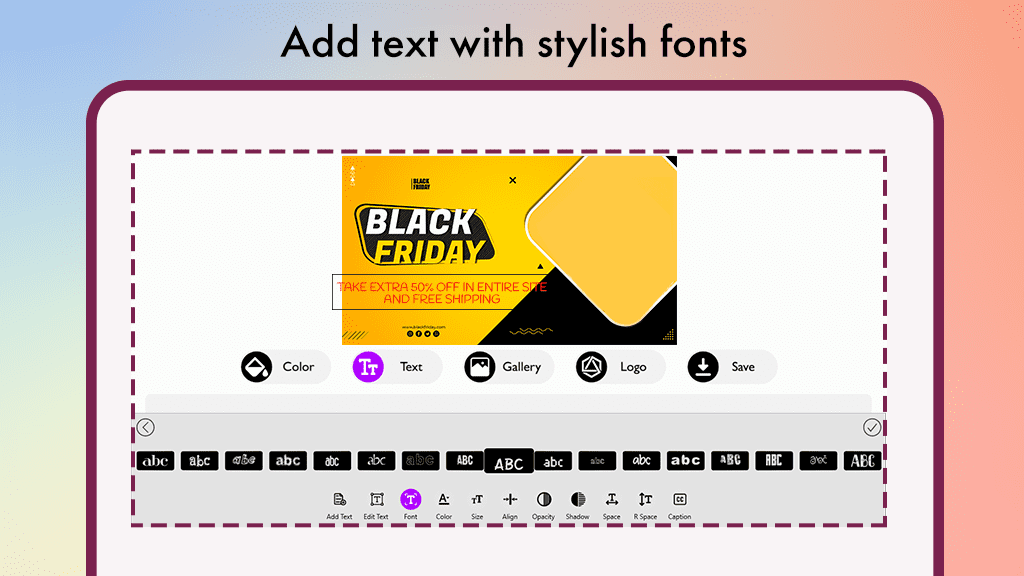
Step 1:- Getting Started
To initiate the app, follow these steps:
- Click on the “Start” button to launch the application.
- Three options will be presented:
- “Create Thumbnail”
- “How to Use: Step by Step“
- “Premium Access“
- Choose “Create Thumbnail” to begin the thumbnail creation process.
- Record or capture the content you wish to use for your thumbnail.
- Proceed to the next step once your content is recorded or captured successfully.
Step 2:- Adding Text to Your Thumbnail
Now, let’s incorporate text into your thumbnail using the “Add Text” tool. Follow these instructions:
Click on the text icon within the app to access the text editor.
Write the desired text that you want to include in your thumbnail.
Customize your text using the available tools in Thumbnail Maker & Banner Maker, including:
- Different font styles
- Adjustments for font size
- Font color selection
- Highlight color options
Explore further customization options such as adjusting the opacity and brightness of your text overlay on the thumbnail.
Once satisfied with your text customization, proceed to the next steps to enhance and complete your thumbnail design.
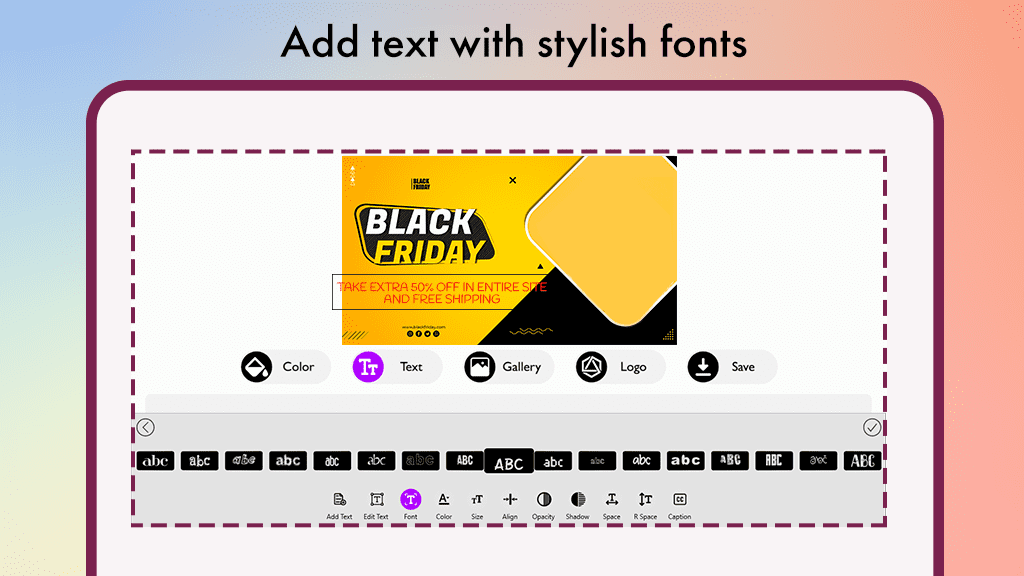
Getting Started:
- Click on the “Start” button to launch the app.
- You will be presented with three options:
- “Create Thumbnail“
- “How to Use: Step by Step“
- “Premium Access“
- Choose “Create Thumbnail” by clicking on it to begin the thumbnail creation process.
- Record or capture the content you want to use for your thumbnail.
- Proceed to the next steps after successfully recording or capturing your content to continue customizing and finalizing your thumbnail design.

