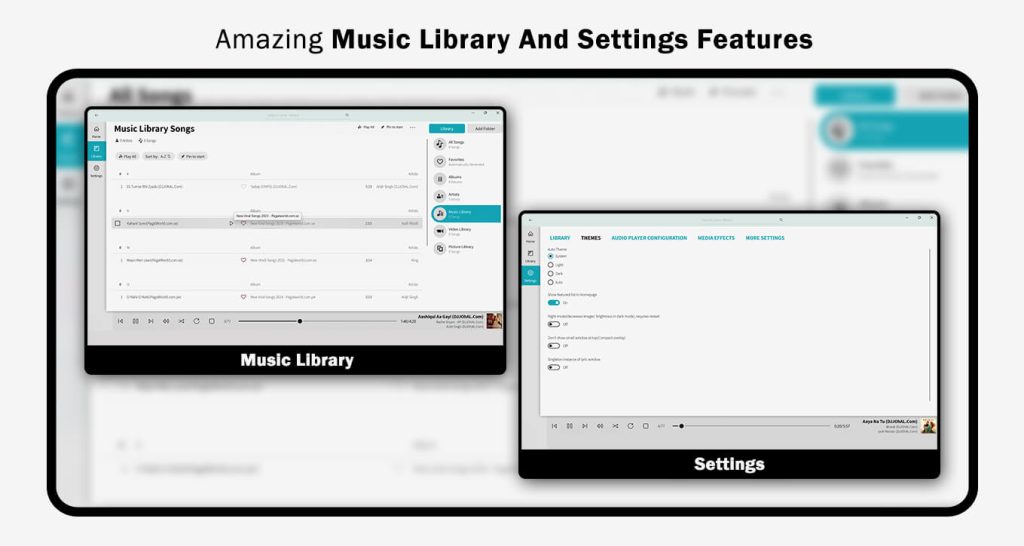Our Music Player offers a convenient way to manage all your music files in one place with ease and efficiency. This powerful, elegant, and fast music player is designed with a sophisticated interface. It supports various file formats, including MP3, Midi, Wav, Flac, Raw, AAC, and more. You can effortlessly play, pause, and browse music by genres, albums, artists, and songs.
Our Music Player streamlines audio management, providing a quick and organized experience. Unlike other music players, it organizes music not only by artists or albums but also by the folder structure, offering users a better and more intuitive experience.
The precisely crafted equalizer enhances your music, delivering the best and most refined sound, akin to a studio experience in the comfort of your home.
Key Features:
- Supports widely used music file formats such as WAV, AIFF, MIDI, AAC, MP3, OTA, MP2, S3M, MOD, MTM, UMX, MP1, XM, MO3, M4A files.
- Automatic color theme changes based on the album, music, or song.
- Browse and play music by albums, artists, songs, playlists, and folders.
- Freely control the music style.
- Directly access your music library from the app.
- Powerful equalizer with multiple preset music tone styles (Normal, Classic, Dance, Folk, Heavy, Hip hop, Jazz, Pop, Rock…).
- Customize the music style and manually adjust the equalizer according to your preference.
- Notification status support: display album artwork, play/pause, skip forward in the notification status.
We’ve always believed in elevating the music player experience, which is why we’ve created this Ultra Music Player.
How to Use the Music Player:
Getting Started with Our Application:
Launch the Application:
Thank you for installing our application! Locate the app icon on your PC or device and click on it to launch the program.Access the “Start Music” Feature:
Once the application opens, navigate to the left panel of the screen and tap on the “Start Music” feature.Add Your Music Files:
- Click on the “Add Folder” option.
- Then select “Add Local Folder” from the menu.
- Browse your system to locate the desired music file or folder and choose it to add to your library.
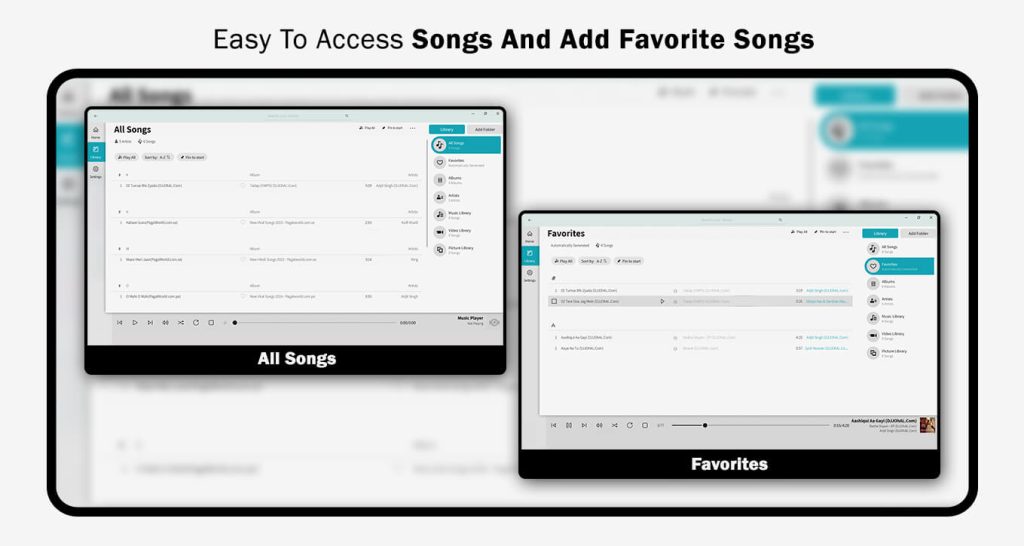
Step 2: Explore Your Music in the Right-Side Bar
On the right-side bar, you will find various categories to help you organize and view your added music files. These categories include:
- All Songs: Displays the complete list of songs stored on your device.
- Favorites: Shows a curated list of your favorite songs.
- Albums: Categorizes songs under different albums for easy browsing.
- Artists: Provides a list of songs organized by the singer or band.
- Music Library: Houses all your added music in one place.
- Video Library: Displays video files stored on your device.
- Picture Library: Shows image files added to the application.
Controls and Features:
- Use the volume button at the bottom of the screen to adjust the sound.
- Navigate through tracks effortlessly using the playback controls:
- Play
- Skip Forward
- Go to the Last Track
Browse through these categories and controls to explore and enjoy your music collection conveniently.
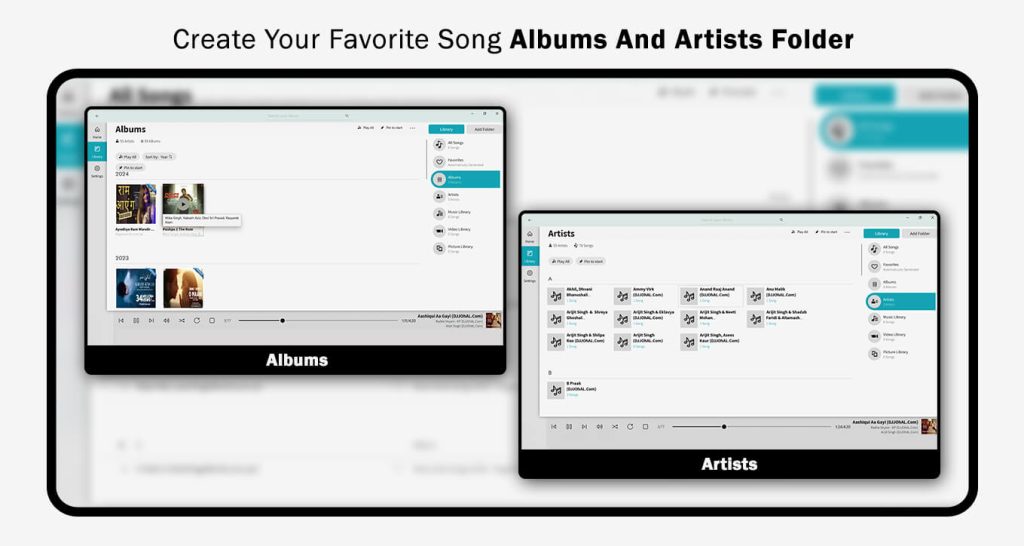
Step 4:- Upon opening the app, click on “Now Playing” to identify the currently playing song.
- Tap the “Lyrics” tab to view the lyrics of the song. Explore the “Artist Info” section to learn about the singers and artists involved in creating the particular track.
Customize Settings:
- Click on the Settings button to adjust important settings.
- You can make changes to suit your needs, such as:
- Data Settings: Manage how the application uses data.
- Themes: Change the appearance of the application.
- Audio Player Conversion: Configure audio player settings.
- Media Effects: Apply effects to your media.
- And many more settings to personalize your experience.