Resize photo size in a fast and easy way to adjust your photos.
The easy-to-use image resizer app helps you quickly downsize photo size or resize photo resolution. It can be used for passport size photo resize, visa photo resize, text messages, e-mails, Instagram, Facebook, web forms, etc., to adjust photo size.
For document applications, one basic requirement is the correct size of a passport photo. Check the required ID photo size for your document to ensure acceptance.
Find a detailed list of passport, visa, and ID photo requirements for each country, providing exact information and photo size.
Common passport photo dimensions in different countries:
- USA, India: 2×2 inches or 600×600 pixels (at 300 DPI)
- UK, Europe, Australia, Singapore, Nigeria, Russia: 35×45 mm or 827×1063 pixels (at 600 DPI) or 413×531 pixels (at 300 DPI)
- Canada: 5×7 cm for passport and Canada visa is 35×45 mm (827×1063 pixels) like photos in Europe
- China: 354×472 – 420×560 pixels for online application and 33×48 mm for offline application
- Malaysia: 35×50 mm or 827×1181 (at 600 DPI) e-visa, passport
- UAE, Saudi Arabia, Oman, Kuwait, Bahrain: 4×6 cm, note many of these counties need a blue or grey background, so you need to select a specific country first from the list.
If you want to resize photos quickly, Photo & Picture Resizer is a perfect choice. Photo resizer allows you to easily reduce image size without losing quality.
This image resizer maintains the picture aspect ratio by providing a resolution list based on camera resolution. Photo resizer helps you resize photos before posting them on Instagram, Facebook, Twitter, Pinterest, Reddit, Tumblr, Google+, KakaoTalk, etc.
When sending emails with attached pictures, you might find that the email exceeds the message size limit. In this case, the image resizer app is helpful, preventing you from exceeding the maximum message size limits associated with most email accounts. Downsize photos before composing the email and then attach much smaller pictures.
Image resizer Features:
- Batch processing
- Original pictures are not affected
- Very good quality of the resized photos
- Photos resized several times do not lose quality
- Reducing photo size preserves original quality and aspect ratio
- Adjust aspect ratio to 2×3, 16×9, or custom
- Downsize photo for Instagram, Facebook, Whatsapp, printing
- Adjust photo size
- Scale image size
- Enlarge photo
- YouTube banner maker 2048×1152
- Resize photo to KB, MB
Having a high-definition camera on your phone with thousands of megapixels per inch is great, but if you can’t send your pictures to your friends, you might as well throw your phone and charger in the snail mailbox and ship it off to your friend, right? Never again! Our photo resizer will solve your issues and downsize photos! Users love this image resizer app! This is the best image resizer for you.
Step 1:- Launch the Photo & Picture Resizer: Resize, Downsize, Adjust Images application on your device to adjust and resize your photo.
There are four feature options in this application:
- Select photo: Resize a single photo.
- Multiple Photos: Resize and rename multiple photos.
- CamShot: Capture and resize your captured photo.
- Resized Photo: Here, find all your resized photos.
Step 2:- After launching the application, click on the ‘Select Photo’ button to choose your photo from your gallery.
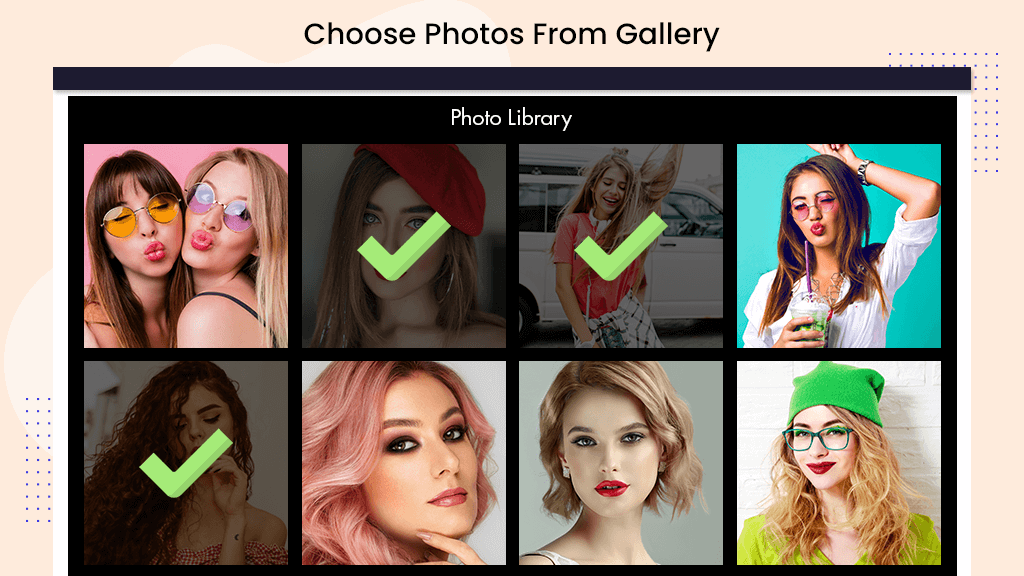
Step 3:- If you want to resize a captured photo, click on the ‘CamShot’ button to capture a photo and resize it. There are two options available: you can either capture or select your photo or continue with photo adjustments.
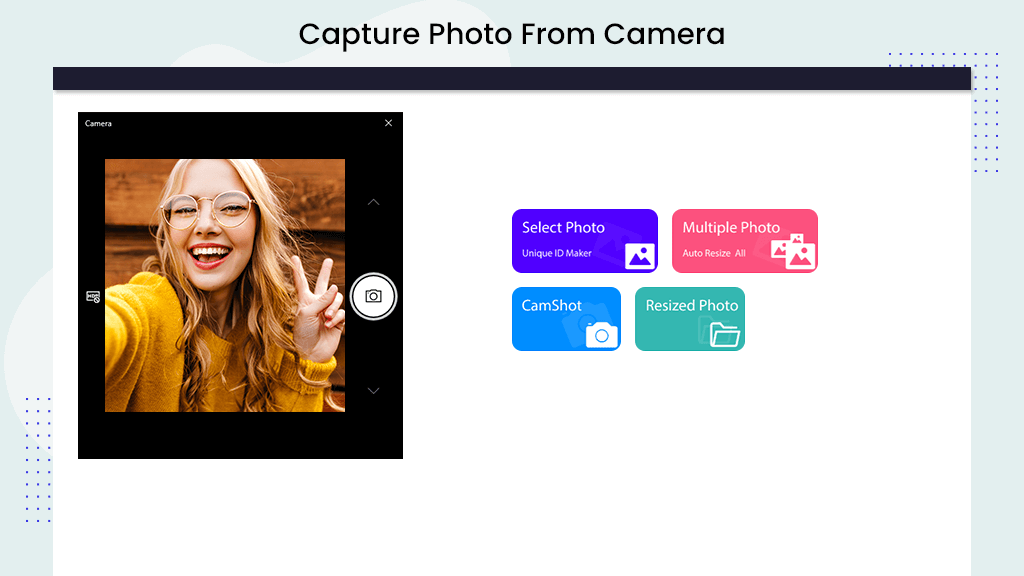
Step 4:- After capturing or selecting your photo, you will find the default button activated, allowing you to create a photo in your country’s document size.
- Click on the ‘Select Country’ button and choose your country from the list.
- Now, go to ‘Select Document’ and choose the required document, such as a passport. Select your document, and the photo will be resized.
- You can download your resized photo. If you need a different size or ratio, use other features.
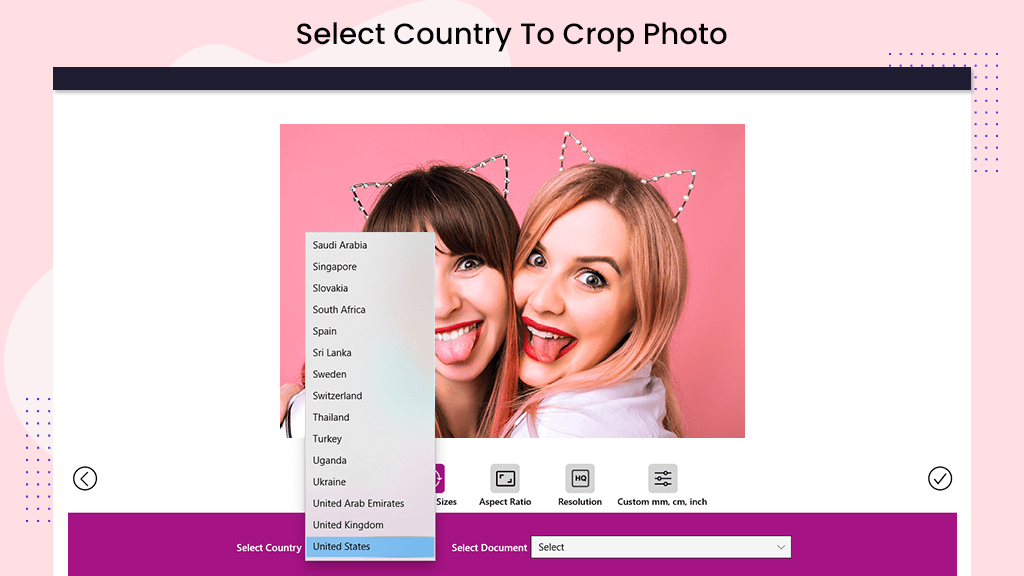
Step 5:- Click on the ‘Rotate’ button and choose the aspect ratio. There are many social media aspect ratios to choose from and convert.
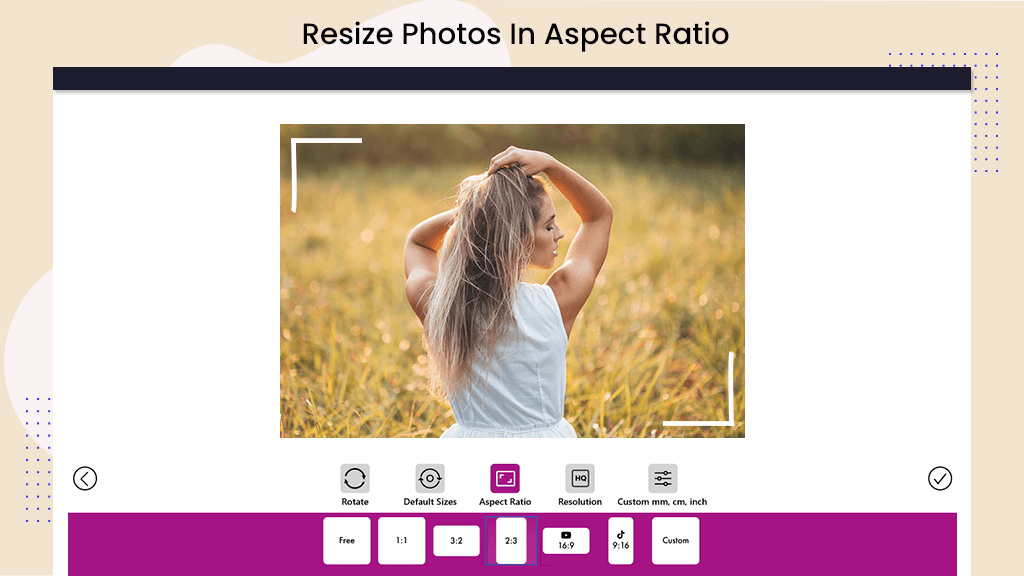
- Click on the ‘Resolution’ button to adjust the resolution of your photo. Alternatively, you can create a new resolution by choosing a custom resolution.
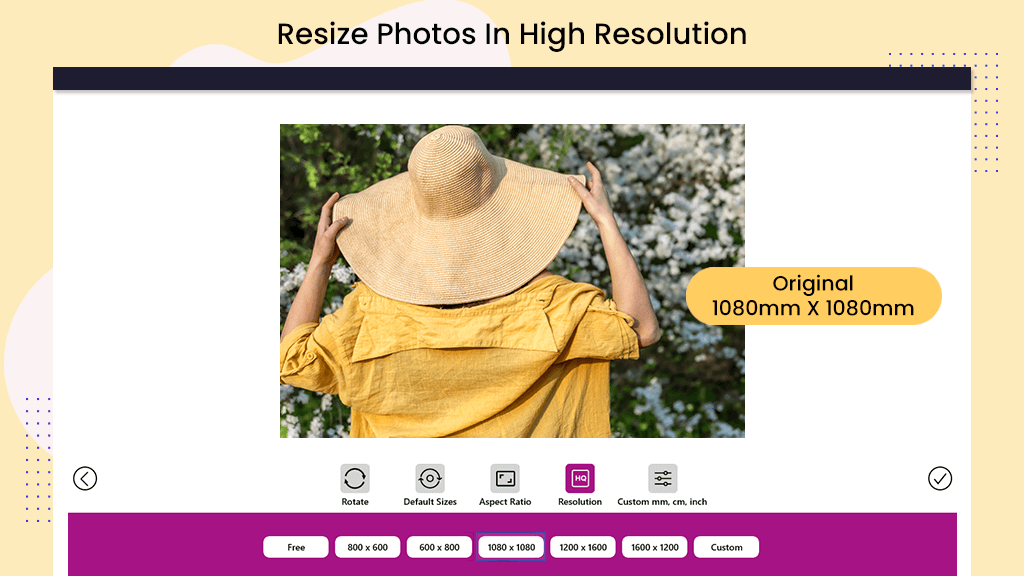
- Click on ‘Custom mm, cm, inch,’ and choose your image’s custom height and width. Alternatively, you can select width and height or choose the default DPI. Click on the ‘Apply Settings’ button and save your image.
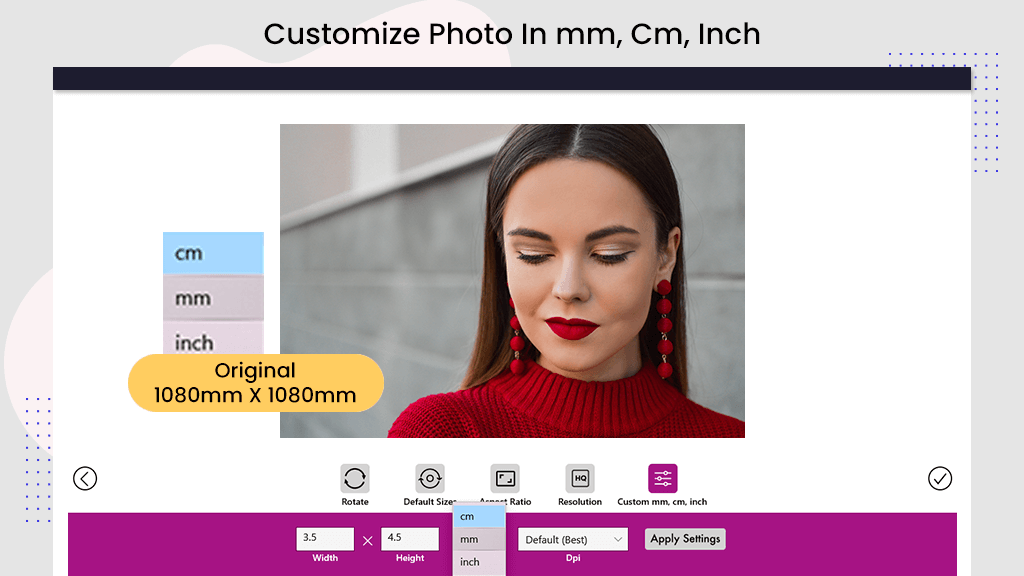
- Here, you can save your image, rotate and reset your original default image, or choose the canvas size or new ratio.
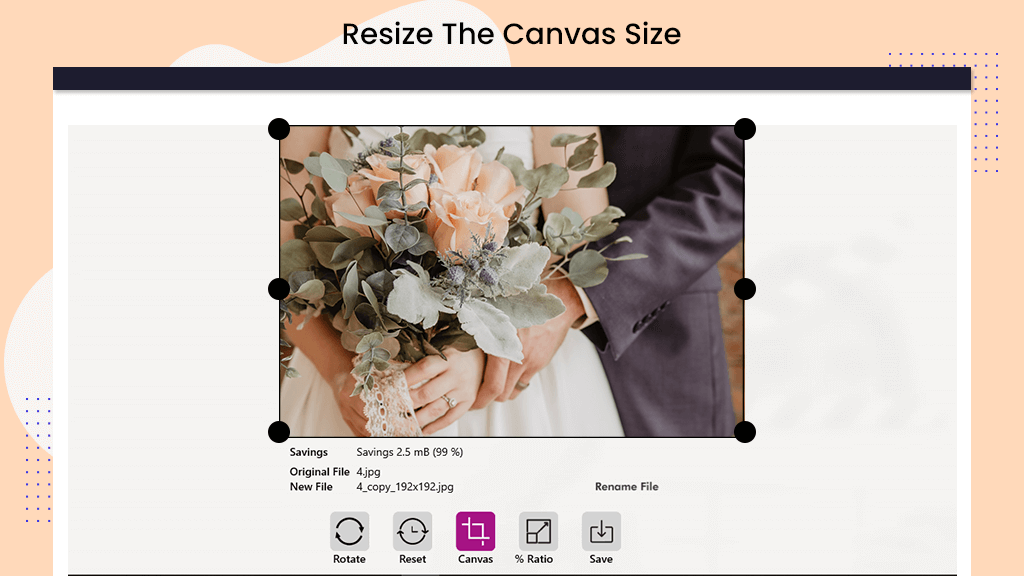
- After clicking the ‘Save’ button, you can download or print the image.
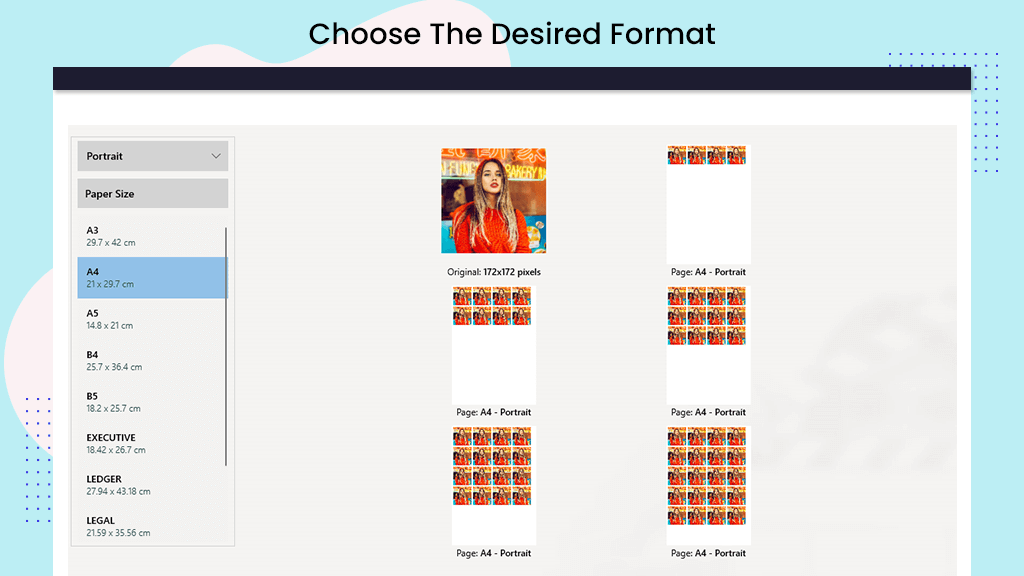
- Click on the ‘Select Multiple’ button, choose your multiple images, and then click on the ‘Ratio’ button to choose a new ratio for all your images.
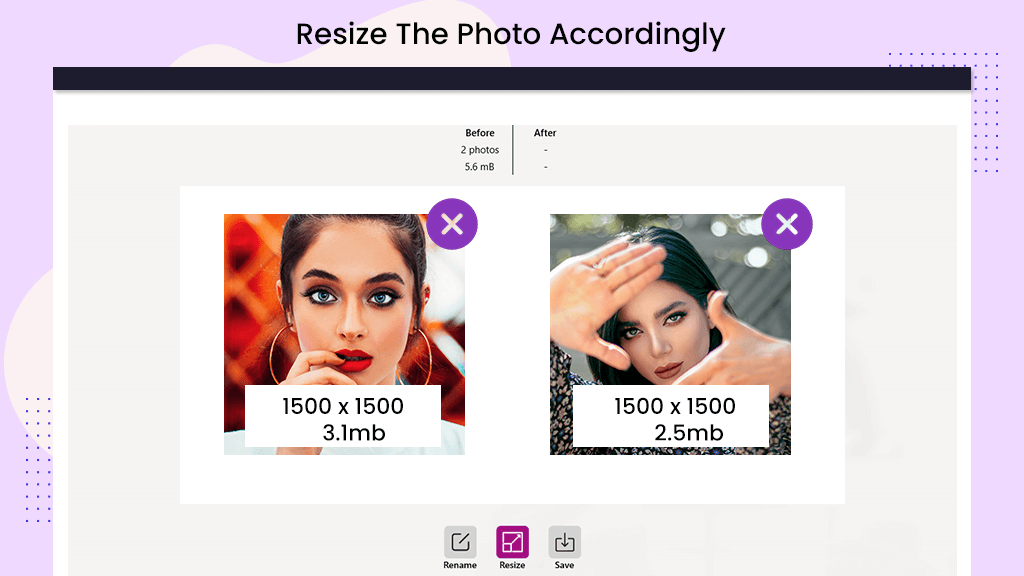
- After clicking the ‘Ratio’ button, you can select your desired ratio using new percentage or specify width and height in mm, cm, or inches.
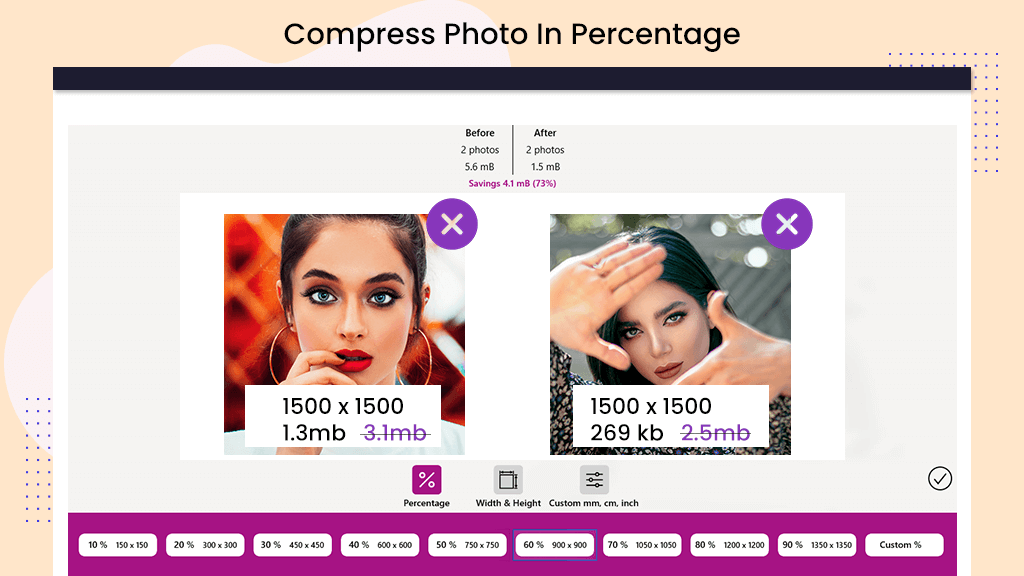
- You can rename all images at once by clicking on the ‘Filename’ button and making changes. Alternatively, you can download all images at once.

