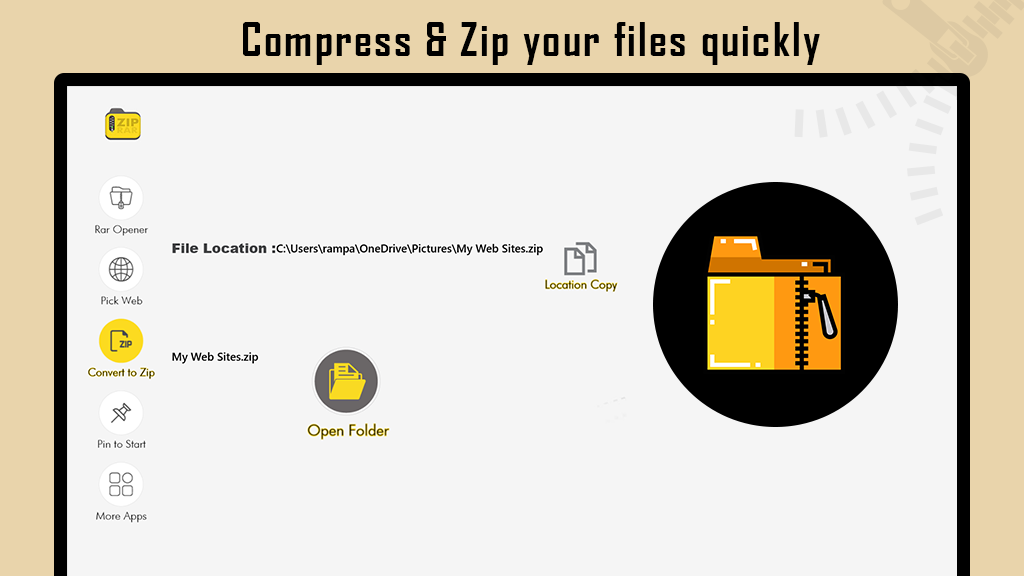Zip/Rar” is an archive format that offers data compression without data loss.
A Zip/Rar file may contain compressed files, folders, images, videos, and other types of compressed data. Our tool enables the easiest way to extract data from Rar and Zip files within seconds. “RAR File Extractor” is a Windows app specially designed for Windows 10 devices as a free zip file opener or RAR opener.
Key Features:
- Provides a user-friendly graphical interface.
- Unzips all major file formats, including zip, gzip tar, rar, cab, etc.
- Enables access and management of files on your system.
- Offers flexibility to zip or unzip files and folders.
- Allows the creation of unlimited size archives.
- Includes a file manager for effective file management.
- Can create compatible zip files.
Two Built-in Options:
- Pick Local File: Choose any .rar/.zip file from your PC/mobile and extract data to the downloads folder or other locations.
- Pick Web File: Download and extract data directly from a URL. Provide the URL in the box, specify the name (with extension) by which you want to save it, and click on the “Download and extract” button to get data in the selected folder.
With these two amazing options, you can open any rar/zip file and extract data, whether it be a local file or a file on your local machine.
Step 1: Launch the “RAR File Extractor – Zip Unzip & File Compressor” application on your device to zip or unzip files.
Step 2:- After launching the application, you have the option to open a RAR file. Click on the “RAR Opener” button and choose your RAR file from your file storage.
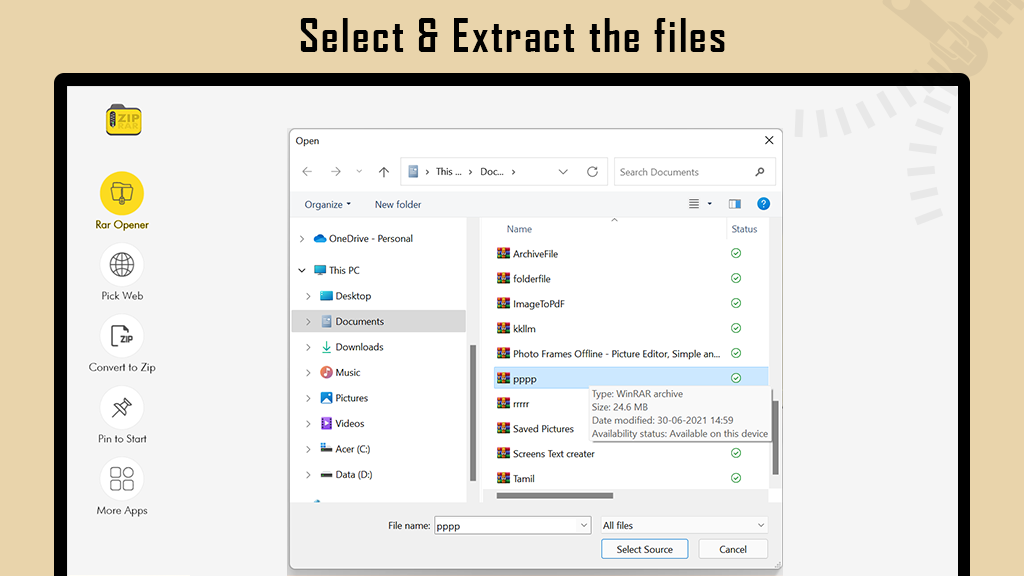
Step 3:- After selecting your ZIP file, choose the location where you want to extract your file. Click on the “Select Source” button and wait a moment. Your file will be converted, and the location will be displayed on your screen.
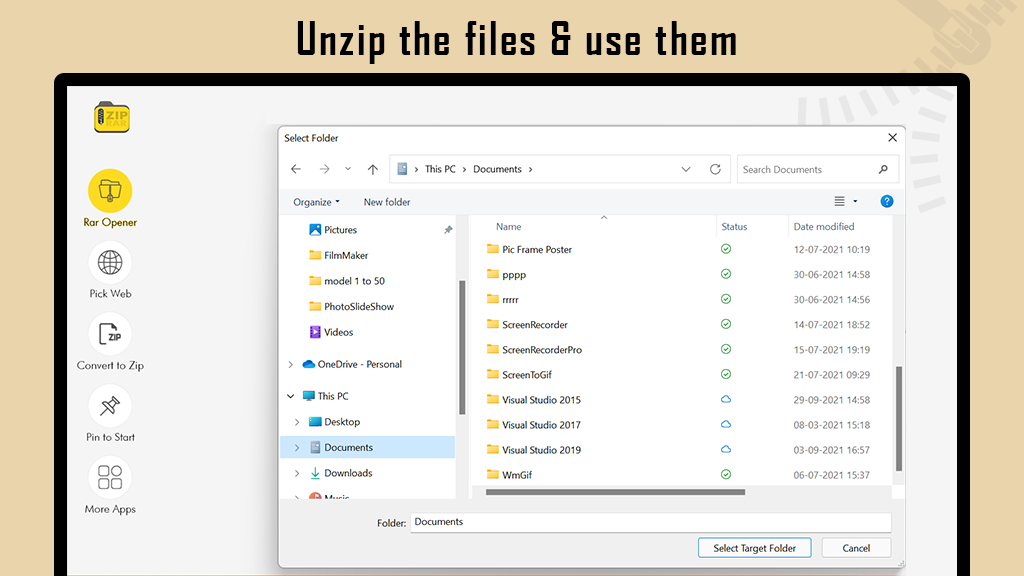
Step 4:- Download and extract files using the “Pick Web” feature.
Utilize the “Pick Web” feature to extract web files via URL.
- Enter your URL in the zip file URL field.
- Specify the local file name.
- Click on the “Download & Extract” button.
- Choose the target folder where you want to save the file.
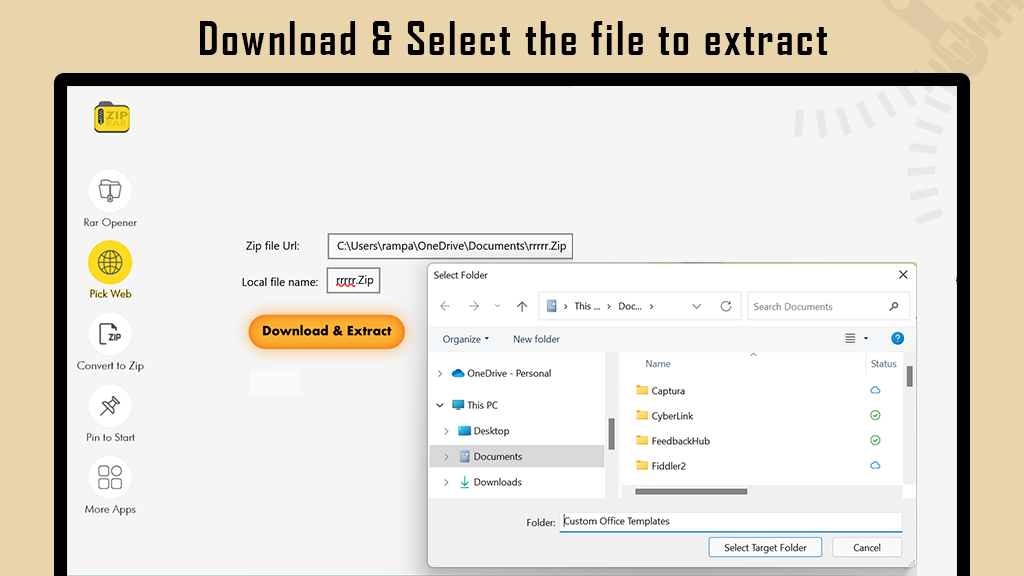
Convert File to Zip:
- Open the RAR File Extractor application on your device.
- Look for the option to “Convert to Zip” or a similar feature.
- Select the file you want to convert to a zip file.
- Choose the destination folder where you want to save the newly created zip file.
- Click on the “Convert” or “Create Zip” button.
Convert Folder to Zip:
- Open the RAR File Extractor application.
- Navigate to the “Convert to Zip” or a relevant feature.
- Select the folder you wish to convert into a zip file.
- Specify the destination folder for the resulting zip file.
- Click on the “Convert” or “Create Zip” button.
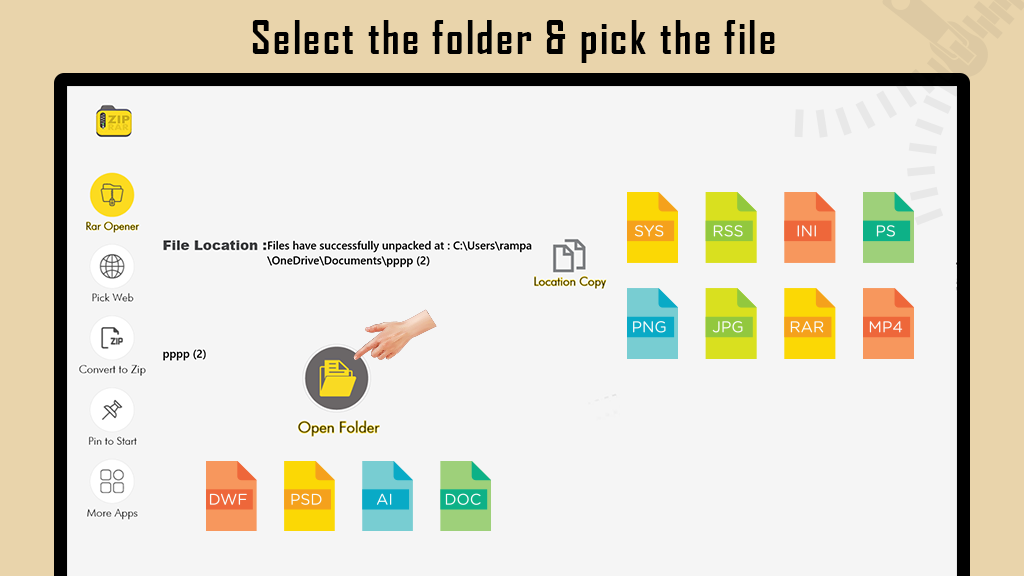
- Open the RAR File Extractor application on your device.
- Look for the “Convert to Zip” option.
- Select this option, and it will prompt you to choose the files and folders you want to convert.
- Navigate to your storage and choose the specific files and folders you wish to convert to a zip file.
- After selecting the files and folders, choose the target folder where you want to save the newly created zip file.
- Click on the “Convert” or “Create Zip” button.
- The application will process the conversion, and once completed, your zip file will be saved to the specified target folder.