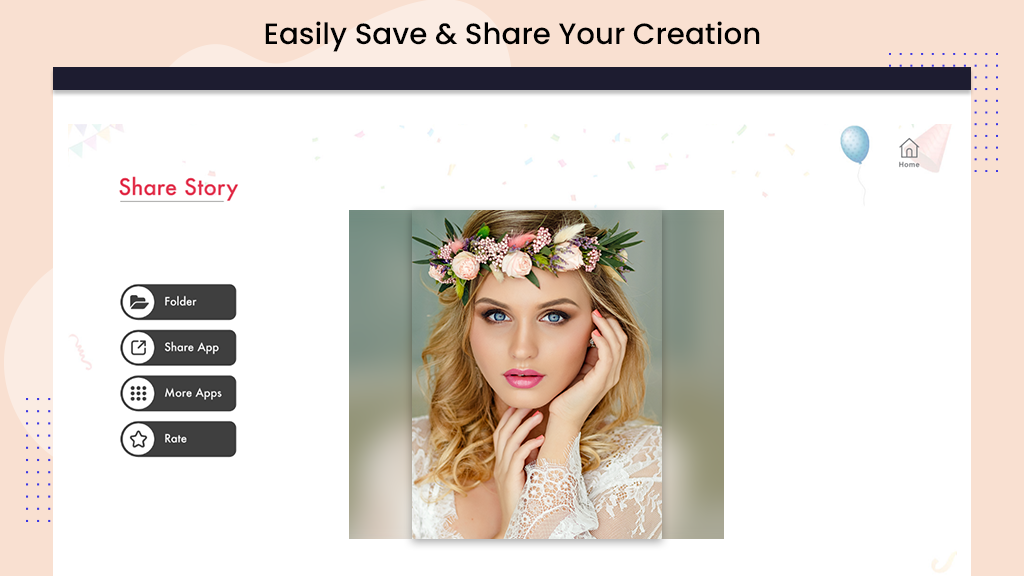Birthday Video Maker - Birthday Movie Maker with Songs and Name
Birthday Video Maker with song provides you with a simple yet powerful tool to create personalized videos using your own photos. Choose a birthday music track to set the mood, embellish your video with birthday stickers, add frames to your slideshow, and even include text for that extra personal touch.
Birthday Video Maker – Birthday Movie Maker with Songs and Name is your go-to tool for creating personalized happy birthday videos and slideshows with ease. Crafted to help you turn cherished images and music into heartwarming video stories, this app is perfect for sharing joy with friends and family.
With Birthday Video Maker, you can seamlessly create videos using your own photos. Choose a birthday music track, enhance your video with birthday stickers, frames, and even add personalized text. The app provides a delightful music background to wish Happy Birthday in a unique and special way.
Featuring multiple canvas sizes like 16:9, 9:16, 3:4, and more for various platforms such as Twitter, YouTube, Instagram Stories, Facebook, and others, this app offers versatility in your video creations.
Save your videos or share them effortlessly via Facebook, Twitter, WhatsApp, Instagram, and many more social media apps.
How to Easily Create Videos:
- Select photos from your gallery.
- Add a birthday music track.
- Apply any of the themes to your slideshow or video.
- Enhance with stickers, frames, or text.
- Create your personalized birthday video.
- Save videos instantly.
Step 1: Launch Birthday Video Maker – Birthday Movie Maker with Songs and Name application on your device to start creating your birthday video.
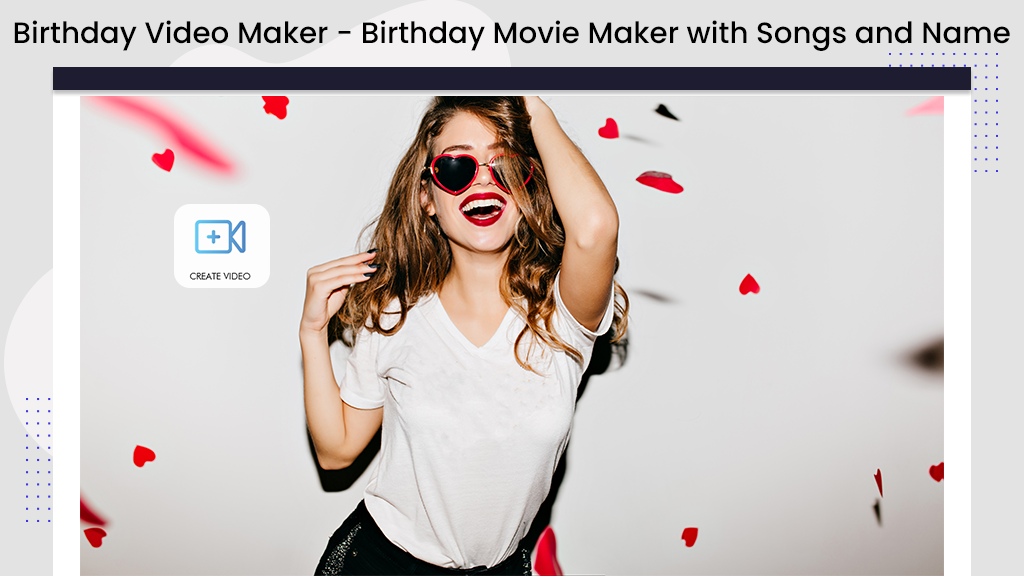
Step 2:- Click on the “Create video” button. It will display the screen below. Click on the “Add photo” button and choose your photos from your gallery. Then, click on the “Next” button to proceed and add music to your birthday video.
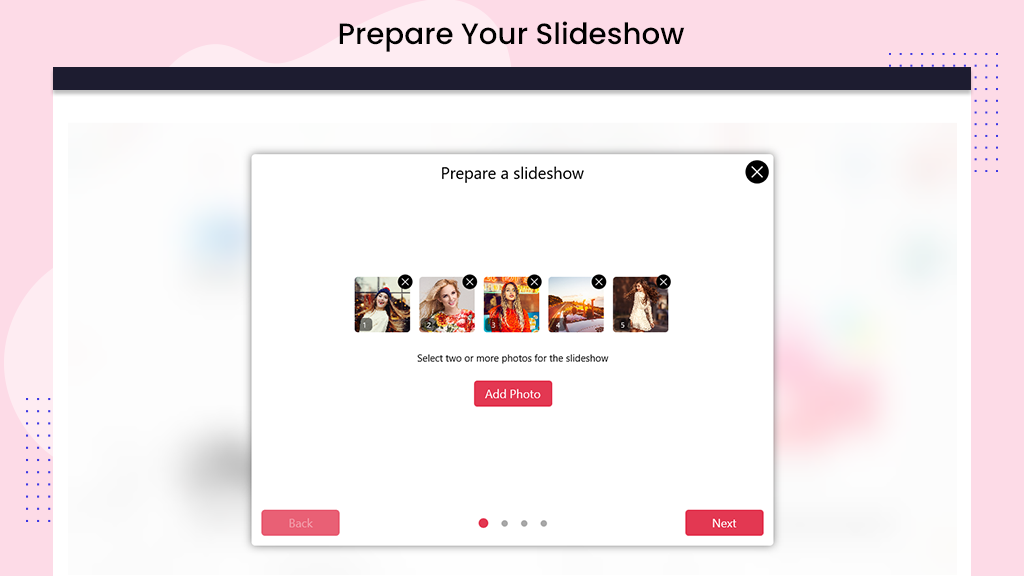
Step 3:- After choosing your photos, click on “Next.” Following that, click on the “Add music” button. Choose your desired music; the app offers a variety of birthday songs to add to your slideshow video.
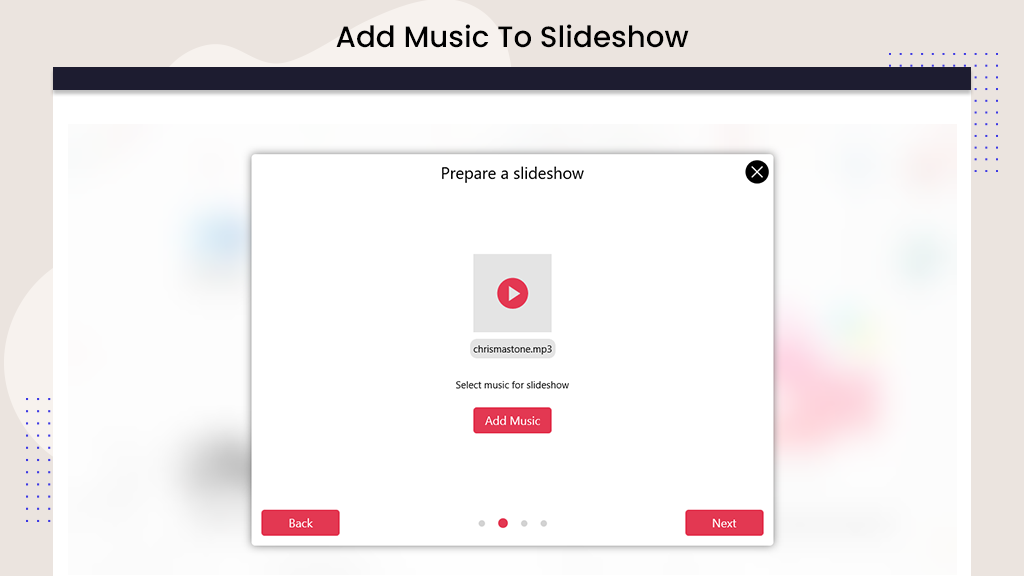
Step 4:- Click on the “Next” button. Choose a transition effect for your slideshow; the app provides a variety of transitions to make your slideshow more attractive.
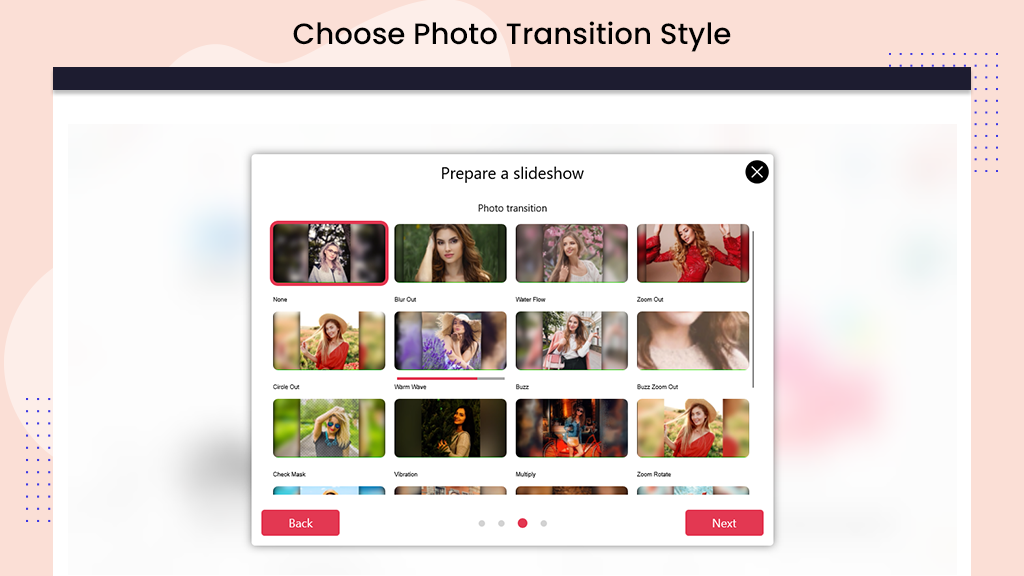
Step 5:- Click on the “Next” button. Choose your slideshow video’s aspect ratio and time duration. Select the canvas size based on social media aspect ratios, ensuring your video fits perfectly on platforms like Instagram, Facebook, and more.
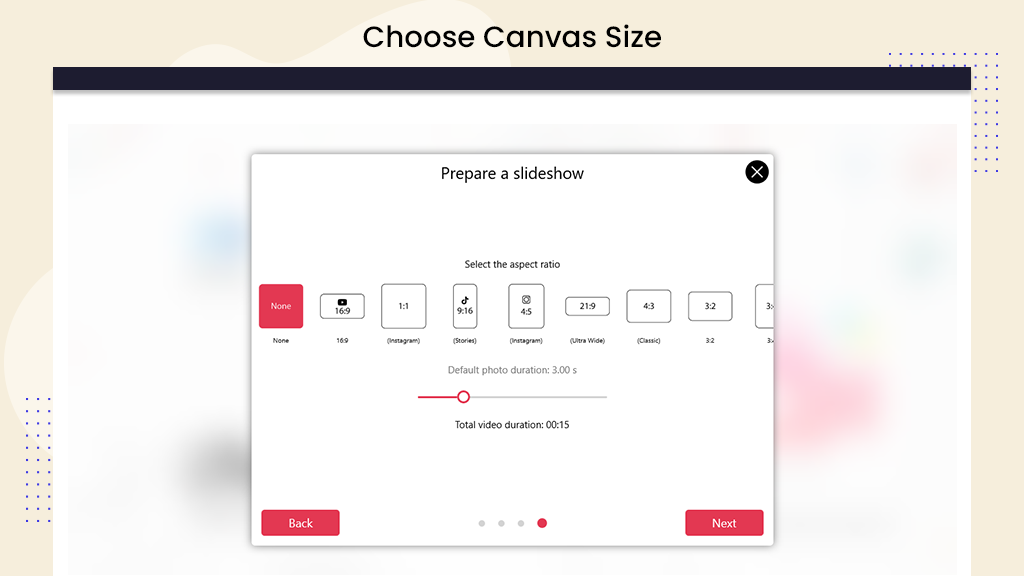
Step 6:- After completing the previous steps, click on the “Next” button. Now, you can save your slideshow video. If there’s anything more you want to edit in your birthday slideshow video, feel free to make adjustments before saving. Arrange your slideshow photos according to your preference for the perfect birthday video.
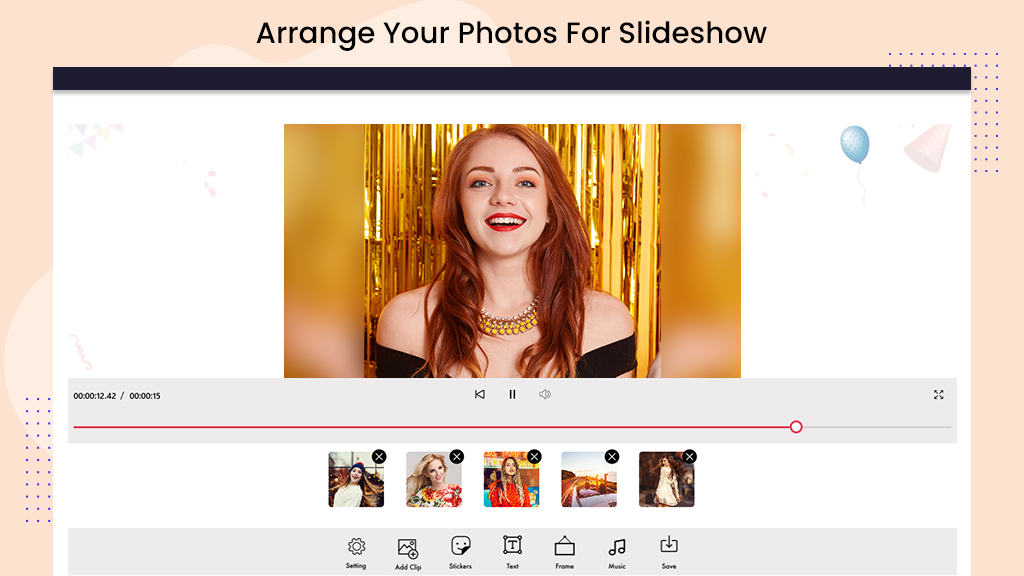
Step 7:- Click on the “Settings” button. Here, you can set the canvas ratio, choose between fit/fill, or select a background. Adjust transition effects and photo time duration according to your preferences. Fine-tune these settings to create the perfect birthday video.
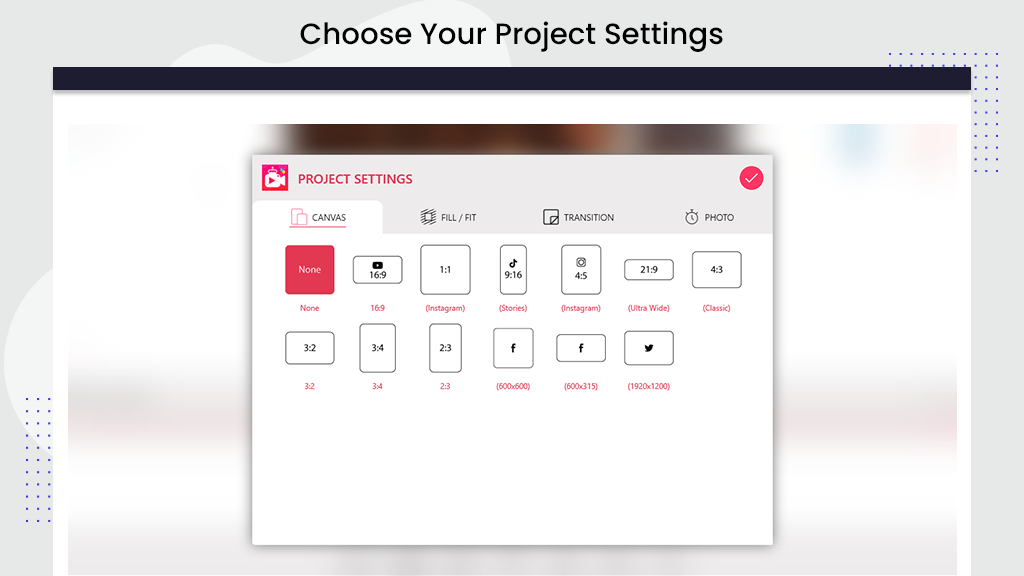
Step 8:- Click on the “Add clip” button. If you wish to include more photos, choose them to enhance your birthday video further.
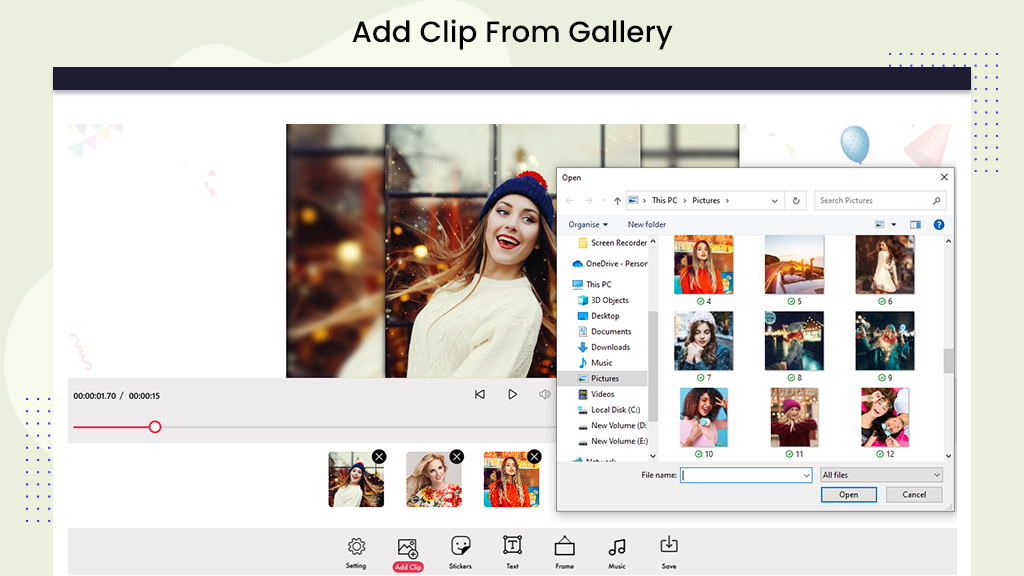
Step 9:- Click on the “Stickers” button to add birthday stickers to your slideshow video. After selecting your stickers, set the position of your stickers to personalize and enhance your birthday video.
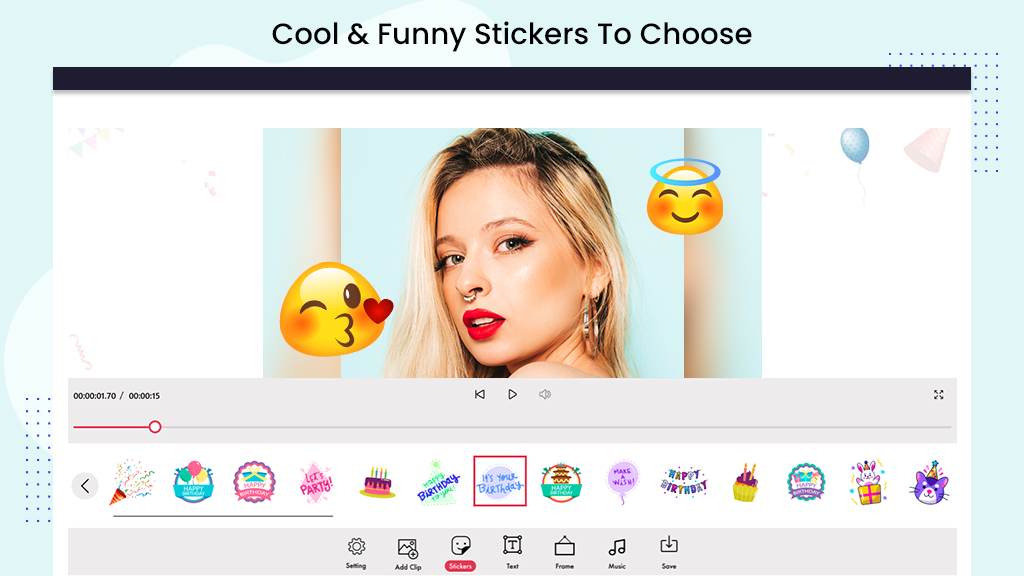
Step 10:- Add text to your slideshow video. Click on the “Text” button, write your desired text in the text area, and click on the “Yes” button. Adjust the position of your text on the video.
Now, click on the “Text color” button and choose your preferred text color. Click on the “Background” button to select the text background color. Enable text shadow by clicking on the “Shadow” button and applying the desired text shadow. Adjust the opacity of the text using the “Opacity” button. Set the text alignment by clicking on the “Alignment” button. Click on the “Text Style” button and choose an amazing text style to enhance your slideshow video.
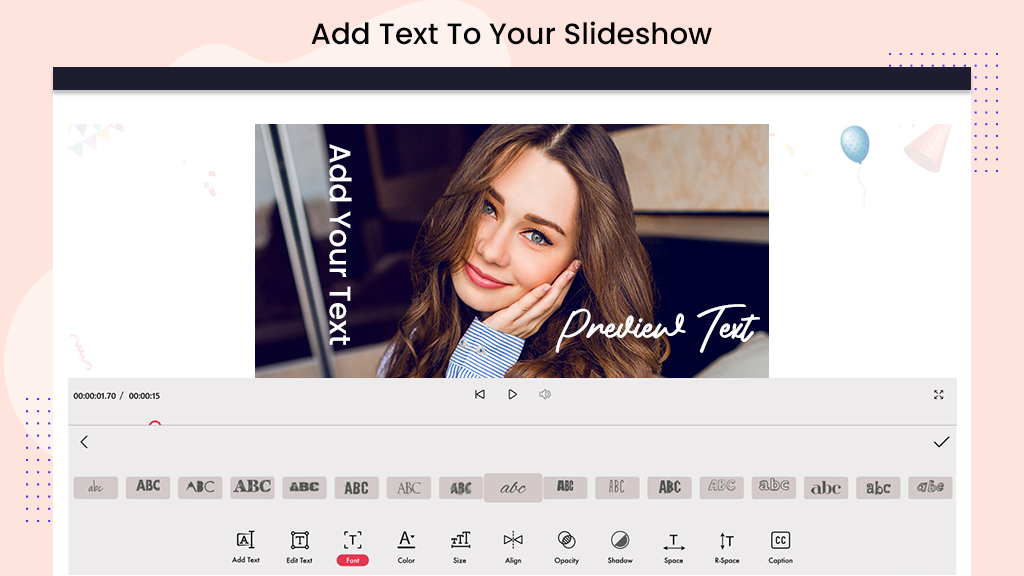
Step 11:- Click on the “Frame” button and choose a birthday frame to add to your slideshow video. Birthday frames can enhance the overall look, giving your video an amazing and festive appearance.
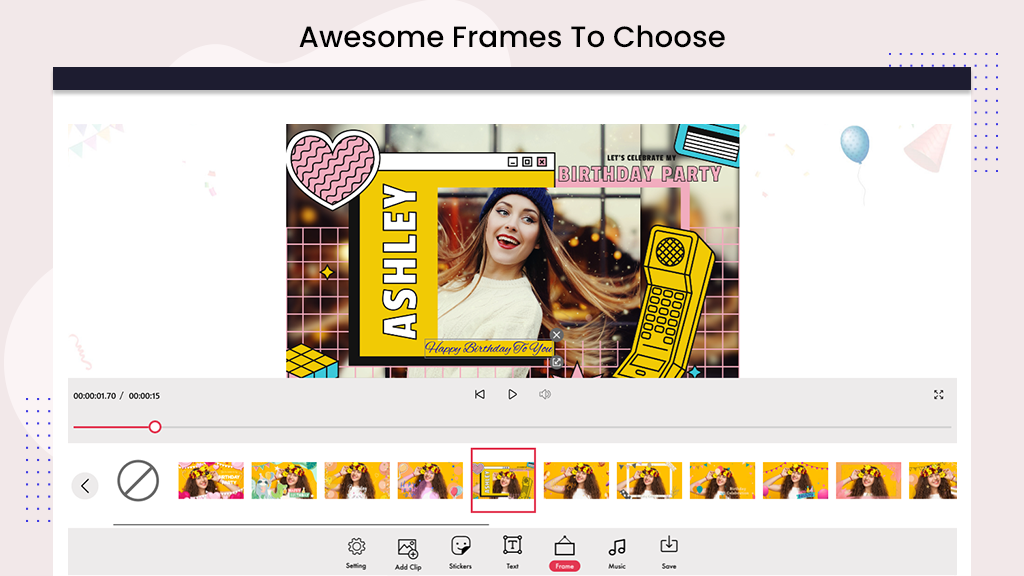
Step 12:- If you want to change the music of your slideshow video, click on the “Music” button. Choose a new music track, or you can select music from your local storage to customize the soundtrack of your birthday video.
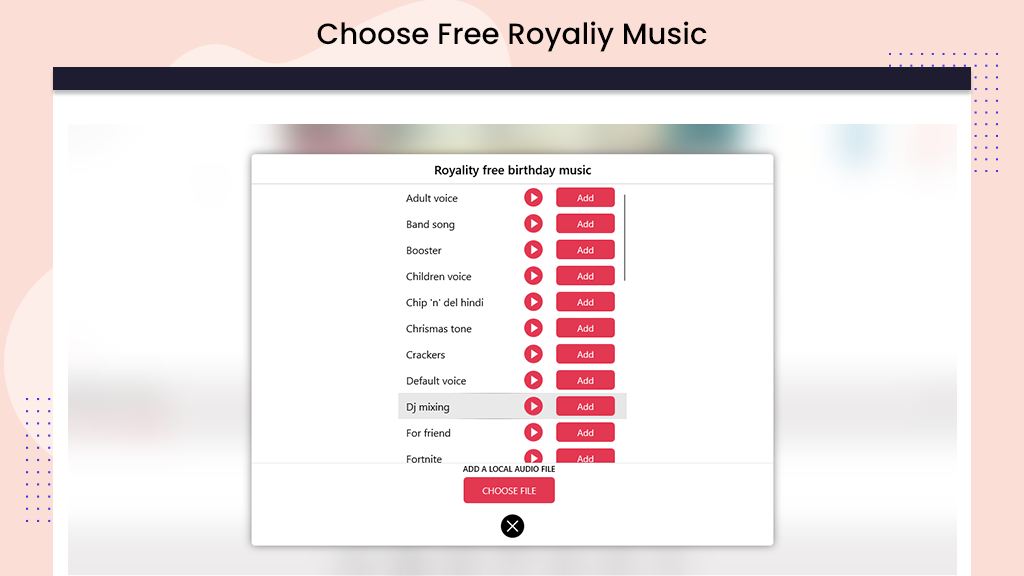
Step 13:- After you have completed all the editing, click on the “Save” button to save your customized slideshow video to your device storage.