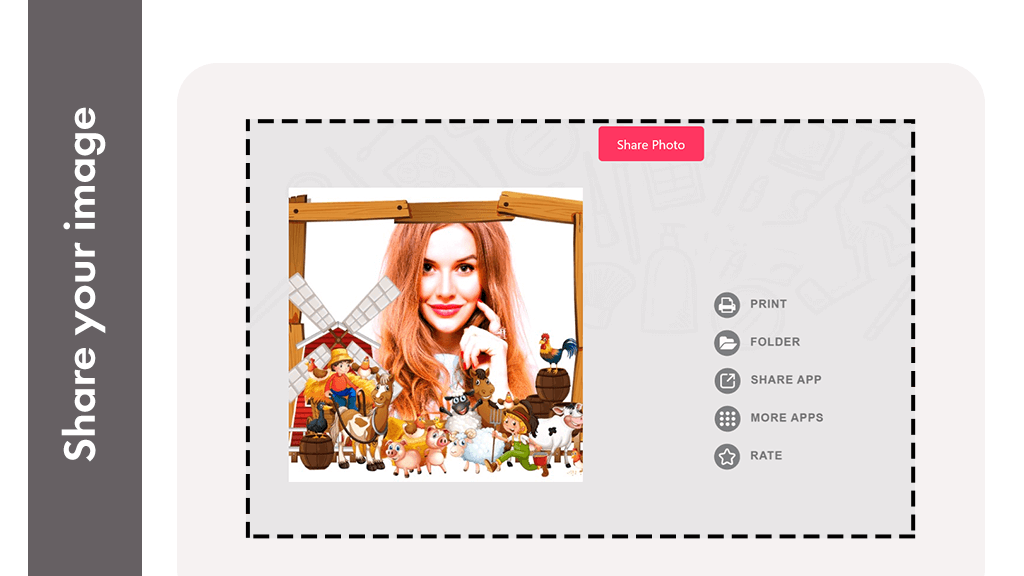Beauty & Filter Camera, Sweet Snap - Beauty Camera
Beauty & Filter Camera, Sweet Snap – Beauty Camera is an excellent choice for those seeking an exceptional selfie filter camera. In Sweet Snap, you’ll discover a wide array of creative face filters, including cute cat ears, adorable dog ears, and much more.
Discover the stickers you’ve been searching for! Our app updates stickers frequently, ensuring you always have fresh and creative options. Sweet Snap, a popular camera app, offers an array of cute stickers and memes that bring your face to life in real-time. Transform your selfies with a single tap using delightful filters and seamlessly edit them for added allure.
Whether taking a new selfie or choosing one from your gallery, Sweet Snap provides an extensive collection of amazing filters and stickers. Customize your images further by adding text, stickers, and emoticons. The live camera feature allows for real-time selfies with dynamic filters, ensuring your snapshots are always on point.
Sweet Snap – Photo Editor lets you enhance your selfies with artistic filters, making them truly splendid. It’s a user-friendly, free selfie photo editor that enables you to save and share your creations effortlessly on social networks. Download Beauty & Filter Camera, Sweet Snap – Beauty Camera now for the best photo editing experience.
Capture, edit, and keep sharing your wonderful moments!
How To Use Beauty & Filter Camera?
Step 1: Launch the Beauty & Filter Camera – Sweet Selfie application on your device. Click on the camera and gallery button to either capture a new photo or choose one from your gallery.
Step 2: Click on the camera button to take a picture. You can also select pictures from your gallery to edit using the fantastic tools available.
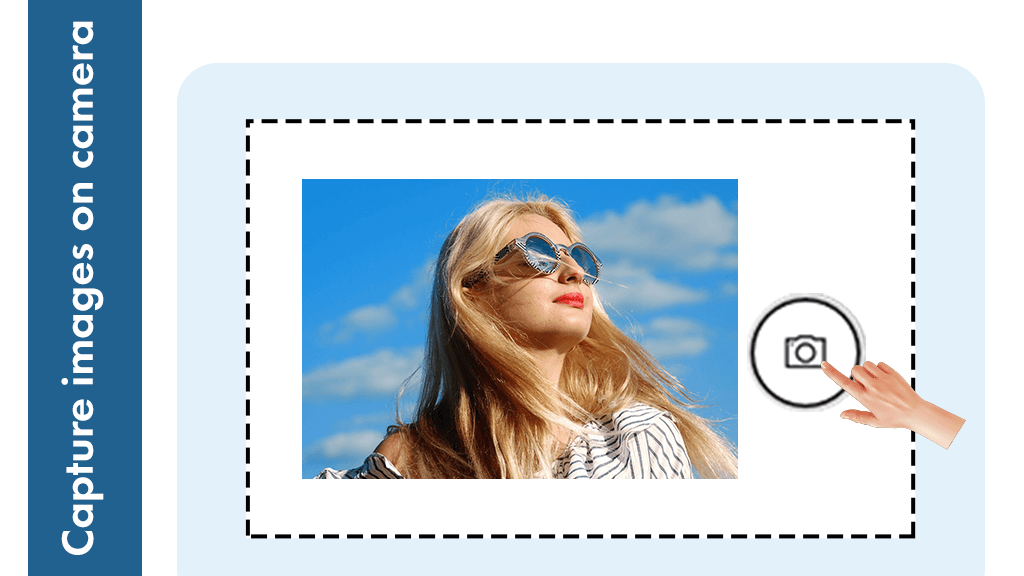
Step 3:- To add stickers to the image, click on the sticker button. Choose from a variety of amazing and multiple images from the list. Easily select stickers and adjust them on your photo according to your preferences.
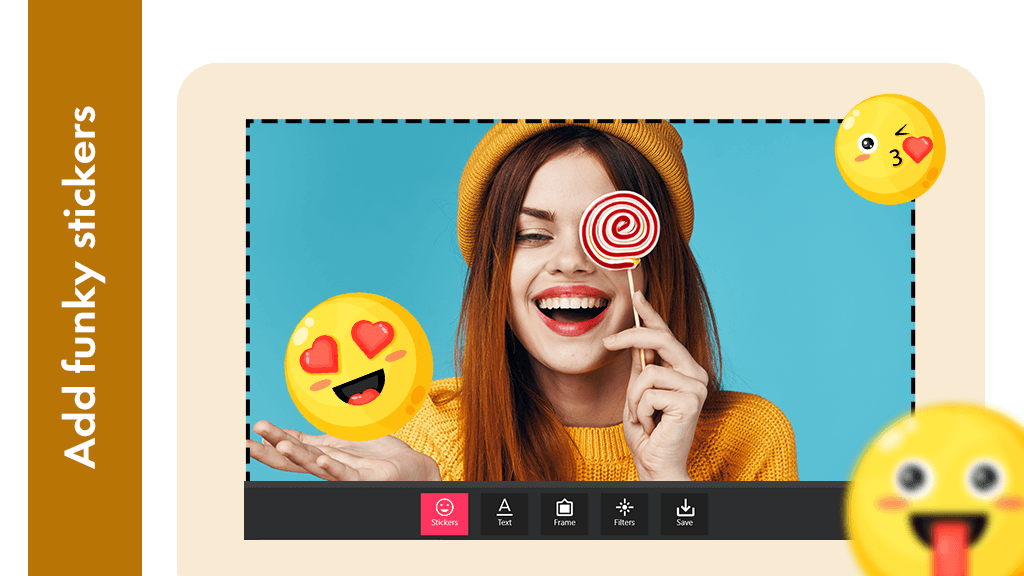
Step 4:- Add text to the image.
- Click on the text icon and type the desired text in the box.
- Choose a text font from the multiple fonts available.
- Select the text color, text background color, and adjust the alignment according to your preferences.
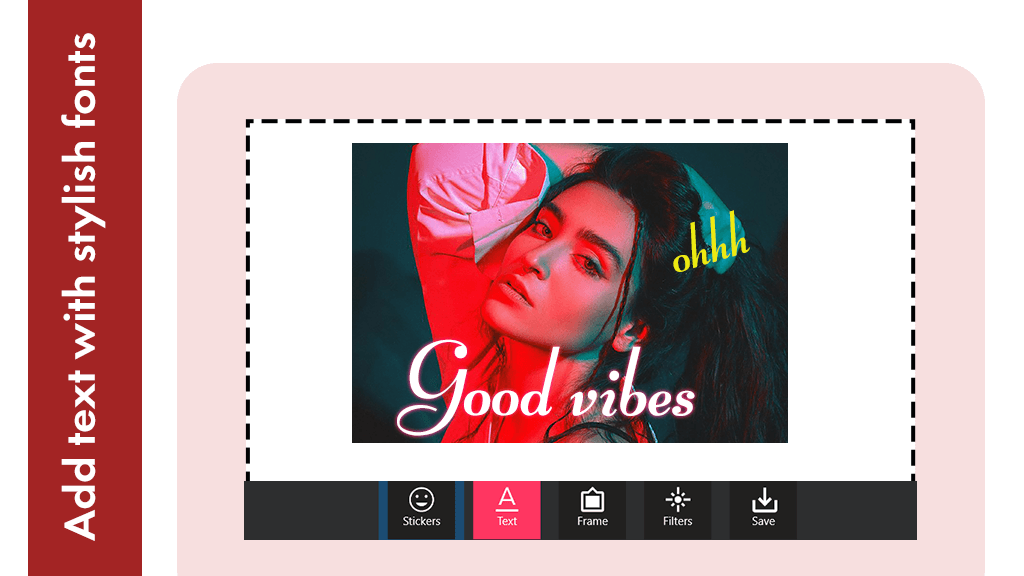
Step 5:- Select a border for the image.
- Click on the Border button to apply a splendid border frame to your photo.
- Choose a frame accordingly; multiple border frames can be added to enhance the overall look of your image.
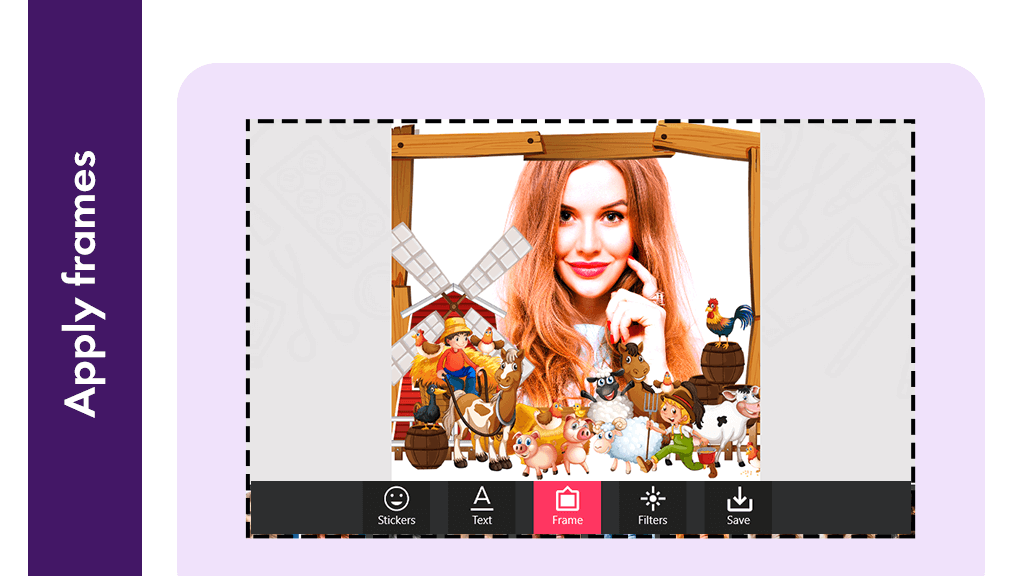
Step 6:- Add a filter to the image.
- Click on the Filter button to apply a realistic filter effect to your photo.
- Choose a filter from a diverse list of options to enhance the overall look and feel of your image.
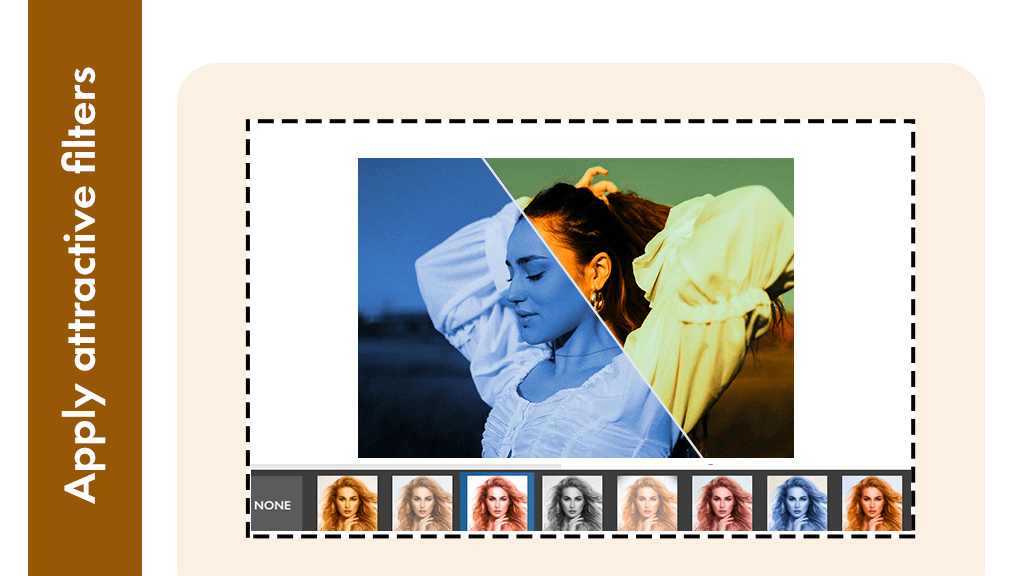
Step 7:- Save the image.
- Utilize other tools like crop, resize, etc., if needed.
- Click on the save button to save the image in your gallery.