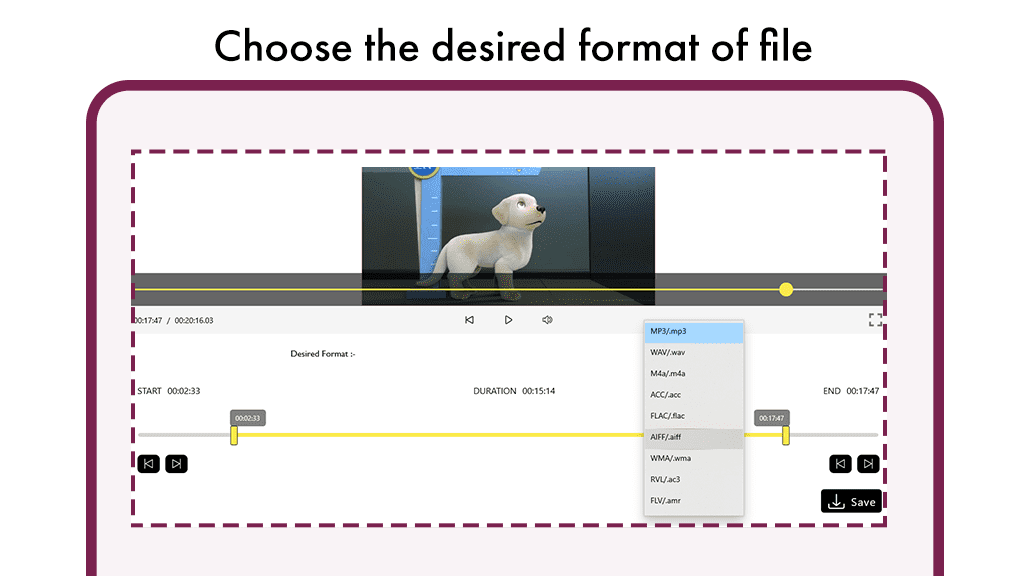Embrace the beauty of moments captured through advanced technology with our user-friendly video maker application. Take a nostalgic journey down memory lane as you effortlessly create a collection of videos.
Our application not only allows you to merge video clips seamlessly but also boasts professional-grade tools, including a video cutter and joiner. Rotate, crop, compress, and combine videos without compromising quality. Customize video length, enhance visual appeal, and elevate the experience by adding music. With the ability to slice and split videos, extract MP3 from any video file, and craft dynamic slideshows featuring multiple transition effects, our application stands out. Notably, it does all this without imposing watermarks on your creations.
Key Features:
Versatility: Tailored for both laymen and professionals, our application stands unique among pro-YouTube video editors, Tik Tok editors, and slideshow maker apps.
Filters: Choose from a plethora of astonishing filters, including moonlight, blues, and more, to infuse richness and trendiness into your videos.
Canvas Sizes: Customize videos for various social media platforms with different canvas sizes, such as 16:9, 1:1, 9:16 (TikTok), 4:5 (Instagram), and more.
Overlays: Personalize your videos with a selection of overlays included in the interface.
Download our application now to unlock a world of creative possibilities.
Step 1:- Initiating a New Project
Click on the option that reads “New Project” You’ll be prompted to select videos from your computer files. Choose the desired file to begin.
Upon the first click of the movie maker, you’ll be presented with various options. Opt for the “New Project” to initiate a fresh project.
Select the “Extract MP3” option to start working with your media files.
At the bottom of your screen, find the “Start Time” option. Choose the specific time duration from which you want your MP3 to begin.
Similarly, locate the “End Time” option at the bottom of your screen. Specify the time duration at which you want your MP3 to conclude.
The timer positioned under the video provides information about the video’s duration, allowing you to skip or play specific parts as needed.
Step 2:- Extracting Audio from Video
Launch the application and click on “Extract Audio” on the home screen. Choose the video from your gallery that you wish to extract audio from.
Once the video is selected, use the provided tools to extract audio. Click on the “Extract MP3” option located beneath the video.
Utilize the crossed arrow icon next to the playing video to change the video if needed.
Move the video forward by clicking the right-pointing arrow symbol beneath the video.
Rewind the video by clicking the icon with an arrow pointing to the left under the video.
Choose your desired audio music format from the list by clicking the “Desired Format” button.