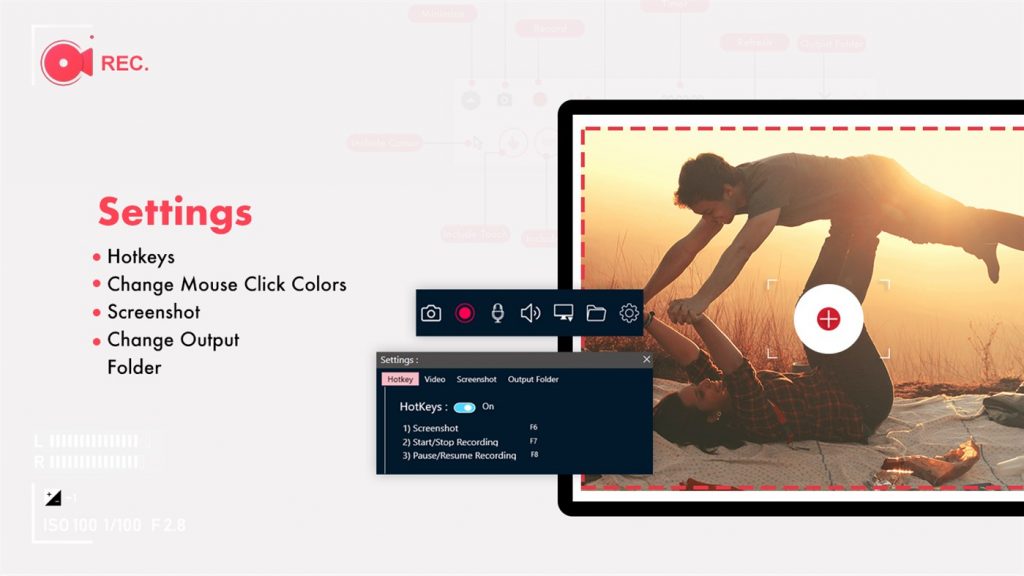Screen Recorder & Video Recorder - Livestream Recorder
Screen Recorder & Video Recorder – Livestream Recorder is a full-featured but lightweight screen recorder from a developer known for the best applications in the market. It can record your conversations with no limitations and is therefore useful for interviews and online conference calls.
Screen Recorder & Video Recorder – Live Stream Recorder Screen Recorder & Video Recorder – Live Stream Recorder is a full-fledged lightweight screen recorder by one of the best developers. From interviews to conference calls, it can record all your conversations limitlessly. Also, different Windows applications are often singled out and captured as discrete elements. Included is a basic user-friendly image editor that can give an amazing look. Screen Recorder – Record Audio, Capture, Edit has all of the latest tools and features that you’ll need. You can easily create as well as edit GIFs. It also offers webcam recording and canvas recording. The configurations that are available here are sought by various professionals and industry experts. It gives you the immense pleasure of smooth functioning and immersive usability. You get all the features including Overlays, Editing tool settings, FFmpeg editing.
Screen Recorder & Video Recorder – Live Stream Recorder is a stable, high-quality screen recorder for Windows that helps you record smooth & HD videos and save them as GIFs or in video format.
With features ranging from screen capture, screen video recorder to video editor this screen recording app provides an easy way to record screen videos such as video tutorials, video calls, gameplays, live shows, and non-downloadable videos.
Features of Screen Recorder & Video Recorder – Live Stream Recorder
- Import frames from the video and customizes them.
- Full frame by frame editing of GIFs.
- Capture HD canvas recordings and take away duplicate frames.
- Reduce frame count and manage all frames in GIFs.
- Resize, crop, and add text, drawing, watermark, cinema graph, border, shadow, and more.
- Make your capture aesthetic by adding transitions.
- Capture frequency per second, per minute, and hour.
- Save your recordings in either GIF or video format.
- Crop images: remove unwanted parts.
Step 1:- Launch Screen Recorder & Video Recorder – Livestream Recorder application in your device.
- Click on the Settings icon on the left side of the screen to go to the Settings for Screen Recorder app.
- You’ll find multiple options and functions here that you can manage to get the best results out of your Recordings.
- Starting from Language, change the app language to any language you want.
- Choose the Pre Start Countdown from 0 seconds till whatever time that suits you.
- Capture Duration can also be set from here. Choose from 0 second till the time you want.
- Click on the “Capture Output file path to clipboard” to capture file path while clicking screenshot or recording screens.
- Click on the “Always on top” button to keep the App minimised on the top while you record the screen.
- You can also change the Theme to Dark or Light by just 1 click.
- Choose the Accent Color and make the accent look colorful.
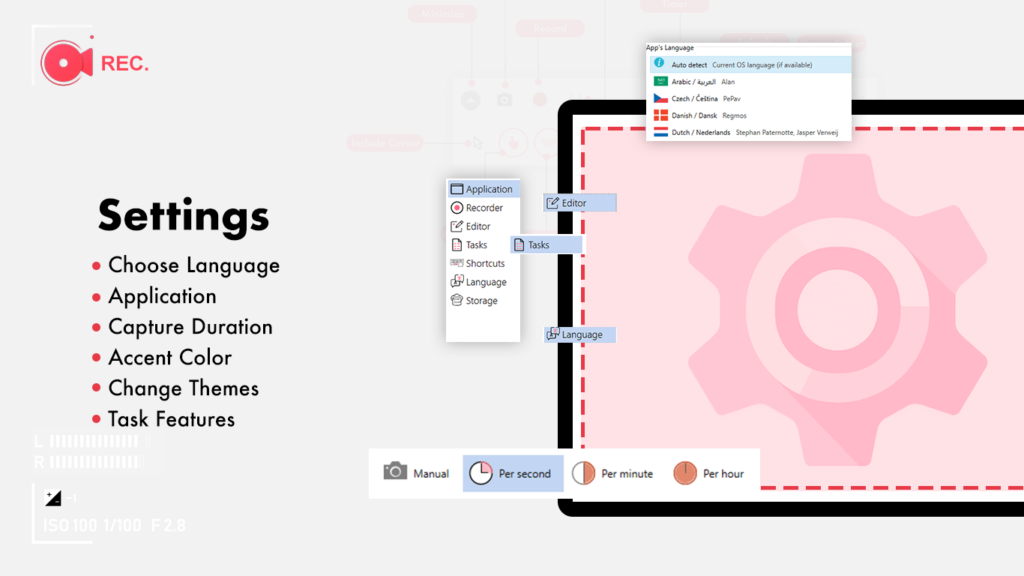
- Click on the overlay button to change overlay settings.
- Once you are on the Overlays screen, you have multiple functions available.
Keystrokes :
- Keymap
- BAck Color
- Padding
- Corner Radius
- Max Text Length
- Timeout
- History Count
- History Spacing
Mouse:
- Mouse pointer Display
- Radius
- Color
- Border
- Mouse click Radius and color
Webcam:
- Opacity
- Resize
Images: Add more images to your recordings
- Elapsed
- Censor
- Text