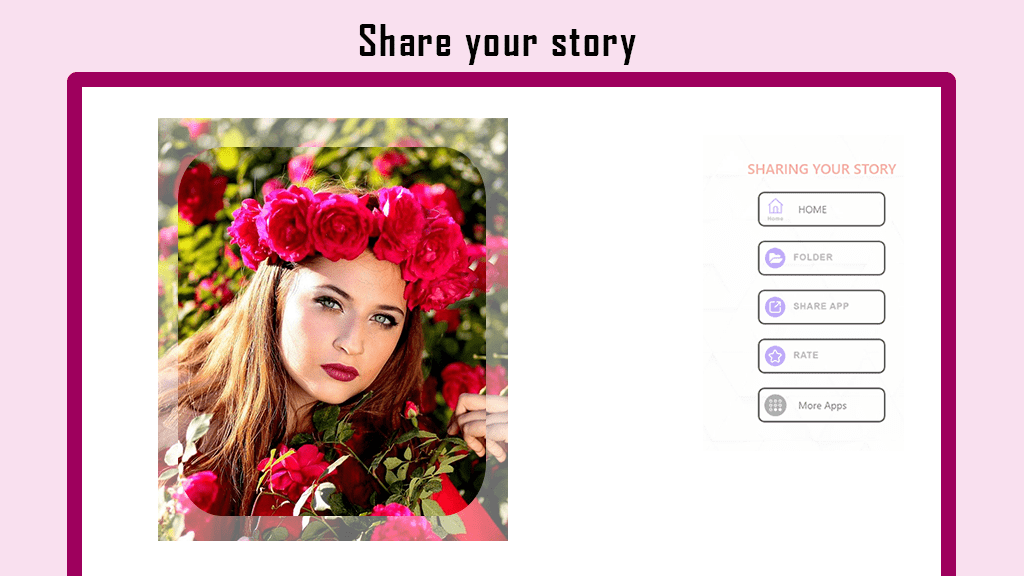Collage Maker – Photo Editor: Instantly Remix Your Photos into Stunning Collages
Unleash your creativity with our photo lab! Create beautiful photo collages with ease, choosing from a variety of layouts and enhancing them with filters, stickers, text, and more. Explore templates, layouts, and grids to stay on-trend.
Features:
- Select multiple images and create a gorgeous collage.
- Choose from a variety of frames or grids with multiple layouts.
- Access huge collections of backgrounds, stickers, fonts, and doodles.
- Adjust collage size and borders freely.
- Make collages in freestyle or grid style.
- Resize, crop, and beautify images with filters.
- Resize photos to Insta square size and add a blurred background.
- Save your collage in HD and share it with friends and family!
Grid: Create photo collages quickly and easily with preset layouts in seconds. Customize photo grid size, borders, and backgrounds – design your layout!
Edit: Crop pictures, apply filters, add stickers and text, draw freely with the doodle tool, flip and rotate for comprehensive editing.
Freestyle: Choose a beautiful full-screen ratio background to create a scrapbook. Enhance your collage with stickers, texts, doodles, and more. Share your scrapbook on Instagram Stories and Snapchat.
Multi-fit: Resize images to Instagram layout, add a blur or white background for extra appeal. Choose from multiple ratios (1:1, 4:5, 3:2, etc.) and post photos without cropping to social media.
Unleash Your Creativity: PicCollage is the best photo collage maker, pic stitch tool, and photo editor for Instagram and printing. Whether you’re creating quick collages for a party or crafting a custom design, PicCollage has everything you need to showcase your story!
Step 1: Launch Collage Maker – Photo Editor & Photo Collage application on your device to start creating collages!
Step 2: Once launched, select the edit option and choose the image you want to edit. Click on “original” to view the original image and fit it to the screen using the fit option.
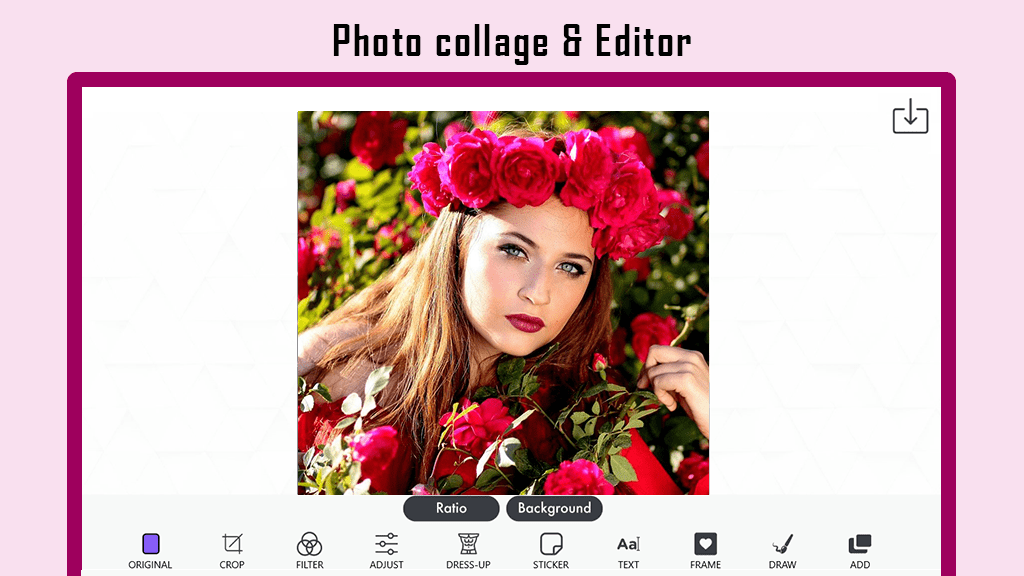
Step 3:- Click on the radio button to select the dimension ratios for your image. Next, click on the Background button to choose from various background types, including blur, color, and image backgrounds.
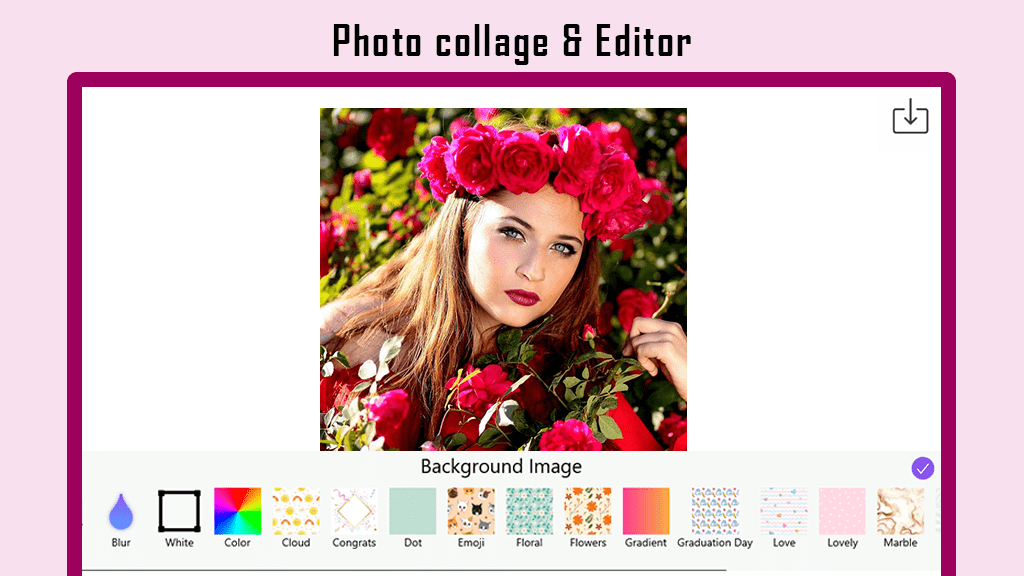
Step 4:- To crop your photo, click on the crop button. You can crop your image, rotate it sideways, or flip it horizontally or vertically. Additionally, you can select ratios tailored for various social media platforms.
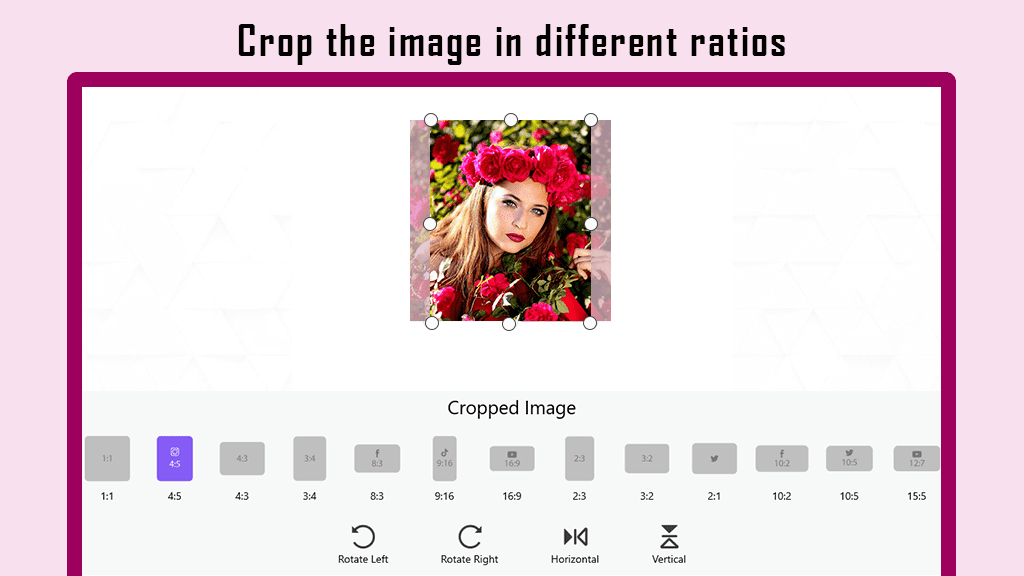
Step 5:- Enhance your image further by adding amazing filters through the Filters option, giving it an extra touch of beauty.
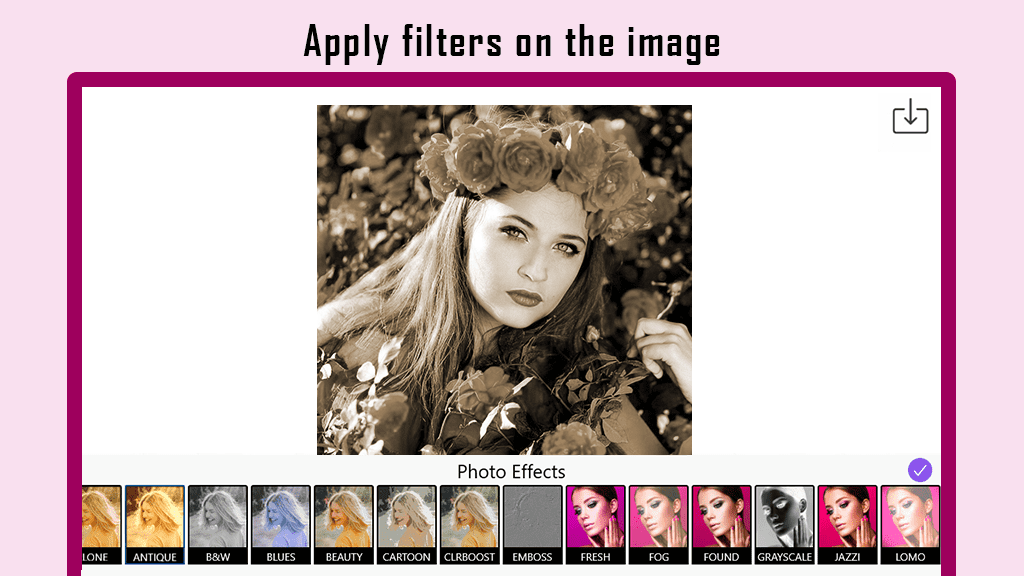
Step 6:- Click on the Adjustments button to fine-tune image attributes such as brightness, contrast, sharpness, temperature, tint, vibrance, saturation, and vignette. Customize your image to achieve the desired look.
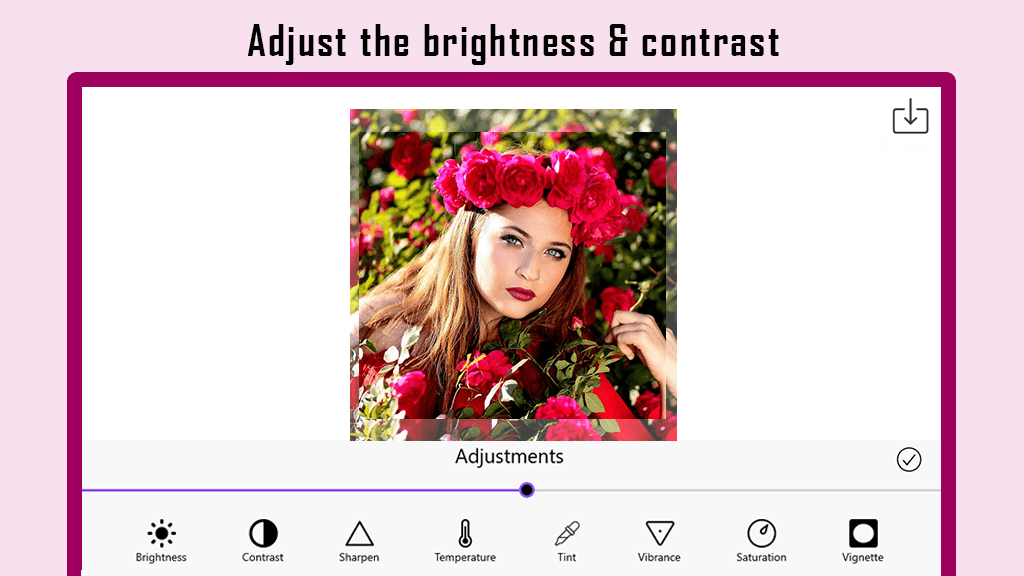
Step 7:- Click on the Dress-up button to add dress-up stickers to your photo. Choose from a variety of face and body dress-up stickers to enhance the beauty of your image.

Step 8:- Click on the Stickers button to add cool and funny stickers to your grid collage photo. Explore a variety of sticker categories and packs to choose what best suits the vibe you’re aiming for.
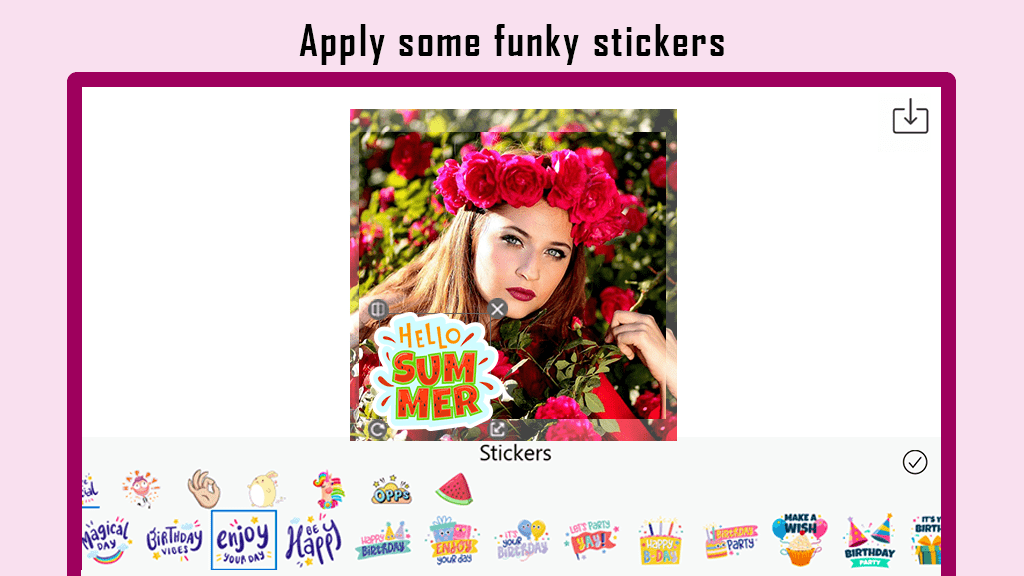
Step 9:- To add text to the image, click on the Text button and type your text in the box. Click on the “yes” button and adjust the position and style of your text on your collage photo.
- Click on the color button to choose the color of your text.
- Use the background button to select the color behind the text.
- Apply the shadow filter to your text for a highlighting effect.
- Adjust the opacity of the text by clicking on the opacity button.
- Change the text alignment with a single click on the alignment button.
- Enhance the text style by choosing from the text style options to give it a cooler look.
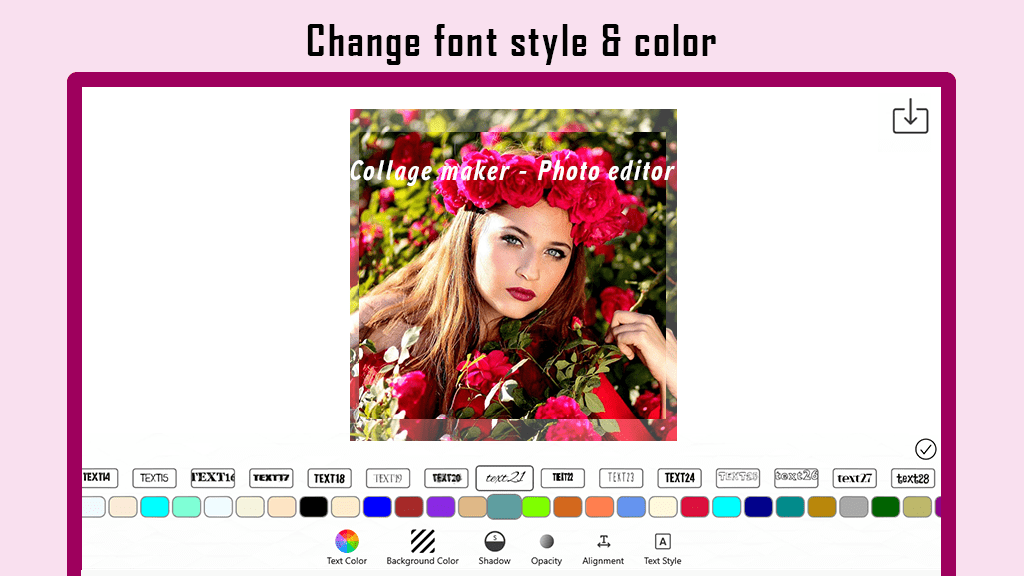
Step 10:- Click on the Frame button to choose from a variety of frame shapes and designs for your photo. Customize the frame background, opacity, and blur to give your photo an amazing and unique look.
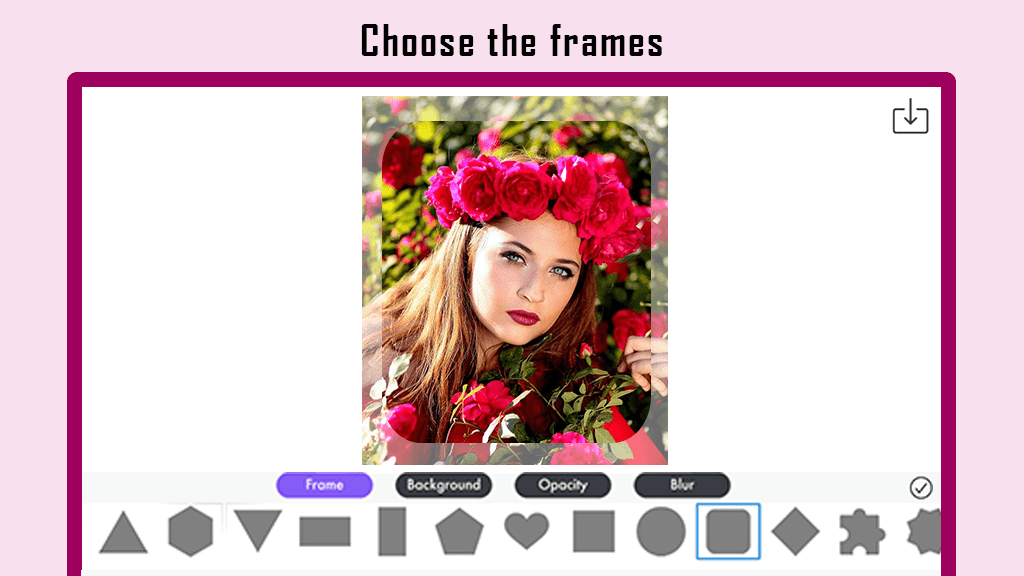
Step 11:- Click on the Draw button to doodle on your grid collage photo and unleash your creativity. Adjust the size and color of the pen to suit your preferences. If needed, use the eraser to undo your drawings.
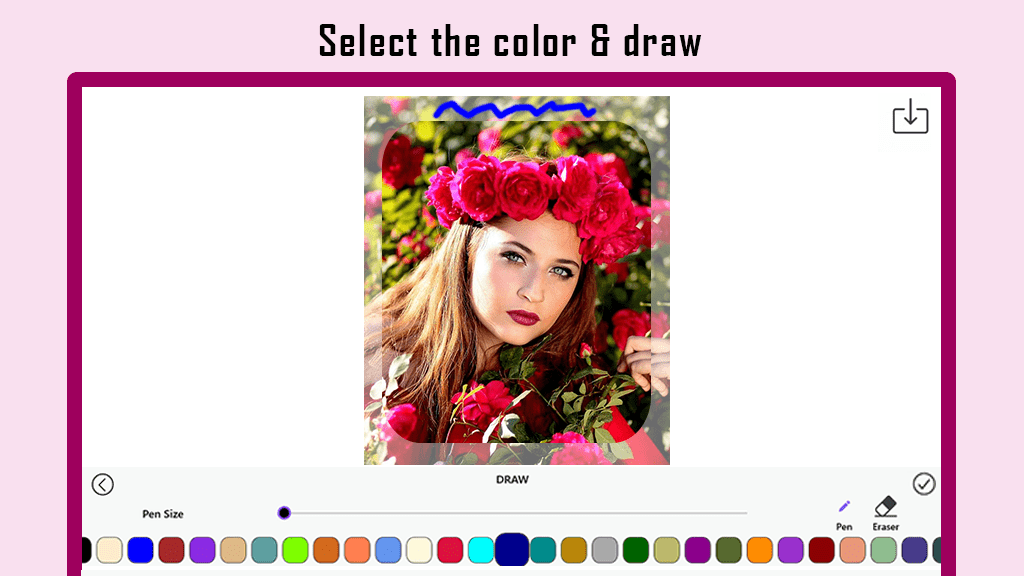
Step 12:- Finally, click on the Save button to preserve your masterpiece and share your collage on your social media platforms!