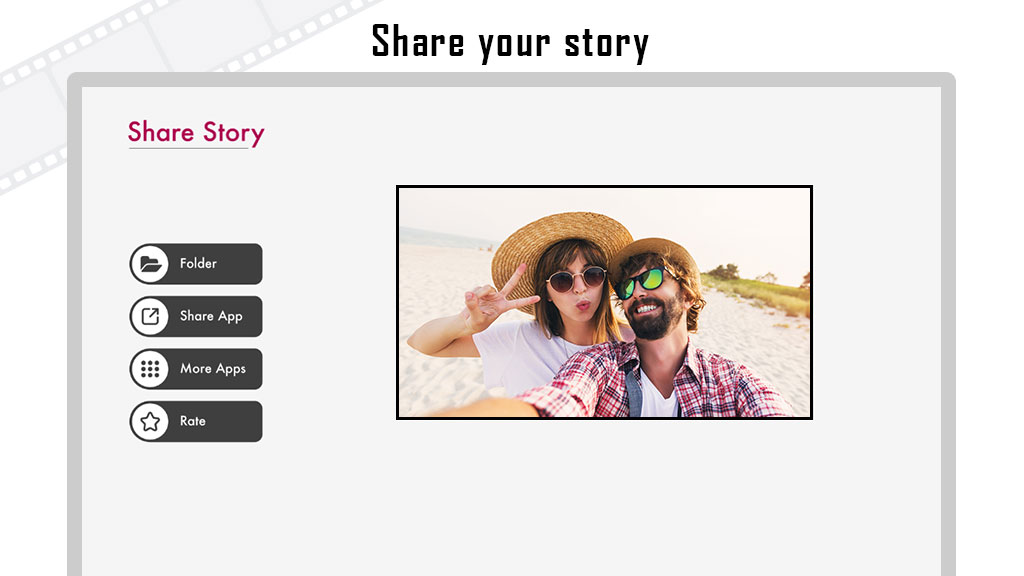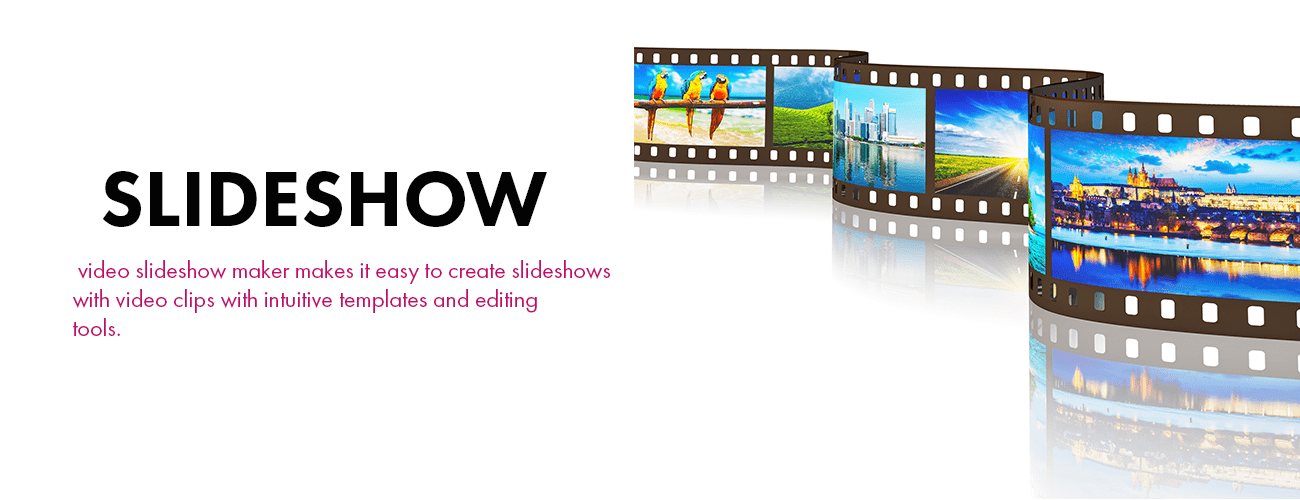
Video Editor – Slideshow Movie Maker is the best video editor and movie video maker for both professionals and beginners.
Now, you can create Hollywood-style movies of great power like a pro director and share it on WhatsApp, YouTube or Tik Tok! The power of this video guru editor won’t disappoint you.
With this app you can easily join, split, trim, copy, mix audio, extract audio, add background music (audio), change the resolution (make square videos for Instagram or vertical video for Instagram Stories, videos for TikTok, videos for Facebook, apply Blur Background for video and more), apply filters, add text, add stickers and more.
Photo slideshow maker
Mix photos to make a perfect slideshow, add custom photo cover for your video & slideshow. Add music (custom music also), add transition effects as well and change canvas sizes like Facebook Cover Videos, TikTok videos, Square videos for Instagram and much more.
Powerful Video Maker without watermark.
Add music & Extract audio
Add free popular music to your slideshow with fade in/out option in different styles.
Extract high-quality audio from your favorite videos and convert video to audio to set as background music.
Add your own voice to the video as a voiceover to make your video more vivid.
Change video aspect ratio
Fit your photo slideshow in aspect ratio: 16:9 for YouTube, 9:16 for TikTok and much more.
Video Trimmer
Trim video of any duration by adjusting its start and end time by moving slider. Supports video of all formats including .wmv, .mp4, .mov, .mkv and more.
Mute Background Music
Remove any background music from a video. Mute an audio from a video file.
Add Music to Video
You can add multiple music files to any video and even you can control the sound of each added music file.
Video Rotation
Rotate your video to 90/180/270 degrees. Also blur your video at any time and apply patterns as well.
Key Features of Film Maker:
- Easy-to-use video editor
- Photo slideshow maker with music
- Free photo video maker to make slideshow
- Merge photos to create slideshow with music
- Cool effect mix photos to create video with effects
- Music video maker with emoji stickers
- Extract audio/music from any video in seconds
- Convert any format of video to music
- Multiple ratios supported like 1:1, 4:5,16:9
- Easy to share and upload on YouTube, TikTok, Facebook, Instagram, WhatsApp, Twitter and more
Run “Video Editor – Slideshow Movie Maker, Film Editor” to edit your videos.
- Find Slideshow button and click on it.
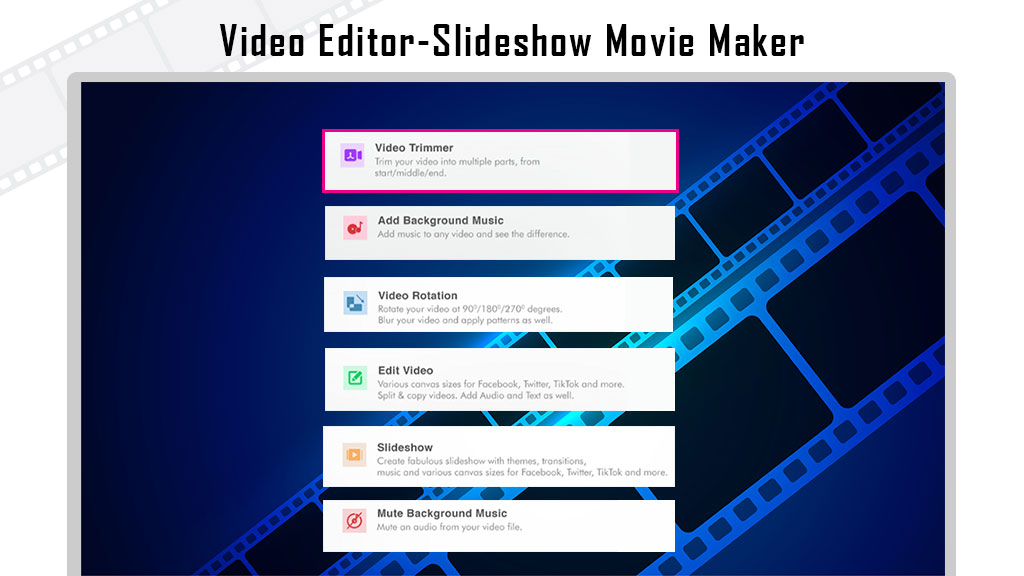
Click on Slideshow button it will show below screen so lets click on add photo button and choose your photos from your gallery.
- Click on Next button to add music.
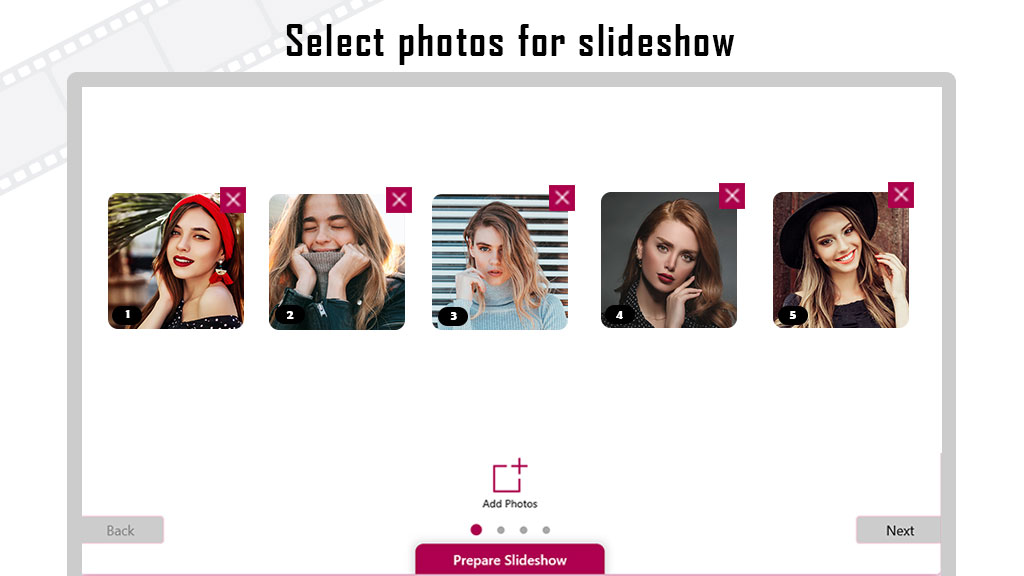
After choose Your photos click on next and after that click on add music button and choose your music, there are lots of song to add on your slideshow video.
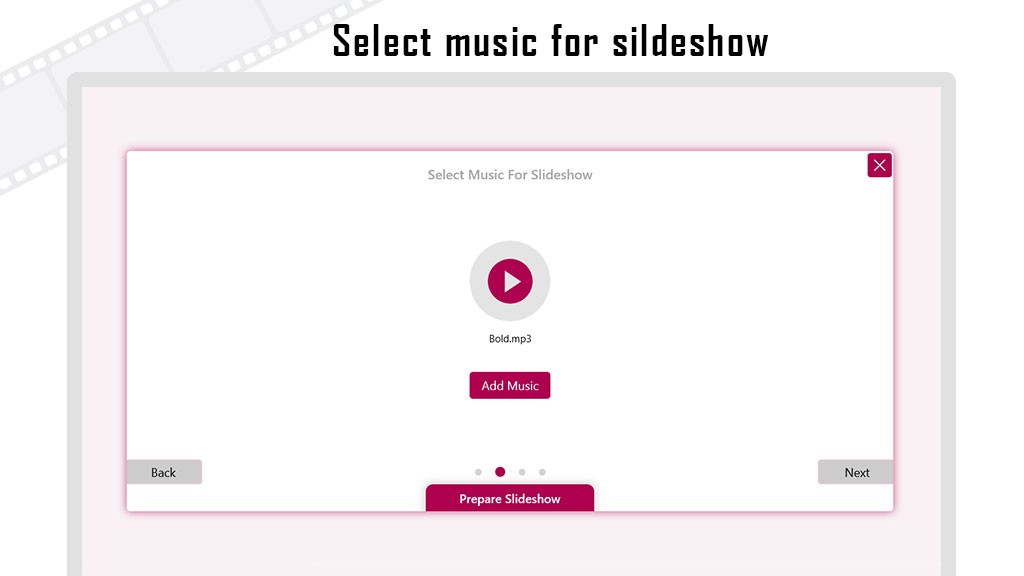
Now click on next button and choose transition effect for your slideshow, there are lots of transition to make attractive slideshow.
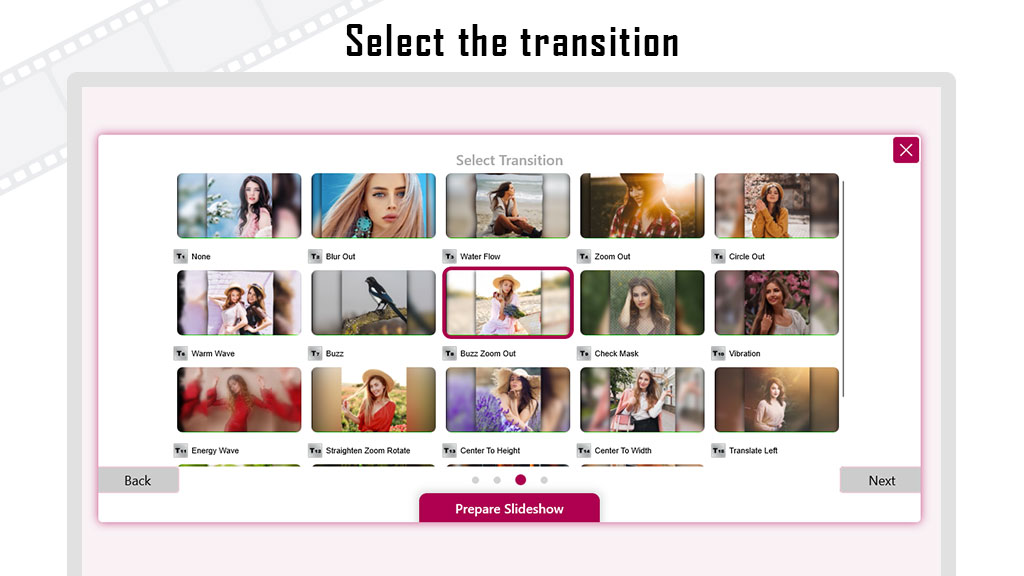
Click on Next button and choose your slideshow video aspect ratio and time duration of your slideshow, here all your social media aspect ratio so lets choose canvas size.
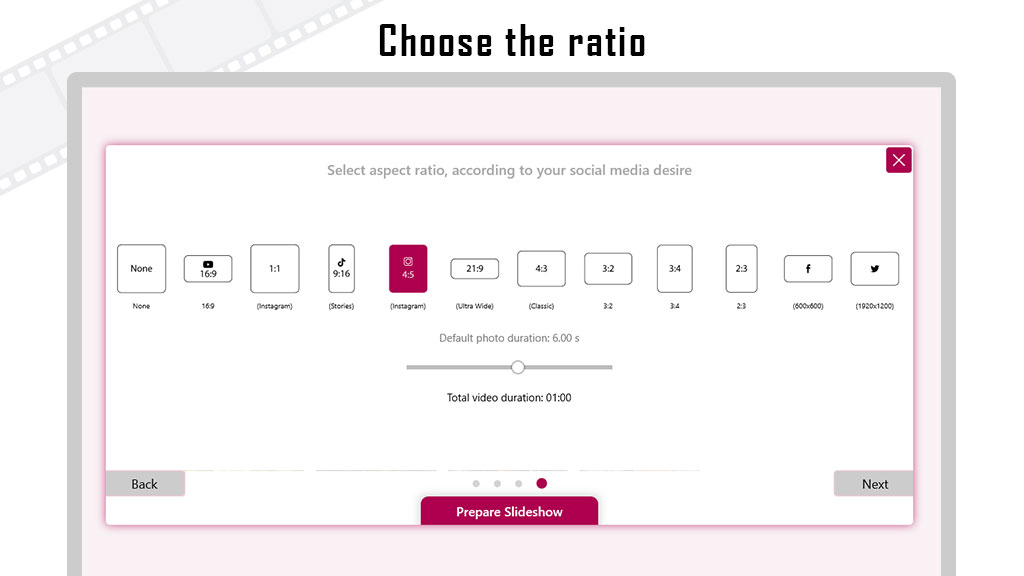
After that you have done click on next button now you can save your slideshow video, if there is something more you want to edit in your slideshow video you can make it before saving.
- Arrange Your slideshow photos according to you.
- Click on Setting button and here you can set canvas ratio, fit/fill or choose background, transition and photo time duration.
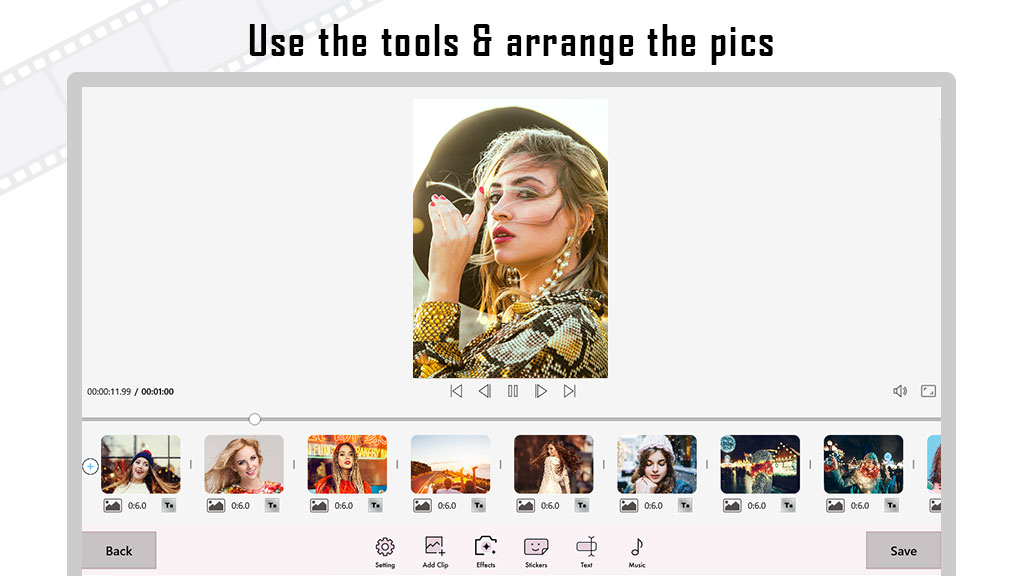
Click on Filters button There are lots of realistic filter effect there, choose effect to apply on your slideshow video.
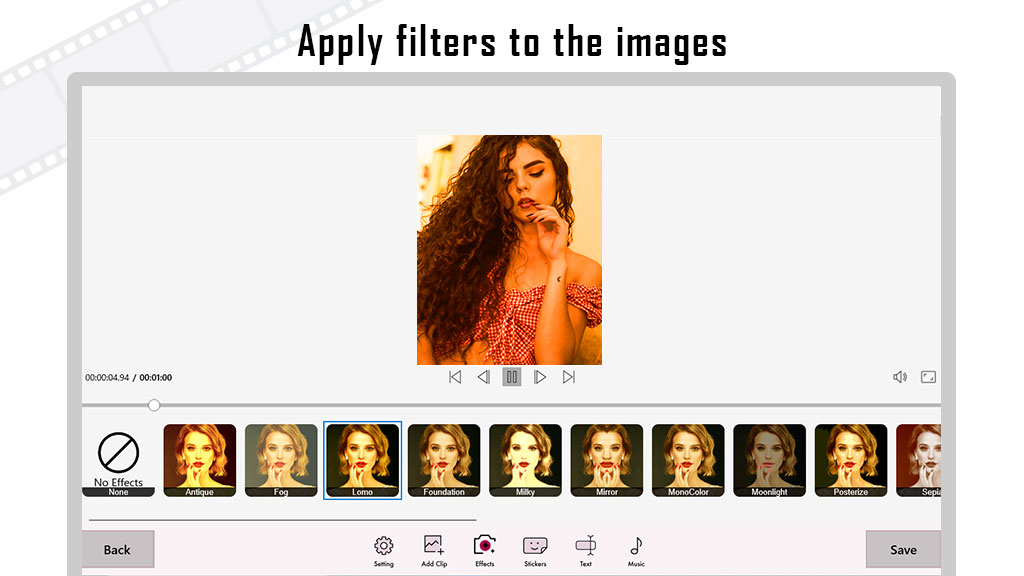
Click on stickers button to add stickers on your slideshow video, after select your stickers set the position of your stickers.
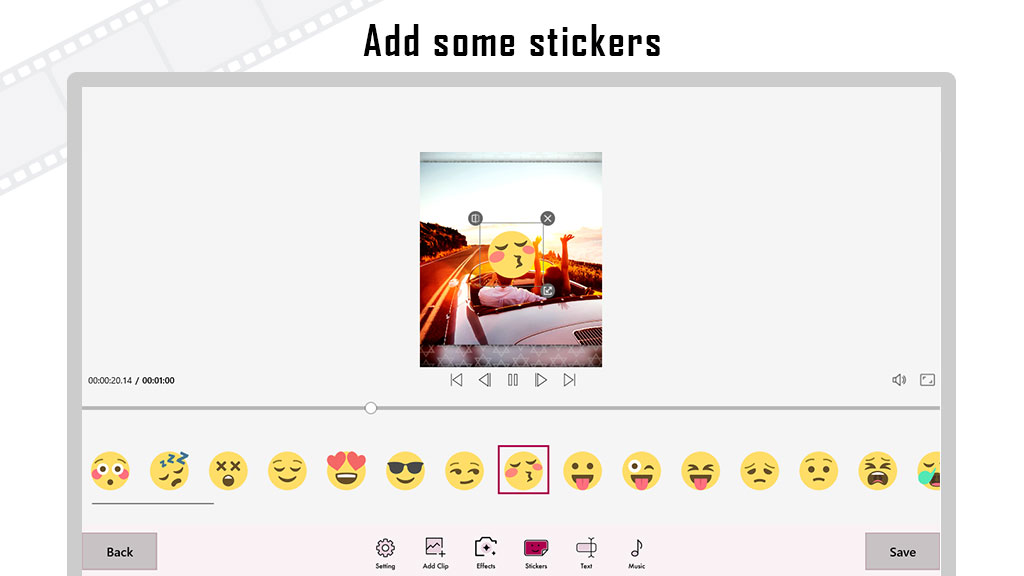
Now You can add text on slideshow video click on text button and write text in text area and click on yes button and adjust your text on video.
- Here now click on text color button and choose your text color.
- click on background button and choose text background color.
- To enable the shadow on text click on shadow button and apply text shadow.
- click on opacity button and apply opacity of text.
- click on alignment button and set the text alignment.
- Click on Text Style button and choose amazing text style.
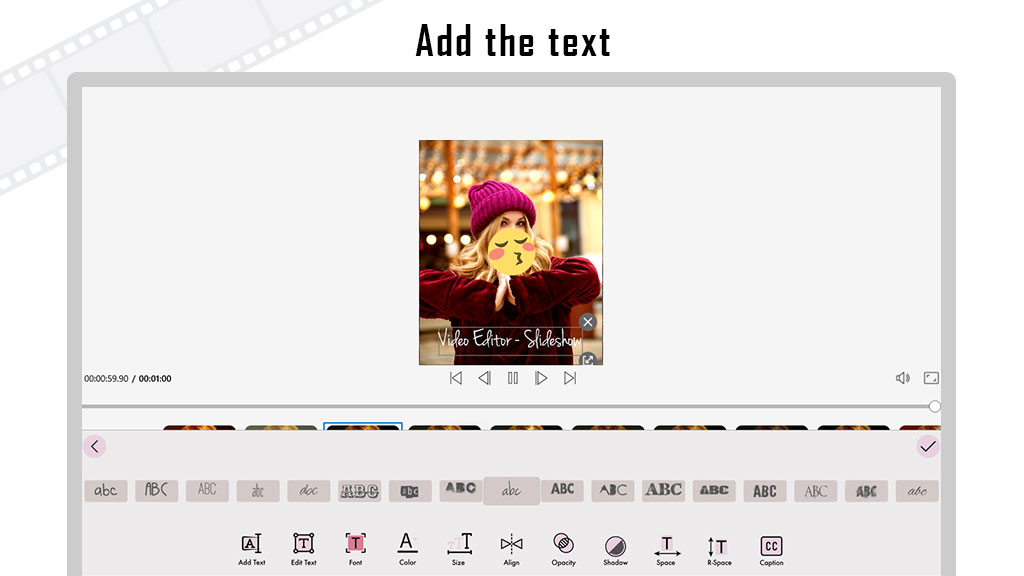
- Click on save button to save your slideshow video in your media file.
- After save your video you can share video as your story or share.