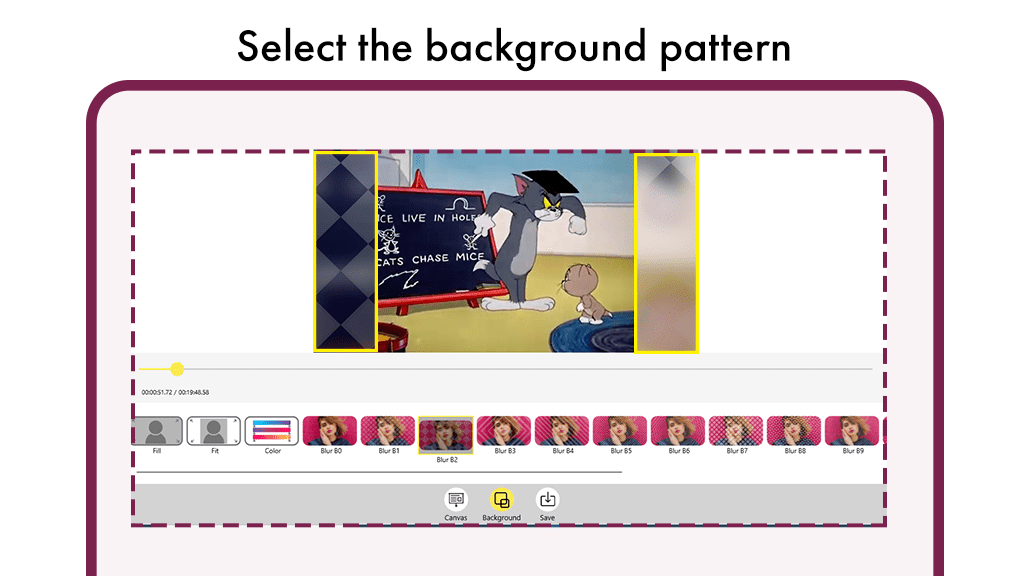Capture beautiful moments effortlessly with our user-friendly video maker application. Relive memories by creating personalized videos using our easy-to-use features, including video merging, cutting, joining, rotating, cropping, compressing, and quality-preserving combinations. Trim video lengths to your preference, enhance them with edits, and add music for a more captivating experience. Our application also allows you to slice and split videos as needed, extract MP3 from any video file, and create photo slideshows with various transition effects like Wipe, directional blur, hue rotation, and more. Importantly, no watermarks are added to your creations.
Key Features:
Versatility: This application caters to both laymen and professionals, standing out from other video editors. It offers filters like moonlight, blues, and more to add a trendy touch to your videos.
Canvas Sizes: Tailor your videos to different social media platforms with various canvas sizes such as 16:9, 1:1, 9:16 (TikTok), and 4:5 (Instagram).
Overlays: Choose from multiple overlays available in the interface to enhance your videos.
How to Use:
Step 1: Download and launch “Video Maker – Video Show” on your PC or Laptop.
Step 2: Click on “Square Video” in the first row to create your square video.
Step 3: Select the desired social media ratio from the Canvas options on the Video Editing screen. Choose from 16:9 for YouTube and Facebook, 1:1 for Instagram, 9:16 for Instagram Stories and TikTok, and 4:5 for Instagram/Facebook feeds.
These features make our application a unique and powerful tool, suitable for various social media needs. Download now and start creating memorable videos without any watermarks.
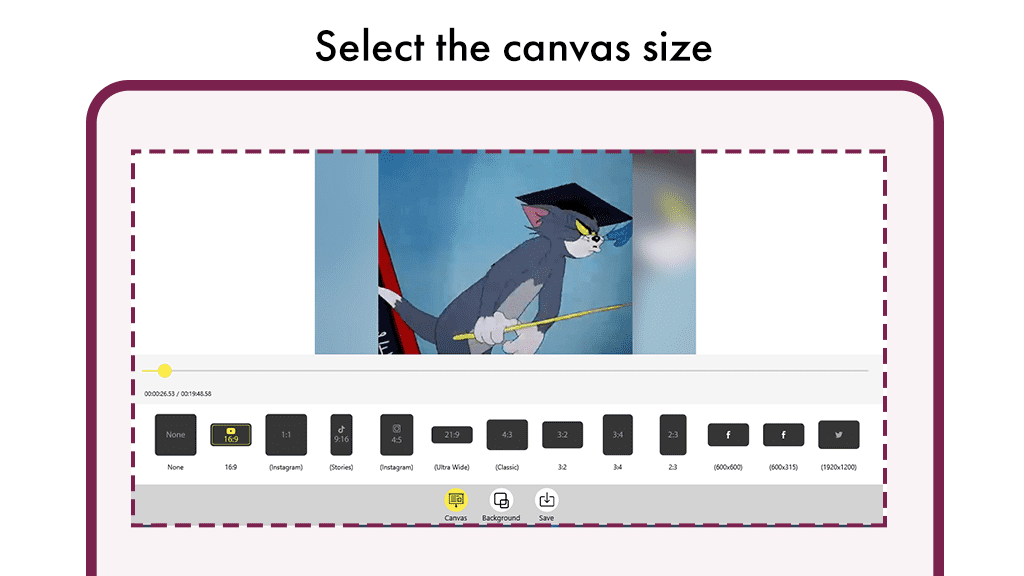
Step 3:-
- Depending on your needs, select any of these options on the screen, and the results will be displayed on the editing page.
- Next, explore the option to add a Blur Background to your videos. Unleash your creativity with 17 different styles of blur designs that can be seamlessly applied to the videos you’re editing.
- In addition to the Blur Background feature, you can choose a colored background for your videos. Click on the “Original color,” and a circular color box will pop up with a pointer for selection. Settle on your favorite color by stopping the dial, and it will automatically become your video background.
- Once satisfied with your choices, click on the ‘X’ button in the top right corner to save these changes and proceed with your editing.