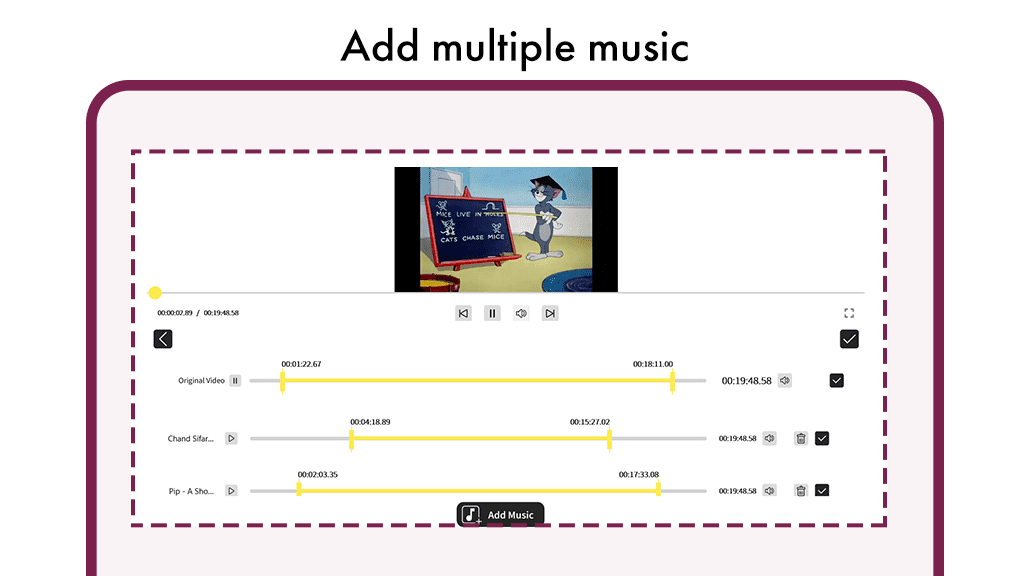Embrace the beauty of moments captured through advanced technology and relive them with our user-friendly video maker application. Seamlessly merge video clips into a cohesive narrative with the added features of our professional-grade video cutter and joiner. Rotate, crop, compress, and combine videos without compromising quality. Tailor video length, enhance visuals, and add music to create an immersive experience.
Distinguished by its watermark-free output, our application also offers the unique ability to slice and split videos, extract MP3 from any video file, and craft captivating slideshows with diverse transition effects like Wipe, directional blur, hue rotation, and more.
Key Features:
Versatility: Whether you’re a novice or professional, our application caters to all, standing out among pro-YouTube video editors, Tik Tok editors, and slideshow maker apps.
Filters: Explore a spectrum of astonishing filters, including moonlight, blues, and more. Apply these rich and trendy filters to infuse your videos with captivating aesthetics.
Canvas Sizes: Tailor videos for various social media platforms with different canvas sizes such as 16:9, 1:1, 9:16 (TikTok), 4:5 (Instagram), and more.
Overlays: Choose from multiple overlays in the interface to add a personalized touch and enhance your videos.
Download our application now and unlock a world of creative possibilities.
Step 1:- Launch the application by clicking on it and add music to your video by tapping on the “Add Music” option on the home screen.
- Choose from your gallery the video you wish to add background music too.
Step 2:- Once selected, click on Add music on the bottom bar which directs you to the music files stored in your device. Choose any file from them which you wish to add.
- Click on select video file button to choose video file.
- Choose any desired video from your device. and click on okay or select button to load.
- Now click on “Add music” option on the bottom of the video.
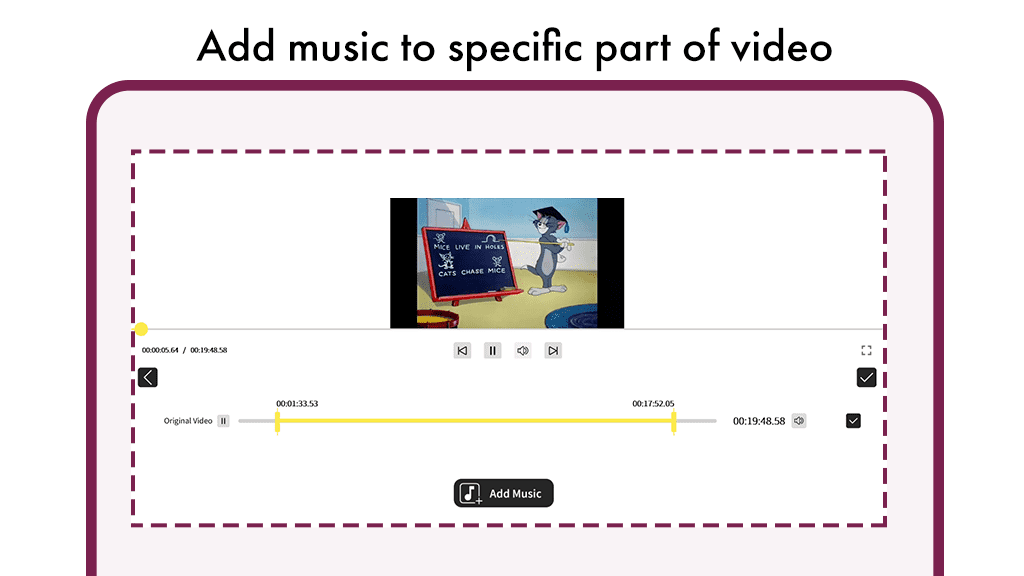
Step 3:- Fine-tune Your Music with Your Video
Enter the music adjustment interface where you have the flexibility to customize your music according to your preferences.
Check the “Repeat Music” box if the song’s duration is shorter than the video, ensuring a seamless and continuous playback.
Adjust the volume settings by dragging right or left. Move right to synchronize with the video volume and left to adjust the selected music volume.
Utilize the “Trim Music” option below the music volume to set specific starting or ending times for your selected music.
For a change in the soundtrack, click on the “Replace Music” button. Choose another music track to suit the mood and theme of your video.
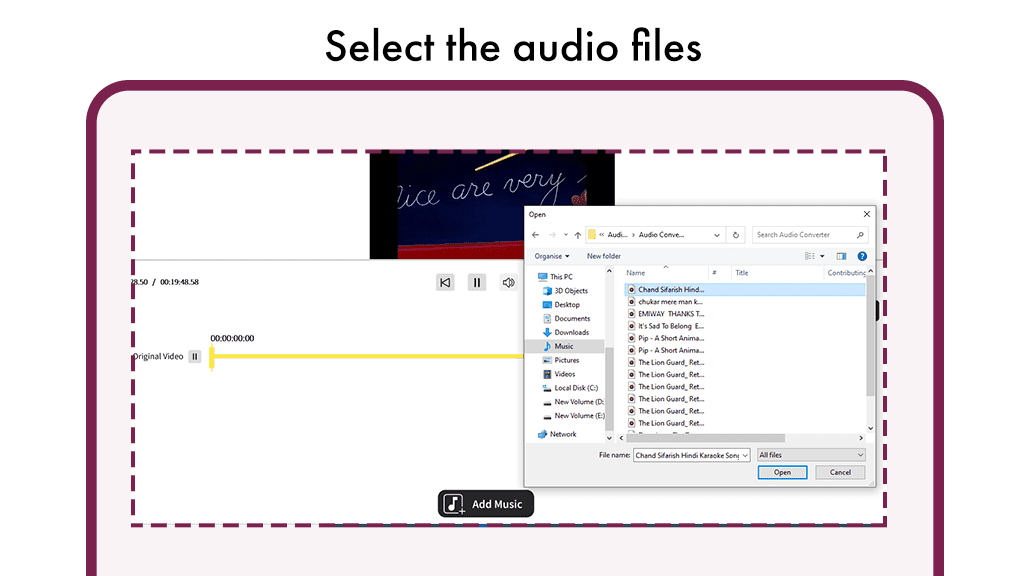
Step 4:- Fine-tune Your Music with Your Video
After selecting your music, you’ll be redirected to the adjustment screen where you can seamlessly synchronize your music with the video.
If your music duration is shorter than the video, ensure uninterrupted playback by checking the “Repeat Music” box.
Adjust the volume settings below the “Repeat Music” option. Drag right to synchronize with the video volume and left to control the selected music volume.
Utilize the “Trim Music” option beneath the music volume to precisely set the starting or ending time of your chosen music.
To swap out the soundtrack, click on the “Replace Music” button. Choose an alternative music track to suit the ambiance of your video.
Once satisfied with the adjustments, click on the “Save” button to preserve your video with the refined music settings.