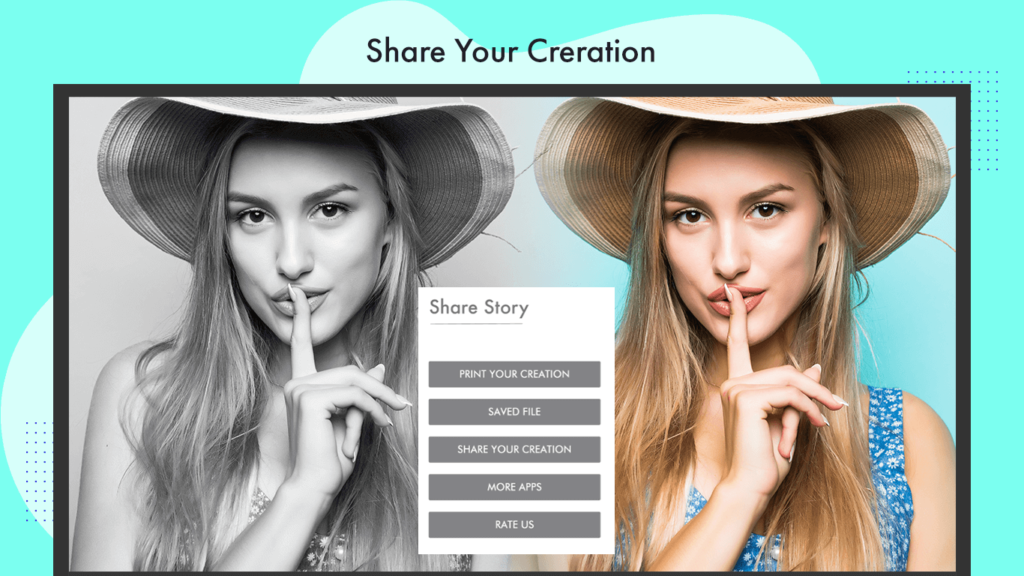Beauty Plus – Makeup Photo Editor: Transform your photos effortlessly with the creative makeup options in this app. Beautify your images with just one click, enhancing your unique snapshots with applied filters. Explore the latest fashion makeup trends and easily save and share your images on various social networking platforms like Instagram, Facebook, Twitter, and more.
Create your own stylish and elegant look with features never seen before in any other apps. Pretty Makeup, Beauty Plus – Makeup Photo Editor offers numerous amazing makeup effects.
For those moments when great lighting meets a not-so-great front camera, our brilliant selfie filters have you covered. Capture as many selfies as you like with attractive filters and lovely overlays using your device’s camera. This feature is perfect for those who need instant photos every day, whether at home, work, or outdoors.
Installation Guide: Step 1: After successfully downloading the app on your PC or laptop, click on it to initiate the process of adding filters to your photos.
Step 2:- If you want to capture a photo in the moment and apply filters, click on the camera icon.
You’ll then see four options: ‘Camera’, ‘Gallery’, and ‘Tutorial’. If you prefer adding filters to an existing photo, tap on ‘Gallery’ to choose your desired image from your library.

Step 3:- After selecting the image, click on ‘Filter Effects’ to apply your desired artistic effect from a variety of options available.
- Transform your photos with incredible effects using just a single tap.
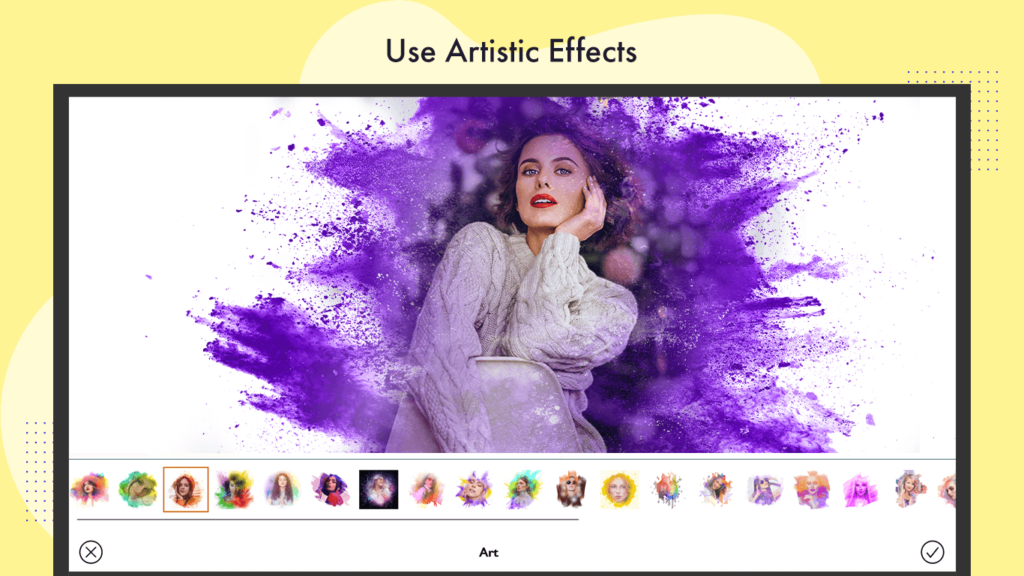
Step 4:- After beautifying your image, click on the ‘Save’ button to store the enhanced image in your gallery.
- Additionally, you can easily share the image with your friends and family through various social media platforms. If you want to access the folder where the image is saved directly, this option is also available.