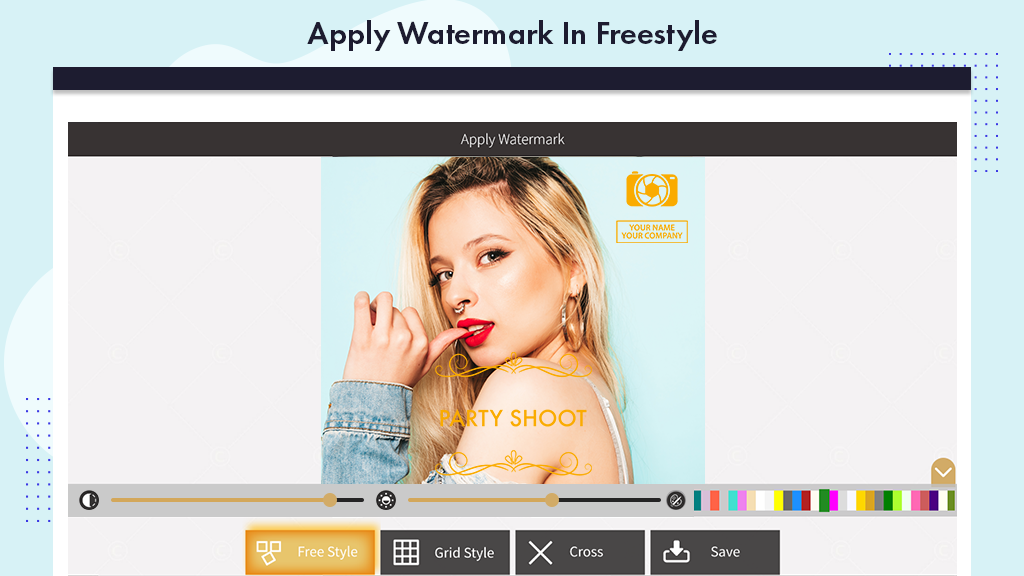Now you can easily add digital watermarks to all of your images, photos, and pictures with the transparency you want to decide. Create amazing watermarks and apply after customization. Watermarks are usually used by content creators for their content to Protect them from unauthorized use (Copyright) OR to apply a digital signature to create their brand.
The best watermarking app for creating watermarks and watermarking photos.
FEATURES
- Create and save watermarks on your pictures.
- Preview Photos before you apply a watermark on them.
- Create a watermark in seconds with editable text, color, size, rotation, backgrounds, and more.
- Copyright Symbols and a lot of other customizable logos.
- Choose from different categories of watermarks.
- Advanced text tool to create unique typography art, leaving a perfect watermark on your photo.
- Cross Pattern: Your custom watermarks can be crossed with your watermark in the middle.
- Add effects and filters to your watermarks within minutes,
- Automatically mark all your photos with a unique watermark.
This will prevent illegal misuse of your photos. Your photo watermark will be key in establishing a good recall for your brand. This helps you from infringement of your intellectual property/content.
Step 1: Lunch Add Watermark, Logo, Text on Photos application in your device.
- Click on MY Work button to see your done work
- Click on watermark button to start add watermark on your Photo.
Step 2: After Click on Watermark on video button you have to select your video file to add watermark on your Photo.
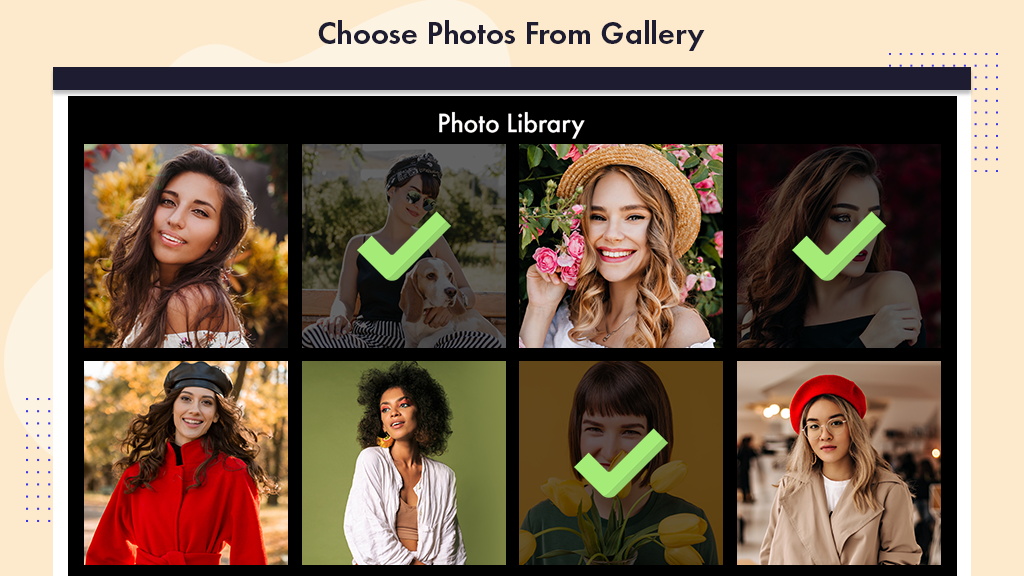
Step 3: After Choose your Photo you have option to choose watermark from list,
- To create your new watermark click on create New button to start making your own watermark for your Photo.
- To select your watermark from your gallery click on gallery icon and select your watermark from your gallery to apply on your Photo.
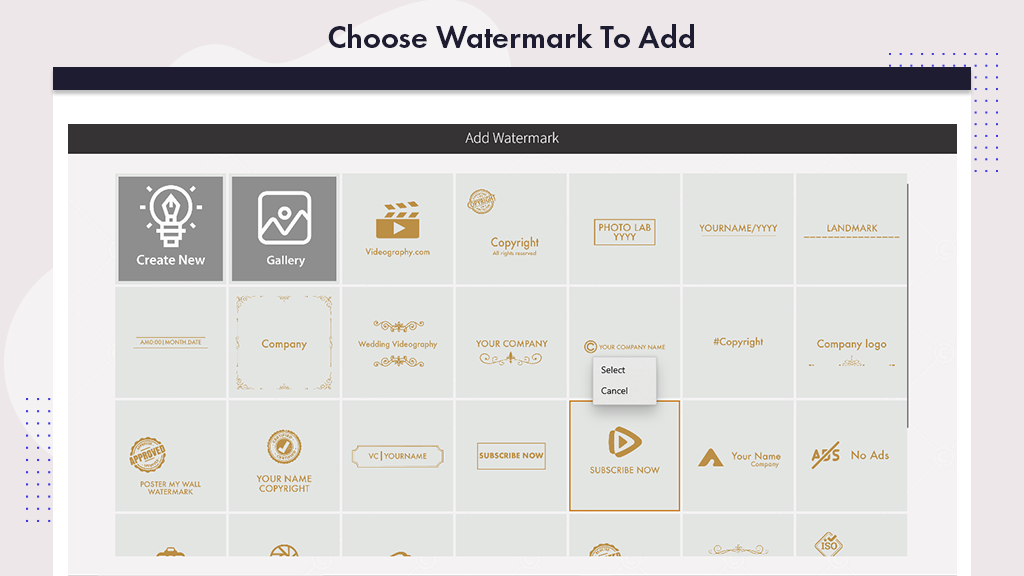
Step 4: After Click on New Watermark You have screen to select logo background icon, choose any icon from list.
- To select any background icon just click on it it will selected.
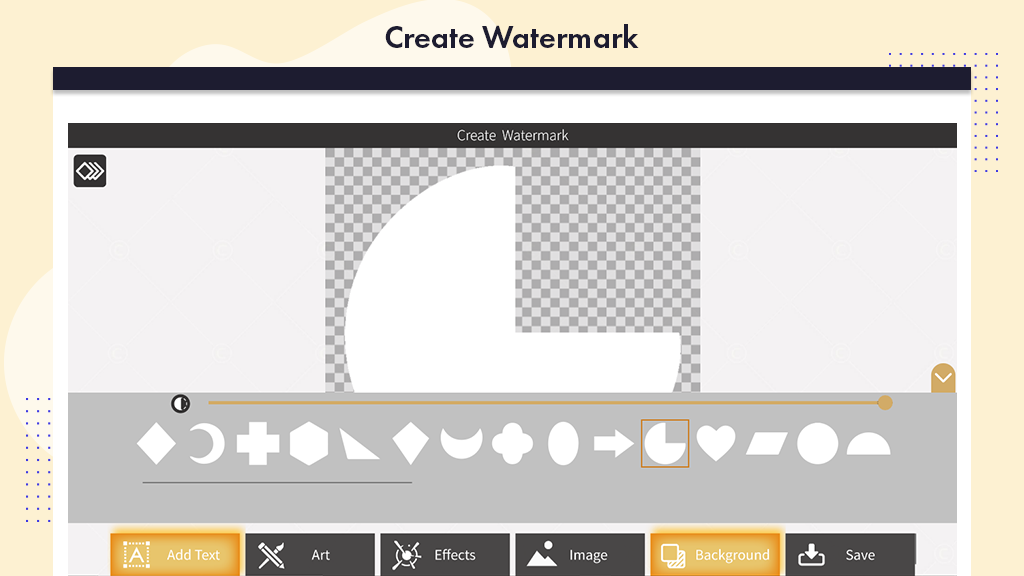
Step 5: To write something on watermark select text and write your text in text area.
- adjust location of your text or set alignment of text.
- Make duplicate of text or you can also edit text.
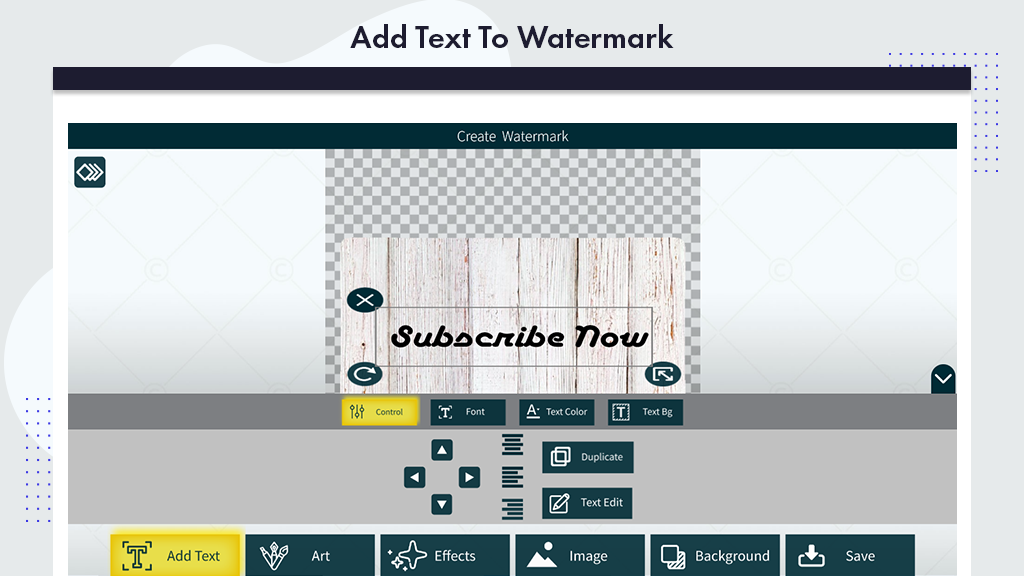
Step 6: To change text style click on font and choose font style lot’s of amazing font style to select.
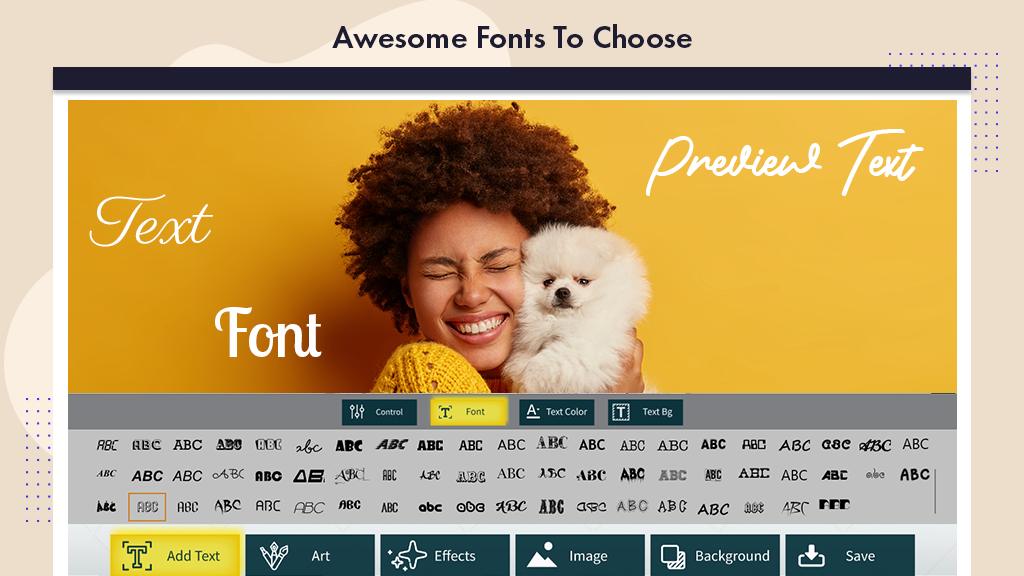
Step 7: To select text color or text background color click on text color and choose text color you can also choose text background by using text bg button.
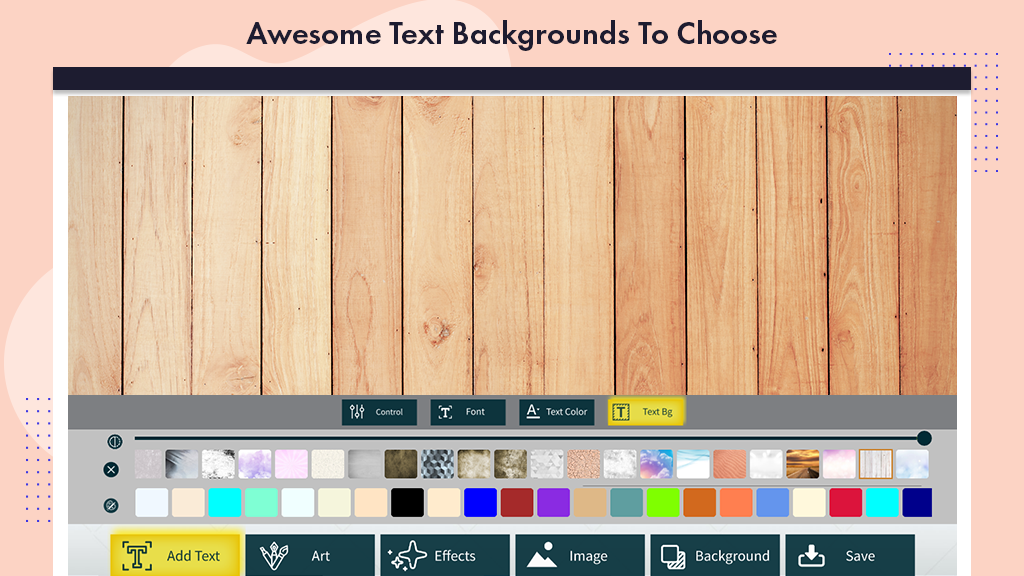
Step 8: Click on Art button and choose Art watermark icon from list to add in your watermark.
- After that you can change art stickers color and opacity.
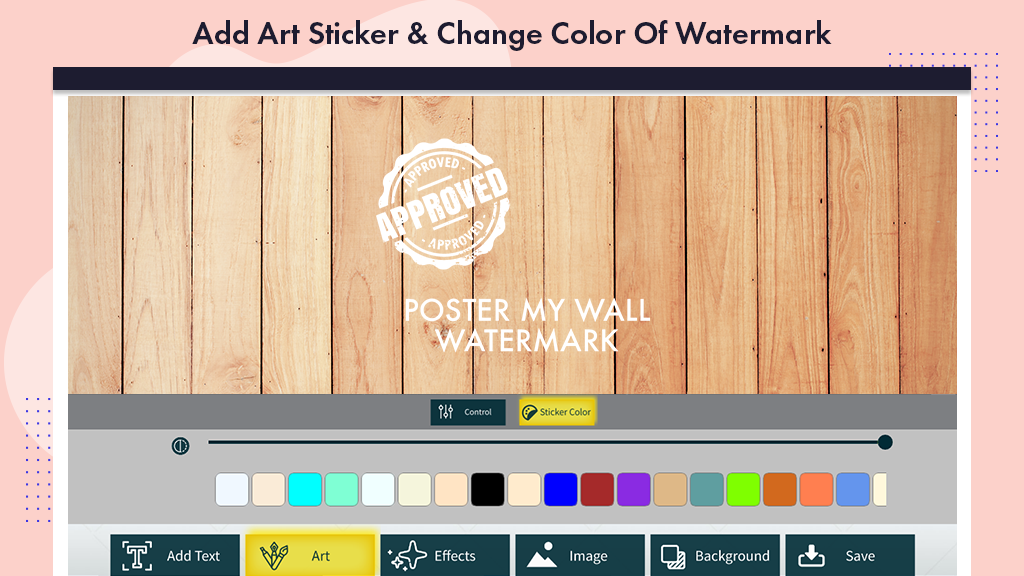
Step 9: To apply effect on your watermark click on watermark button and choose effect and click on it to select.
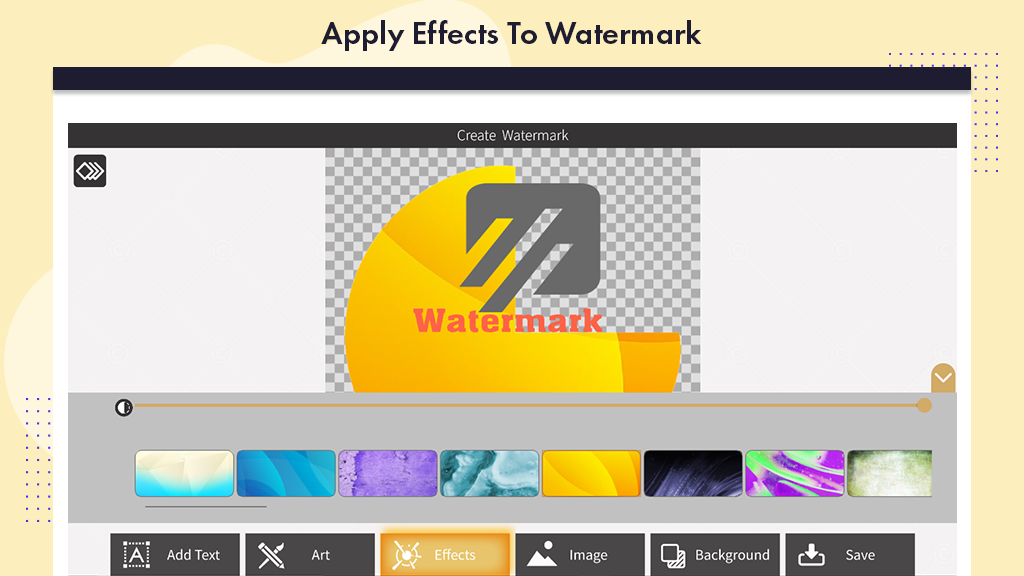
Step 10: Now You can also add photos from your gallery or capture your photo using webcam.
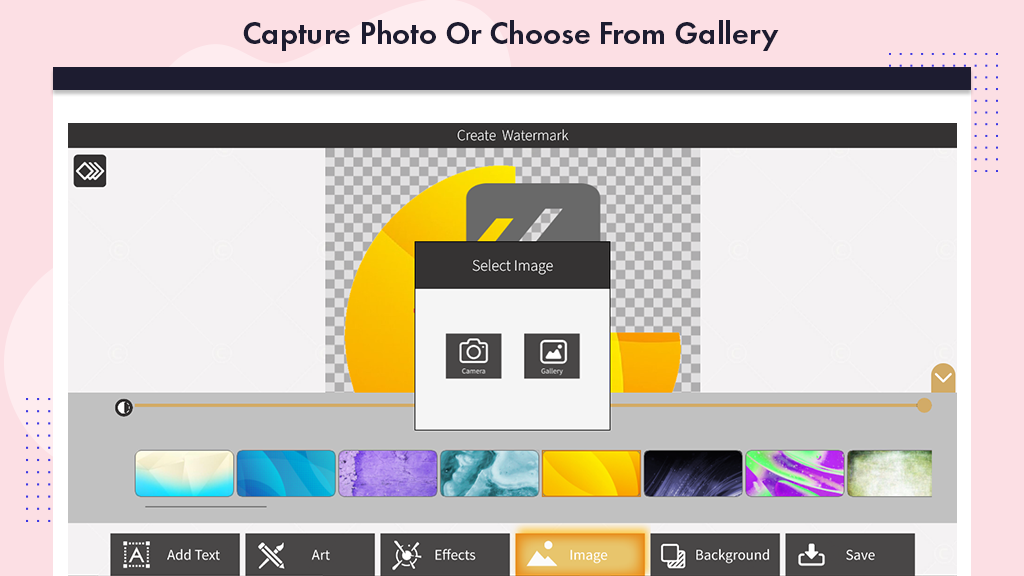
Step 11: After that click on save button and apply watermark on your Photo and save your Photo with your watermark.