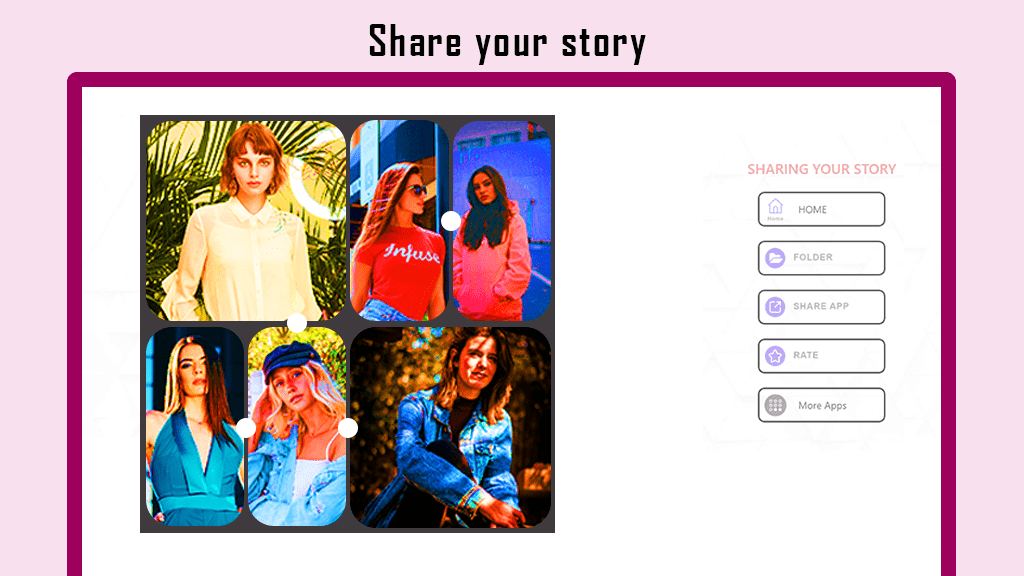Collage Maker – Photo Editor: Transform Your Photos into Stunning Collages Instantly
Unleash your creativity with Collage Maker – Photo Editor, where you can effortlessly remix all your photos into captivating collages. Choose from a variety of layouts and elevate your collage with filters, stickers, text, and more.
Key Features:
- Select multiple images to create a gorgeous collage.
- Choose from a diverse range of frames, grids, backgrounds, stickers, fonts, and doodles.
- Freely edit collage size and borders to suit your preferences.
- Create collages in freestyle or grid style, catering to your unique taste.
- Resize, crop, and beautify images with an array of filters.
- Resize photos to Insta square size and add a blurred background.
- Save your collage in HD quality and share it with friends and family.
Grid: Effortlessly create photo collages with preset layouts, customizable grid size, borders, and backgrounds. Design your layout for a personalized touch.
Edit: Utilize features such as picture cropping, filters, stickers, and text to enhance your images. The doodle tool allows for free drawing, and you can flip and rotate images for comprehensive editing.
Freestyle: Craft a beautiful scrapbook by selecting a full-screen ratio background. Elevate your collage with stickers, texts, doodles, and more. Share your creative scrapbook on Instagram Stories and Snapchat.
Multi-fit: Resize images to fit Instagram layouts, add blur or a white background for added appeal. Choose from various ratios, including 1:1, 4:5, 3:2, etc., and easily post photos without cropping to your social media accounts.
Unleash Your Creativity: Collage Maker – Photo Editor combines templates and customization to provide everything you need for stunning and trendy collages. Create quick party collages or invest time in crafting a custom design to showcase your skills. PicCollage is your go-to for putting your story out there.
Getting Started: Step 1: Launch Collage Maker – Photo Editor & Photo Collage on your device to begin your collage-making journey. Step 2: Once launched, select the collage option and choose the photos you want from your gallery.
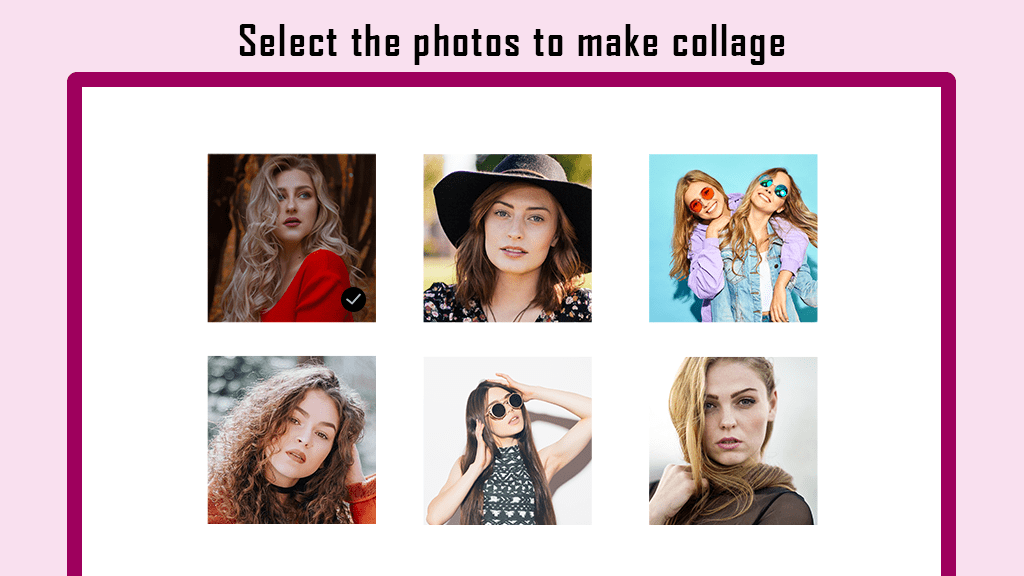
Step 3:- Once you’ve made your selection, explore a plethora of amazing photo editing tools to refine and craft a stunning collage. Choose from an array of captivating layouts, filters, stickers, text options, and drawing tools to add that perfect touch to your creation.
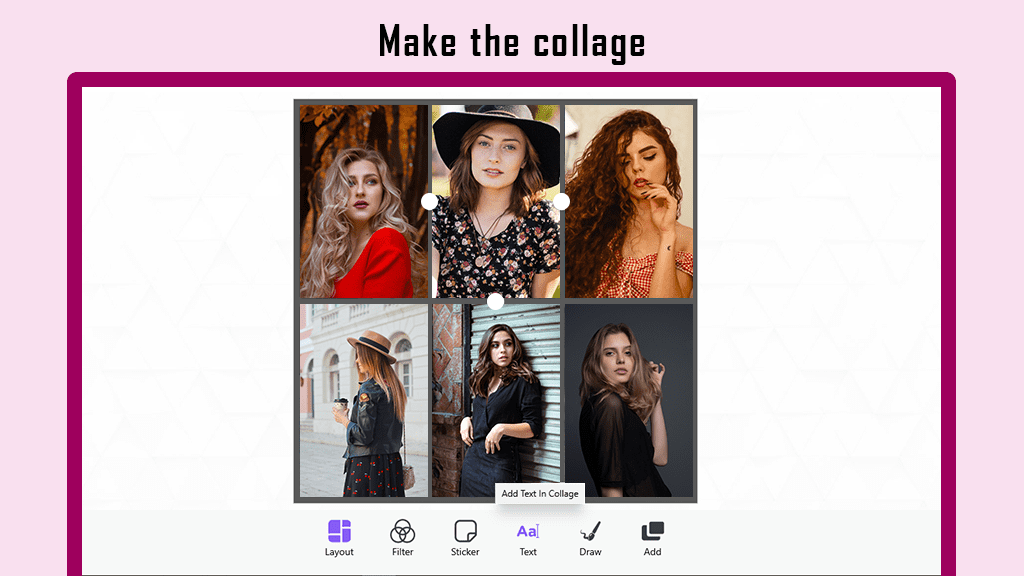
Step 4:- Click on the layout option and choose the grid style that suits your vision for the photos. Explore a vast collection of captivating grid styles to find the perfect match for your collage.
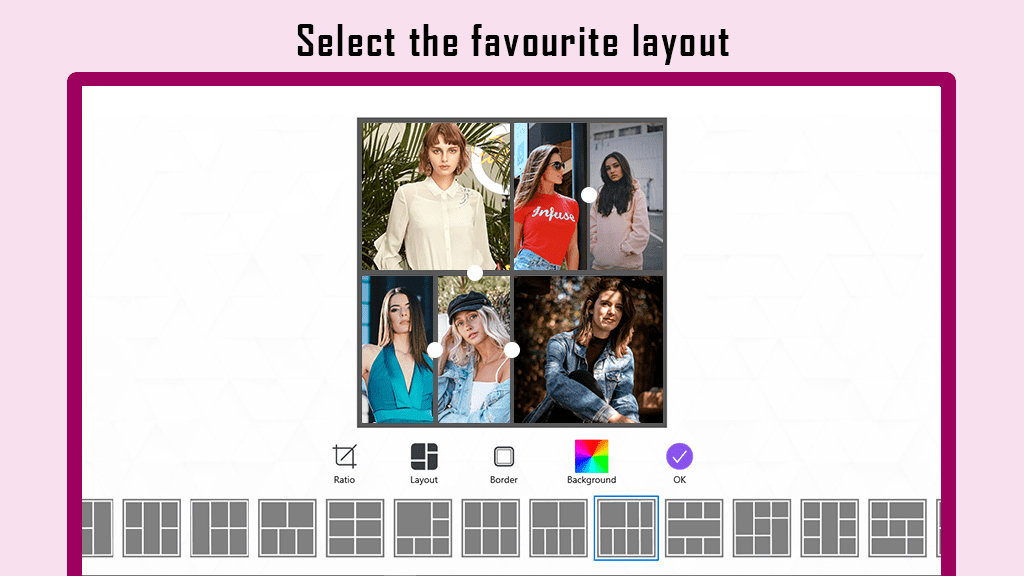
- In this section, you can also adjust the ratios within the collage, offering a variety of options. Choose from a diverse set of ratios tailored to different social media platforms.
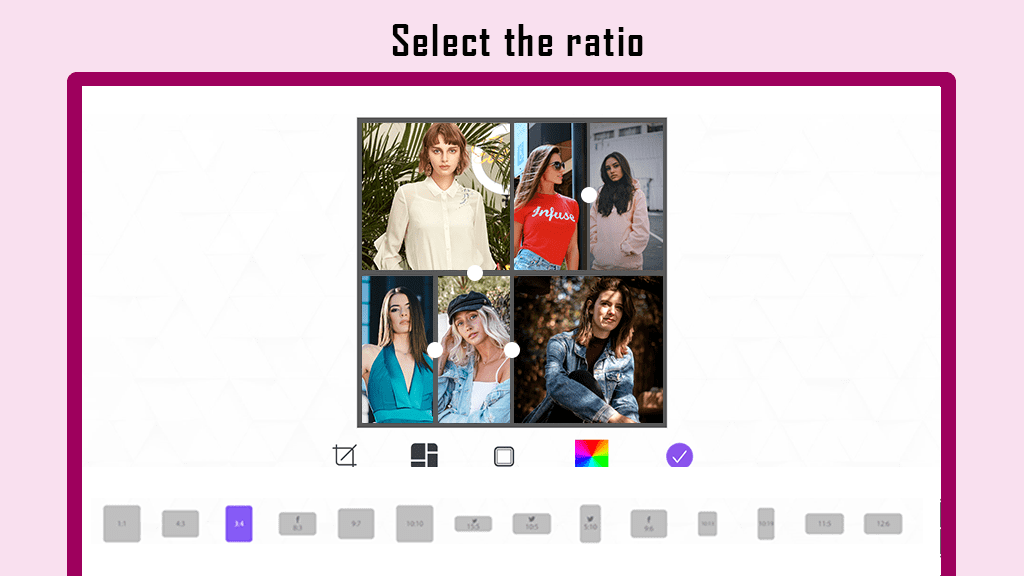
- Click on the Border button to choose a specific border size and corner radius, allowing for professional editing of your collage.
- Next, click on the Background button. Here, you can select a color for your collage background or choose an image to enhance the aesthetic appeal of your creation.
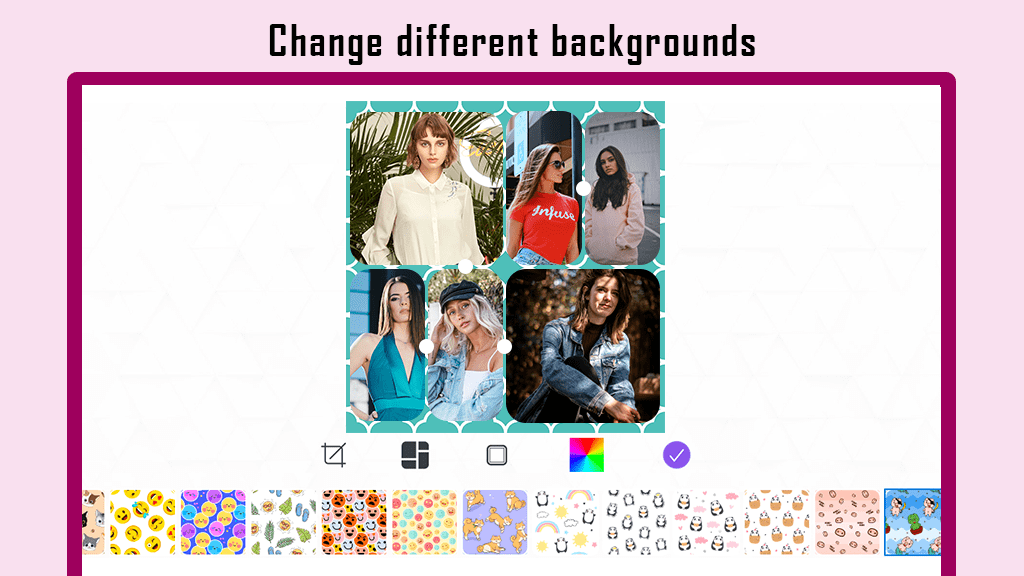
Step 5:- As you move forward, explore a plethora of amazing tools. Click on the Filter button to add a unique tone to your collage, giving it a special and personalized touch.
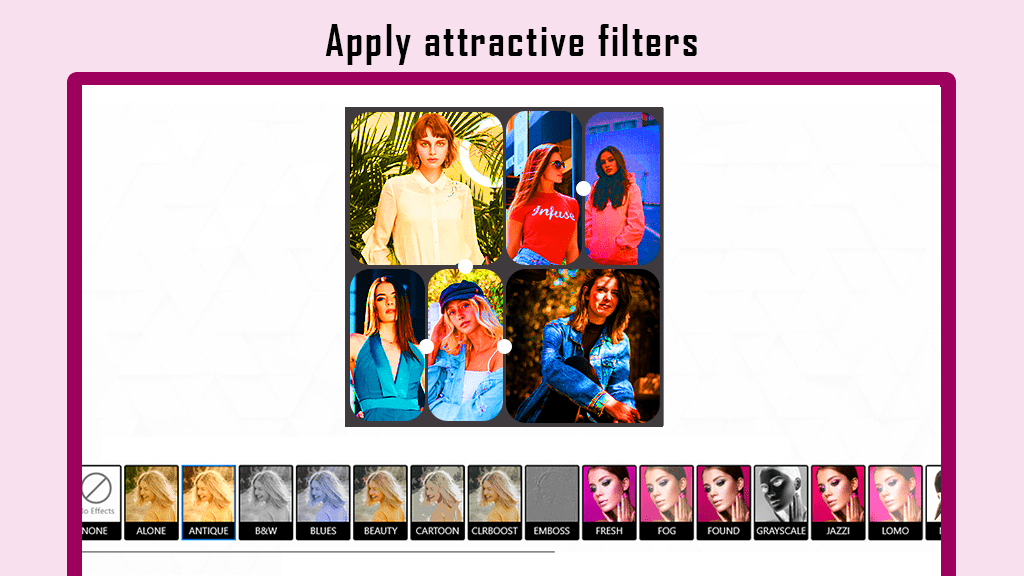
Step 6:- Enhance your grid collage photo by clicking on the Stickers button. Choose from a variety of cool and funny stickers available in different categories and packs to find the ones that best complement the vibe you’re aiming for.
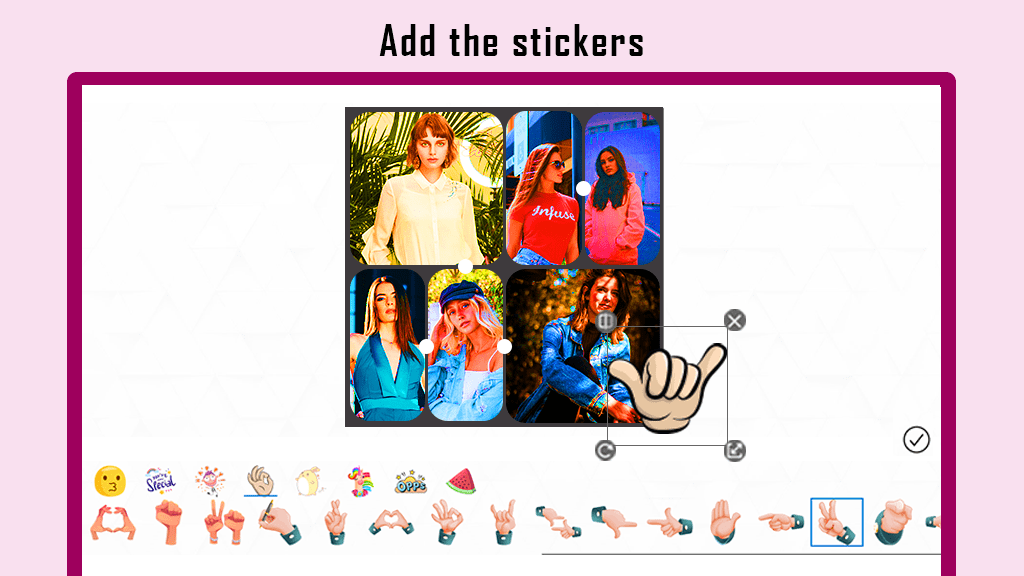
Step 7:- To add text to your grid collage, click on the Text button and enter your text in the provided box. Click “yes” to confirm and adjust the position and style of your text on the collage photo.
- Use the color button to select the color of your text.
- Click on the background button to choose the color behind the text.
- Apply the shadow filter to your text for a highlighting effect.
- Adjust the opacity of the text by clicking on the opacity button.
- Change the text alignment with a single click on the alignment button.
- Enhance the text style by selecting from the available options to give it a cooler look.
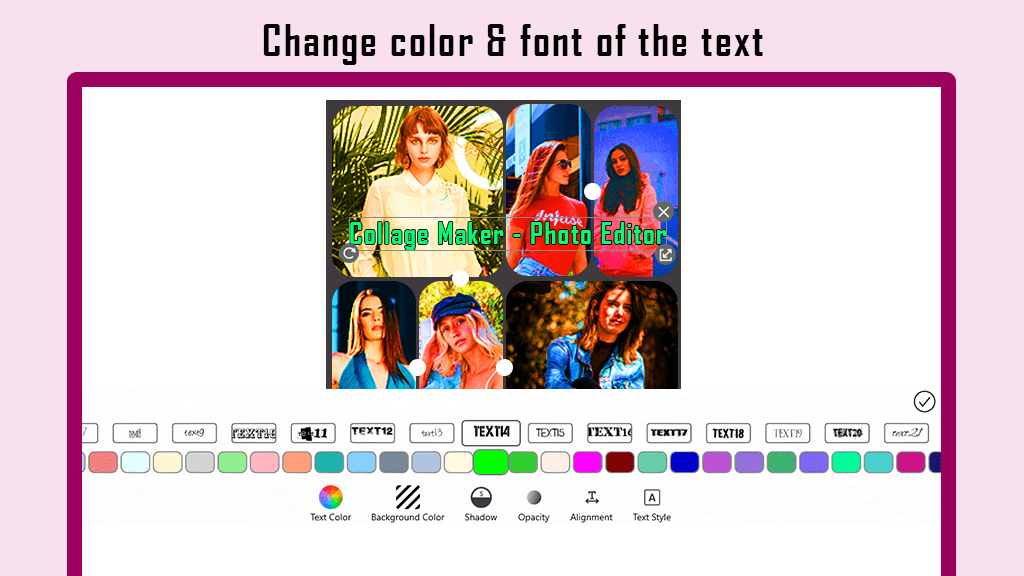
Step 8:- Unleash your creativity by clicking on the Draw button to doodle on your grid collage photo. Adjust the dimensions and color of the pen according to your preferences. Utilize the eraser tool to undo any doodles as needed.
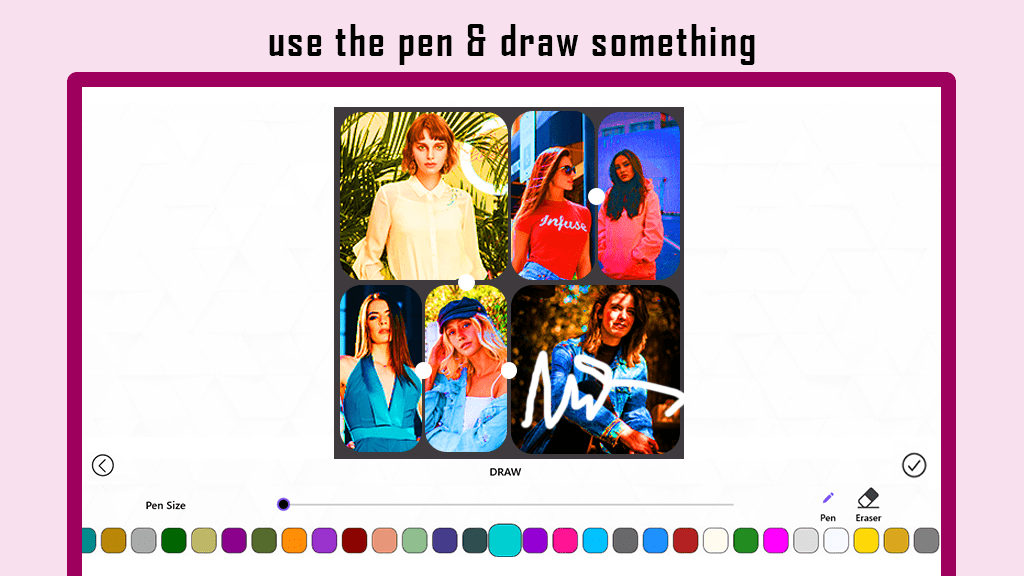
Step 9:- To complete your masterpiece, click on the Save button. Share your beautifully crafted grid collage on your social media platforms and let your creativity shine!