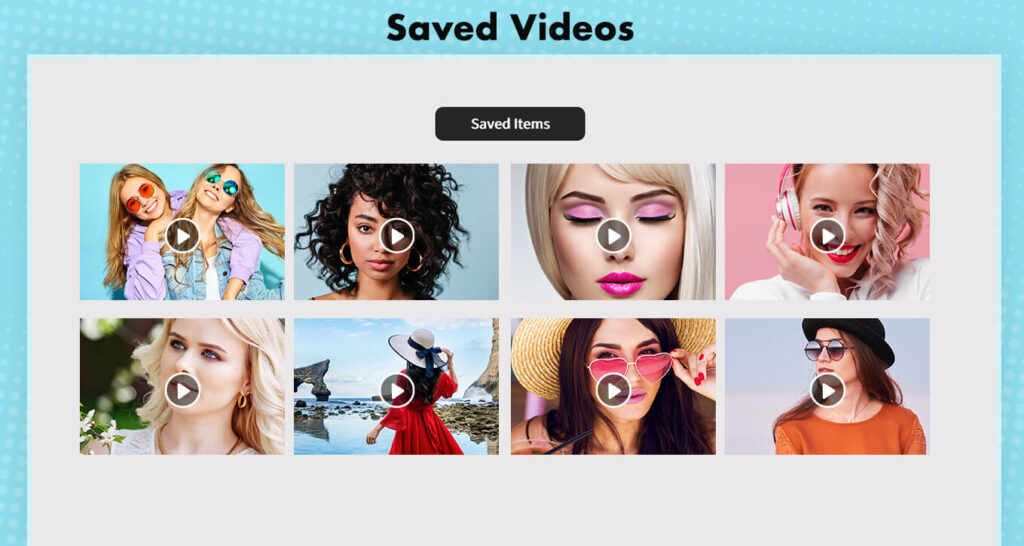This app is here to break boundaries, eliminating endless toil and saving users valuable time by putting everything at their fingertips. Don’t wait any longer—download the app now and get started. This app empowers users to authenticate and shorten their clips or videos, regardless of the time span, catering to their demands from both extremes.
It has revolutionized cumbersome methods by providing users with straightforward options to fulfill their desired tasks. With this excellent video trimmer app, cutting and trimming video clips has become remarkably easy. Trim videos of any duration by adjusting their start and end times using a simple slider.
If you only like a specific part of a video, use Video Crop to cut the selected portion. This app allows you to convert videos into multiple resolution options, including 1080p (1920×1080), 720p (1280×720), NTSC (720×480), PAL (720×576), and more. It also offers various video cropping styles.
Supporting almost all video formats (.wmv, .mp4, .mov, .mkv, etc.), this app is indeed a blessing. Imagine posting everything you like without restraints imposed by some social networking sites like Instagram, Facebook, Twitter, and many more. With this application, you can easily cut short the video you want to post without going through complex procedures, saving you time and offering convenience.
Video Cutter is the easiest way to cut any video—simply select the starting and ending points. Tap and drag the slider from left to right to trim the video accordingly. The format, resolution, size, and duration are now all in the hands of the users. The quality of the trimmed or cut video remains untampered. Save and share newly created video clips through mail/messages/social accounts with just one click.
Step 1:- Launch the Video Crop – Cut & Trim Application on your device and click on the Video Crop button to crop your video.
Step 2:- After selecting the Video Crop button, choose your video from your files. Once you’ve chosen your video file, opt to fit the video in the corner or expand it, depending on your preference.
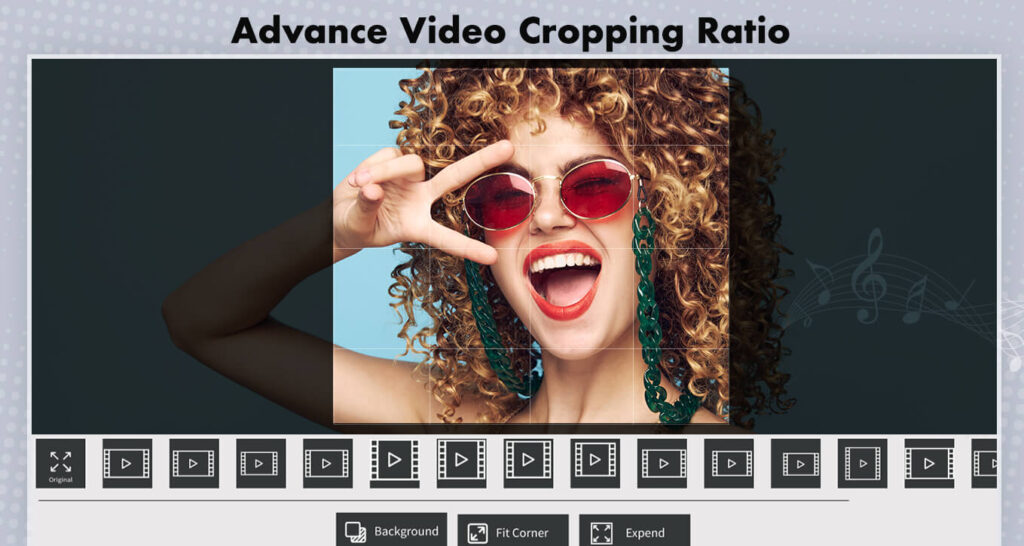
Step 3:- Click on the Background button to choose the video background color and adjust the video angle according to your preferences.
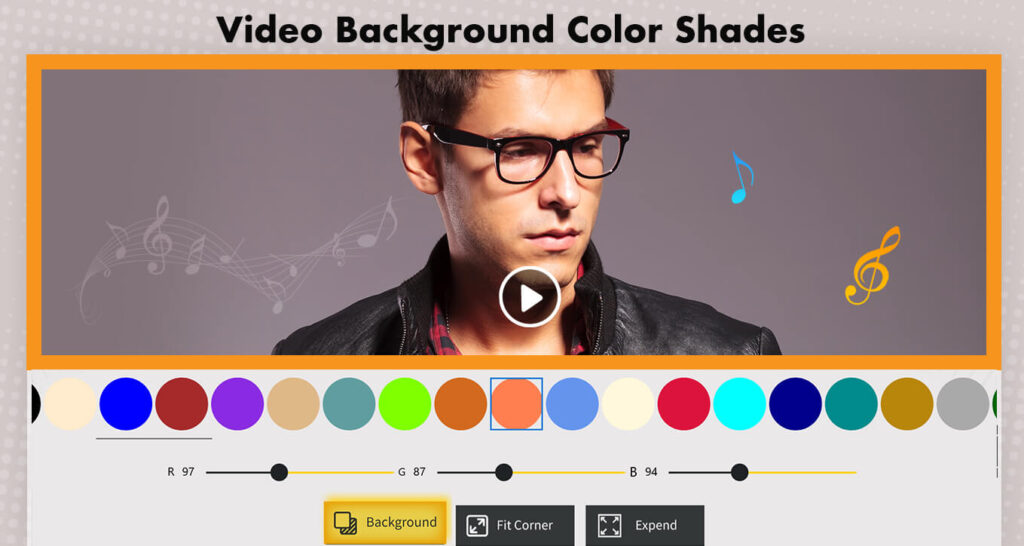
Step 4:- After setting the background, click on the “Next” button to save your video to your gallery.
If you wish to make additional edits, click on the “Edit” button. Otherwise, click on the “Save” button to finalize and save your video.
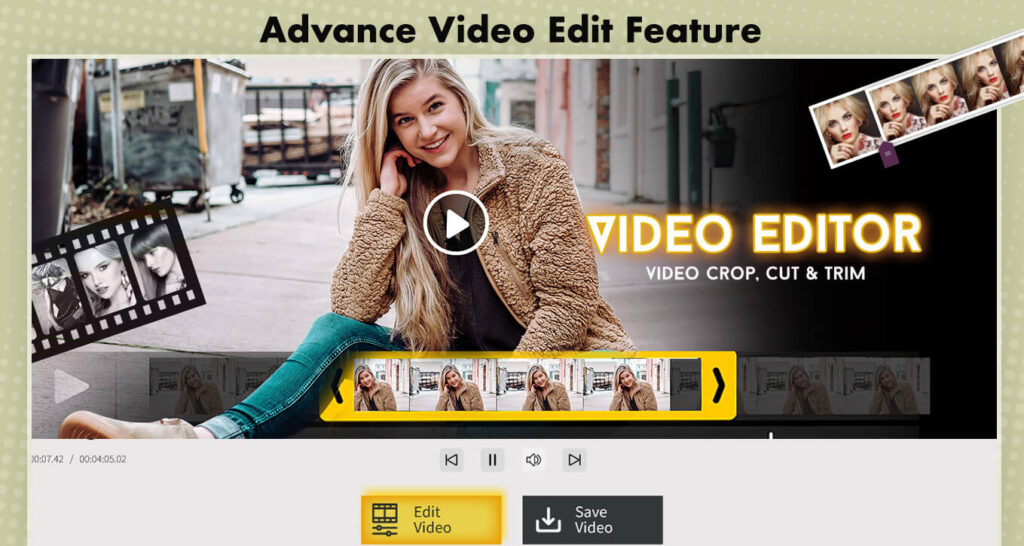
Step 5:- My Work: Click on the “My Work” button to review and access your previously saved projects.